Transferring recorded data to pc – Super Systems DPL4000 User Manual
Page 11
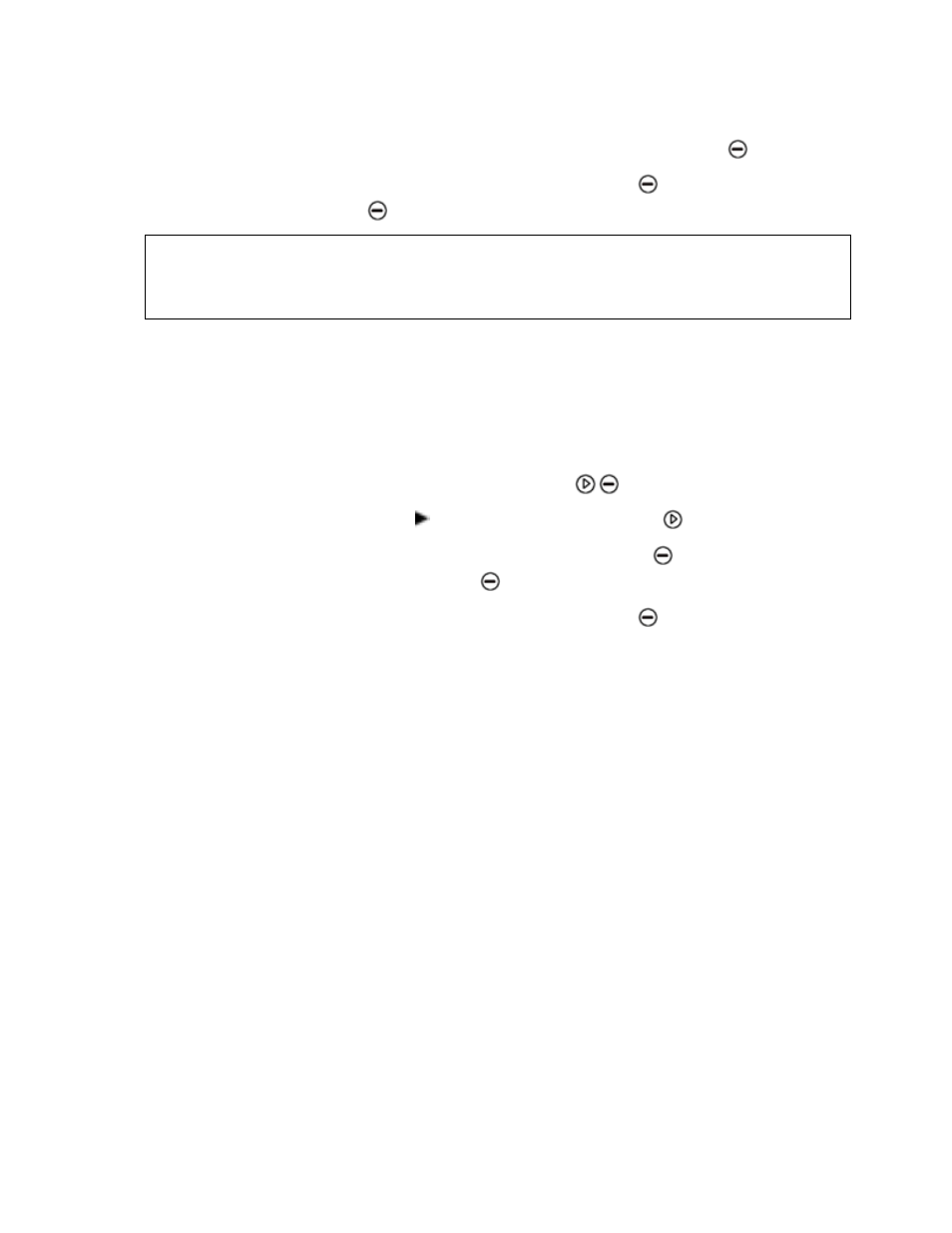
Page #11 of 16 __________________________________________________________________________ M4581 – DPL4000
3.
To view the amount of memory that is in use and the estimated
free space left, select Memory status and press
Show.
4.
To return to the basic display, press
OK and
Exit.
NOTE
The estimate of available free space is calculated for the current
number of active quantities. If you change the displayed quantities,
the estimate will change accordingly.
Clear Data Memory
The data memory can be cleared as follows:
1.
Open the menu by pressing
Open.
2.
Select Recording/Viewing and press
.
3.
Select Clear data memory and press
Clear. To confirm the
deletion, press
Yes.
4.
To return to the basic display, press
Exit.
Transferring Recorded Data to PC
The recorded data can be transferred to a PC using the DPL4000 /
MI70 Link program. With this software the recorded data can be
examined and saved easily in the Microsoft Windows® environment
and transferred to a spreadsheet program, such as Microsoft Excel®,
for modifications.
The software contains the driver needed for the USB connection.
When installing the software, it is important that the USB cable is not
connected. The MI70 Link Setup Wizard will install the DPL4000 /
MI70 Link Software on your computer. Installing the USB instrument
driver can take a few minutes. After the installation is finished,
connect the USB cable to the USB port on your PC. Windows will
detect the new device and use the driver automatically.
You can now start monitoring the DPL4000 readings in real time with
a PC using the MI70 Link program.