Analog input – Super Systems DPL4000 User Manual
Page 8
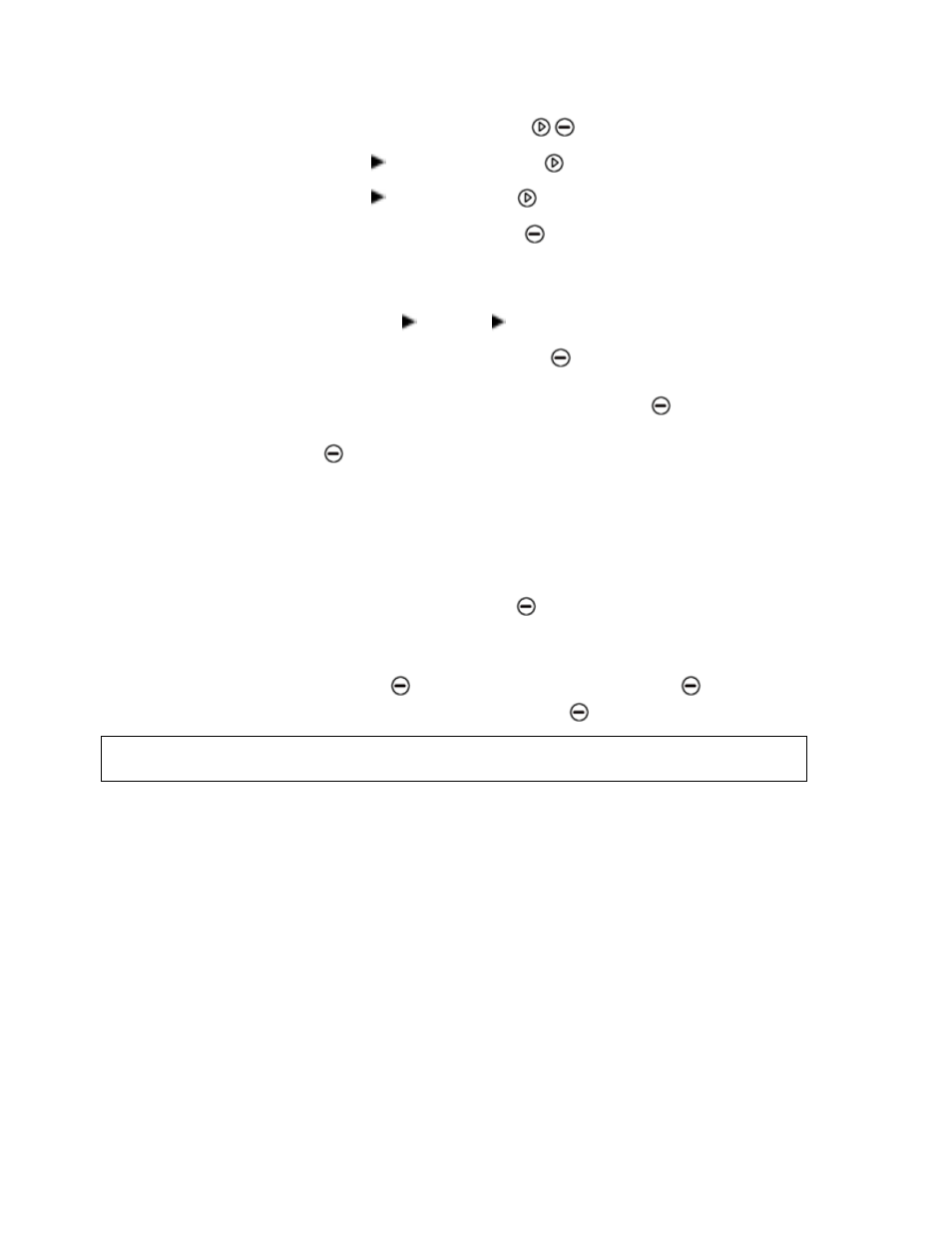
Page #8 of 16___________________________________________________________________________ M4581 – DPL4000
1.
Open the menu by pressing
Open.
2.
Select Functions and press
.
3.
Select Alarm and press
.
4.
Select Quantity and press
Set to select the quantity. Since
the instrument defaults to only displaying Dew Point (Td/f), this
will be the only quantity available. Only one active quantity can
be selected at a time. To change which quantities are active, go
to Menu - Display - Quantities and units.
5.
Select the first limit and press
Set (if the alarm function is
on, turn it off). Use the arrow buttons to set the alarm level. To
select the sign for the alarm level, press the
+/- button. To
save the settings, press
OK.
6.
Select the second limit and follow the instructions in step 6. The
alarm will go off when either the upper or lower limit is
exceeded. If you will use only one limit, set the upper or lower
value to an extreme so that it will never be reached.
7.
To activate the alarm and to return to the basic display, select
Alarm On/Off and press
On. The note symbol ♫ will appear
in the upper left corner of the display.
8.
When the alarm level is reached, you can stop the alarm by
pressing
OK. To reactivate the alarm, press
Yes. To
completely stop the alarm, press
No.
NOTE
The alarm does not work when the device is turned off.
Analog Input
This feature has not been enabled on the DPL4000. It is possible to
obtain an analog output directly from the sensor. For information on
this procedure, please contact Super Systems Inc.