Live view options – ACTi Camera_Demo_Tool V1.5.04.13 User Manual
Page 10
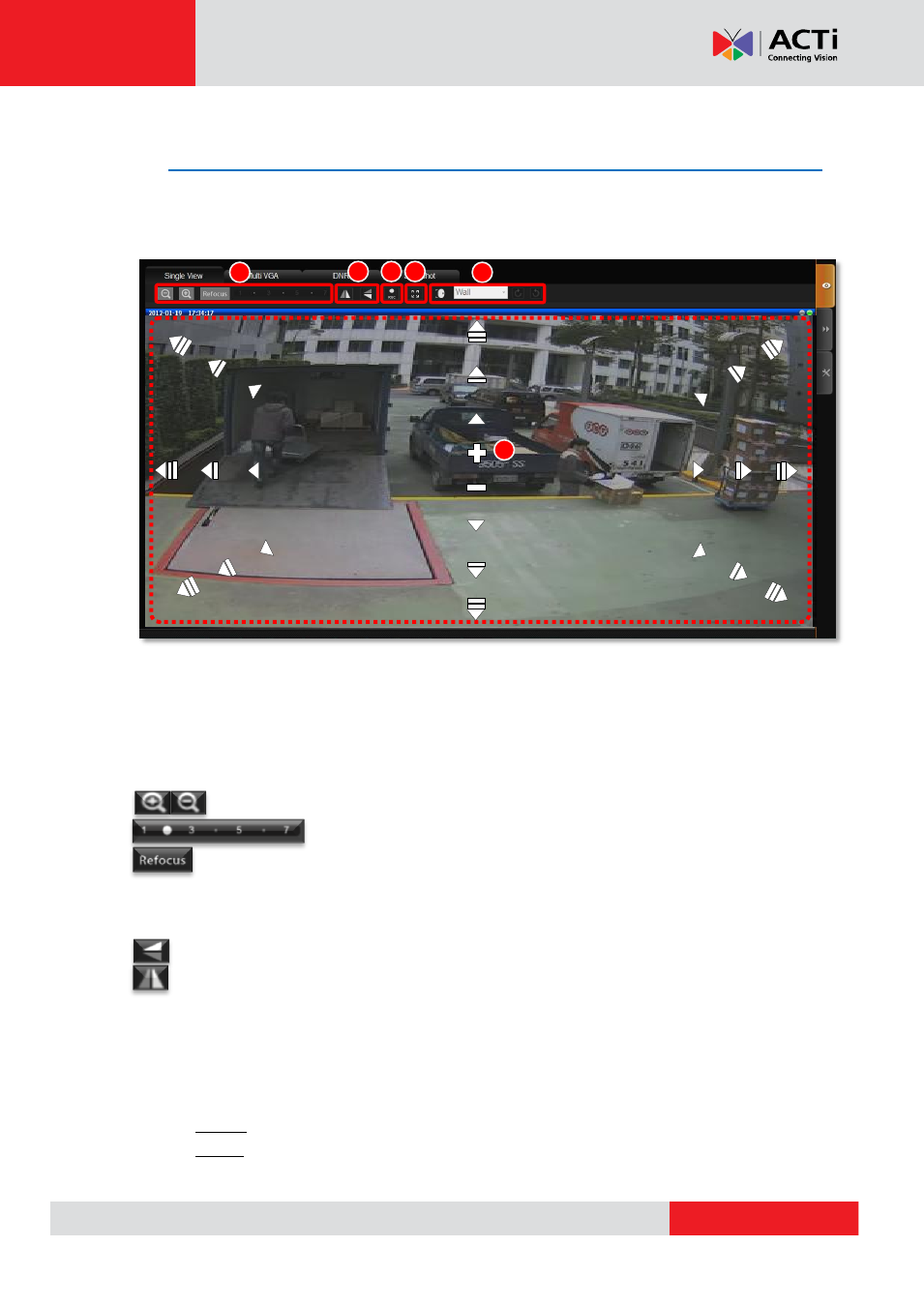
Camera Demo Tool v1.5.04.13
Live View Options
On top of the windows are Live View control options. Certain options are available when connected to
specific camera models.
Fig. 7 Single-view
When you go to this page, it will automatically connect to the IP address last time saved for a
configuration. The green light on upper right corner of the view means video is streaming normally. To
reconnect the video, you can click on
“Single View” tab again.
1. Zoom Options
The zoom options are enabled for camera models with optical zooming function.
2. Image Direction Options
Click on the buttons to switch between different mage directions.
Note:
As certain dome cameras are placed on the desk for demonstration instead of in the appropriate
installation position (e.g. ceiling),
Demo Tool will automatically change the camera settings as following
to fulfill demonstration conditions:
-
Disable both the Flip and Mirror functions for the models: D51 / E51/ E52,
-
Enable both the Flip and Mirror functions for the models: D52 / E53 / E54.
You may have to modify the camera setting after demonstration as they have been changed.
Zoom In / Zoom Out
Zoom Speed (1-7)
Refocus
Image Flip Switch
Image Mirror Switch
1
2
2
2
3
2
4
2
5
2
6
2