Configuring video streaming settings, Video streaming settings view modes – ACTi Camera_Demo_Tool V1.5.04.13 User Manual
Page 8
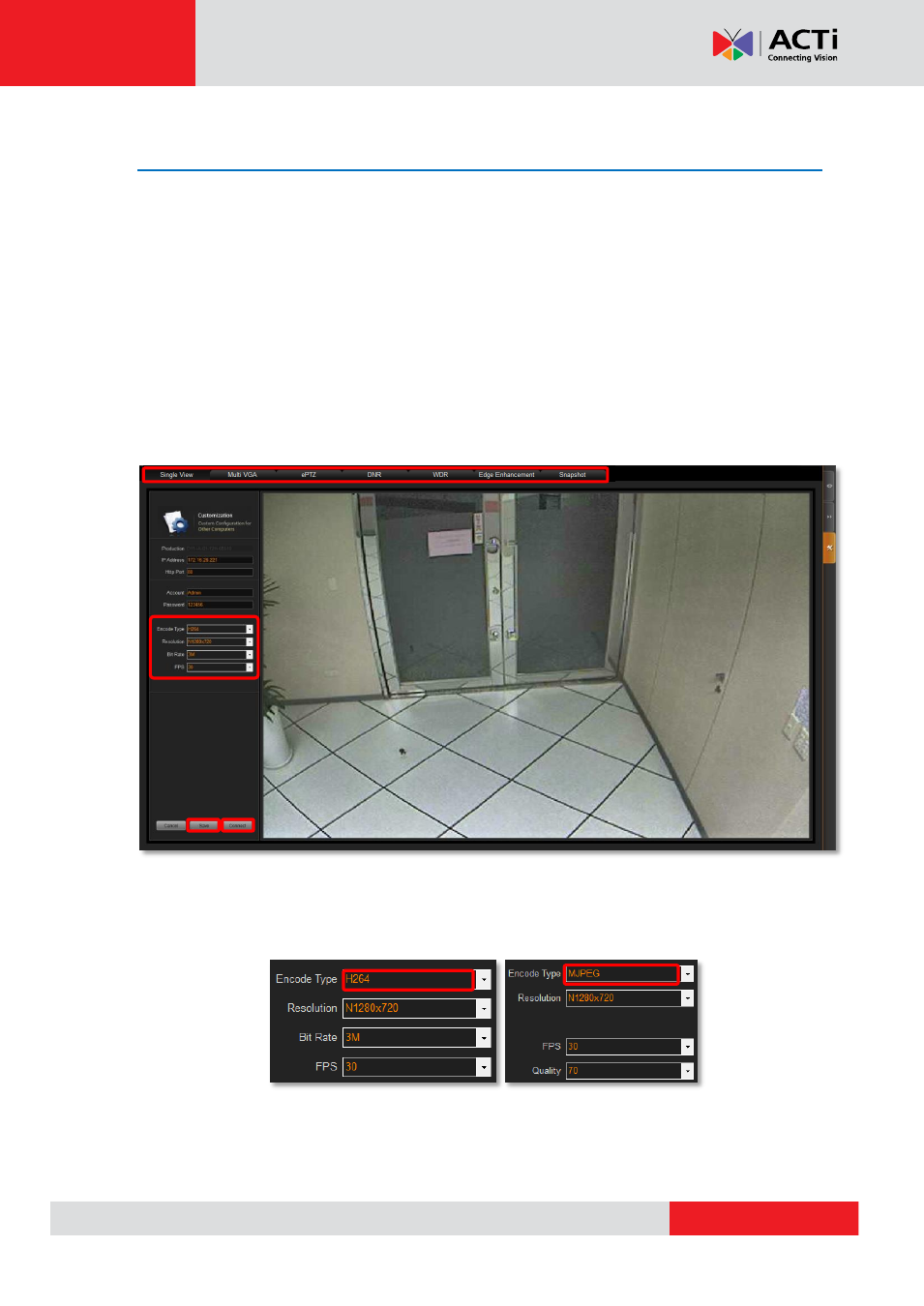
Camera Demo Tool v1.5.04.13
Configuring Video Streaming Settings
For specific demo purpose, for example, to use higher bit rate for high quality video stream, you may
need to modify the preset bit rate value.
PC Configuration “Customization” allows every video
streaming property to be changed. On Settings page, you can select any of the following view modes
and configure its video streaming settings: Single View, Multi VGA, ePTZ, DNR, WDR, Edge
Enhancement and Snapshot, then the settings will take effect in Live View.
1. Select a view mode.
2. Fill in the connection settings and c
lick “Connect” to get the video stream.
3. Modify its video streaming properties.
4.
Click “Save” to save current settings.
Fig. 4 Video Streaming Settings
Note:
By choosing
“MJPEG” as encoder type, Bit Rate field is hidden and Quality field will appear for
you to modify.
Fig. 5 Video Streaming Settings-Encoder Type
Note:
The View Mode settings will only take effect in Live View when the camera model supports the
corresponding functions, and vice versa.
Video Streaming Settings
View Modes