Connecting to the camera, Connection settings – ACTi Camera_Demo_Tool V1.5.04.13 User Manual
Page 6
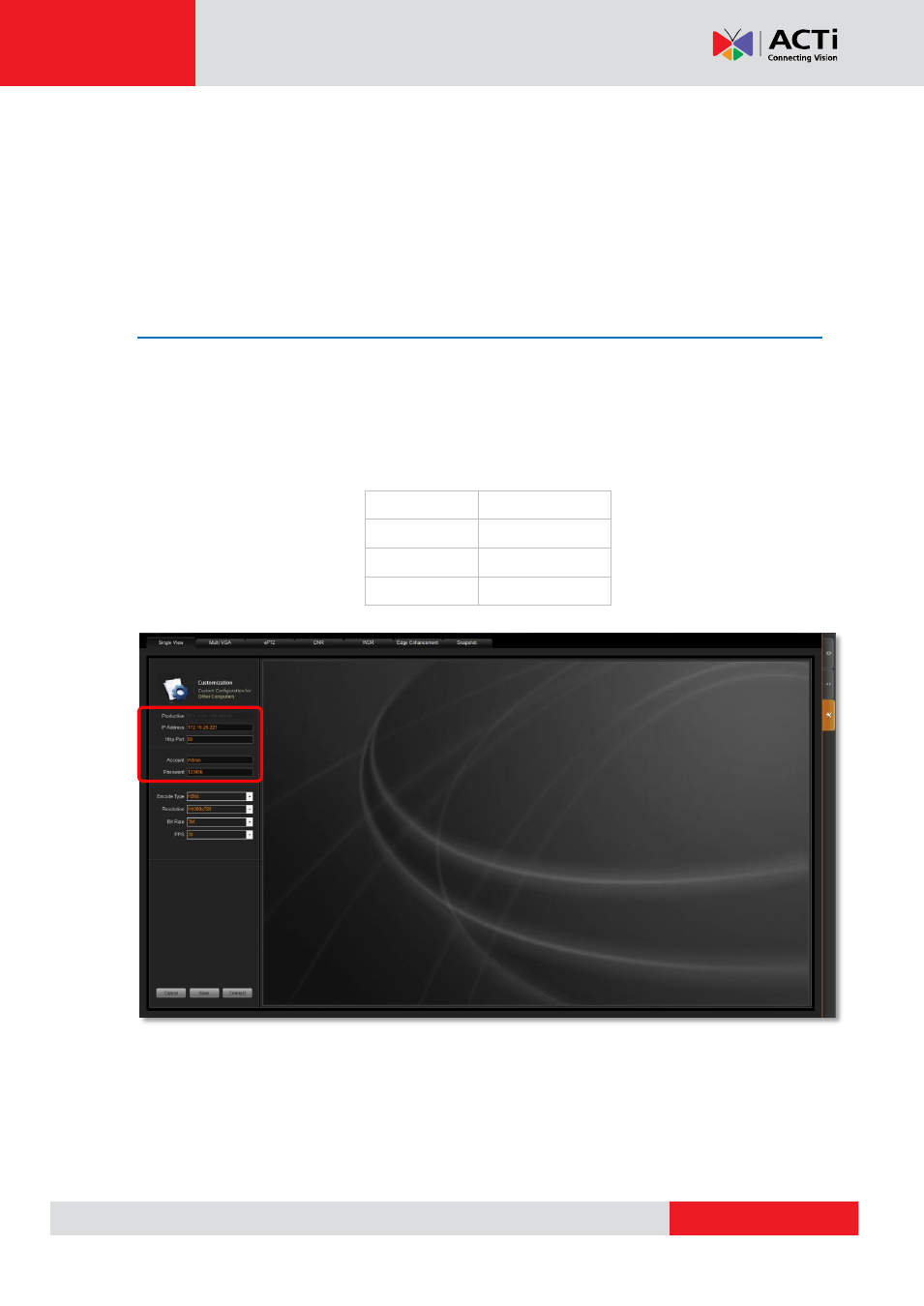
Camera Demo Tool v1.5.04.13
If you
r computer’s performance level is various from those two presets’, or you would like to adjust
certain property for a special need, select “Customization” as PC configuration. Note that the
pre-selected video streaming properties are based on higher computer standard; you should tailor the
video streaming settings to fit your system condition and achieve good video quality for the purpose of
demonstration.
Connecting to the Camera
After
selecting a PC configuration, you can start connecting to your camera, or click “Cancel” to select
another configuration. On Settings page, please key in the correct IP address, HTTP port number,
Account name, and Password, and click
“Connect” to see the live view. If your computer is already
connected to a camera with connection settings the same as default, Camera Demo Tool will
automatically get the live view.
Fig. 2 Connection Settings
After setting is done, click
“Save” to save current connection settings for later operations. Camera
Demo Tool will remember the settings and automatically connect to this camera next time you run it.
IP Address:
192.168.0.100
Http Port:
80
Account:
Admin
Password:
123456
Connection Settings