Startup, Selecting pc configuration – ACTi Camera_Demo_Tool V1.5.04.13 User Manual
Page 5
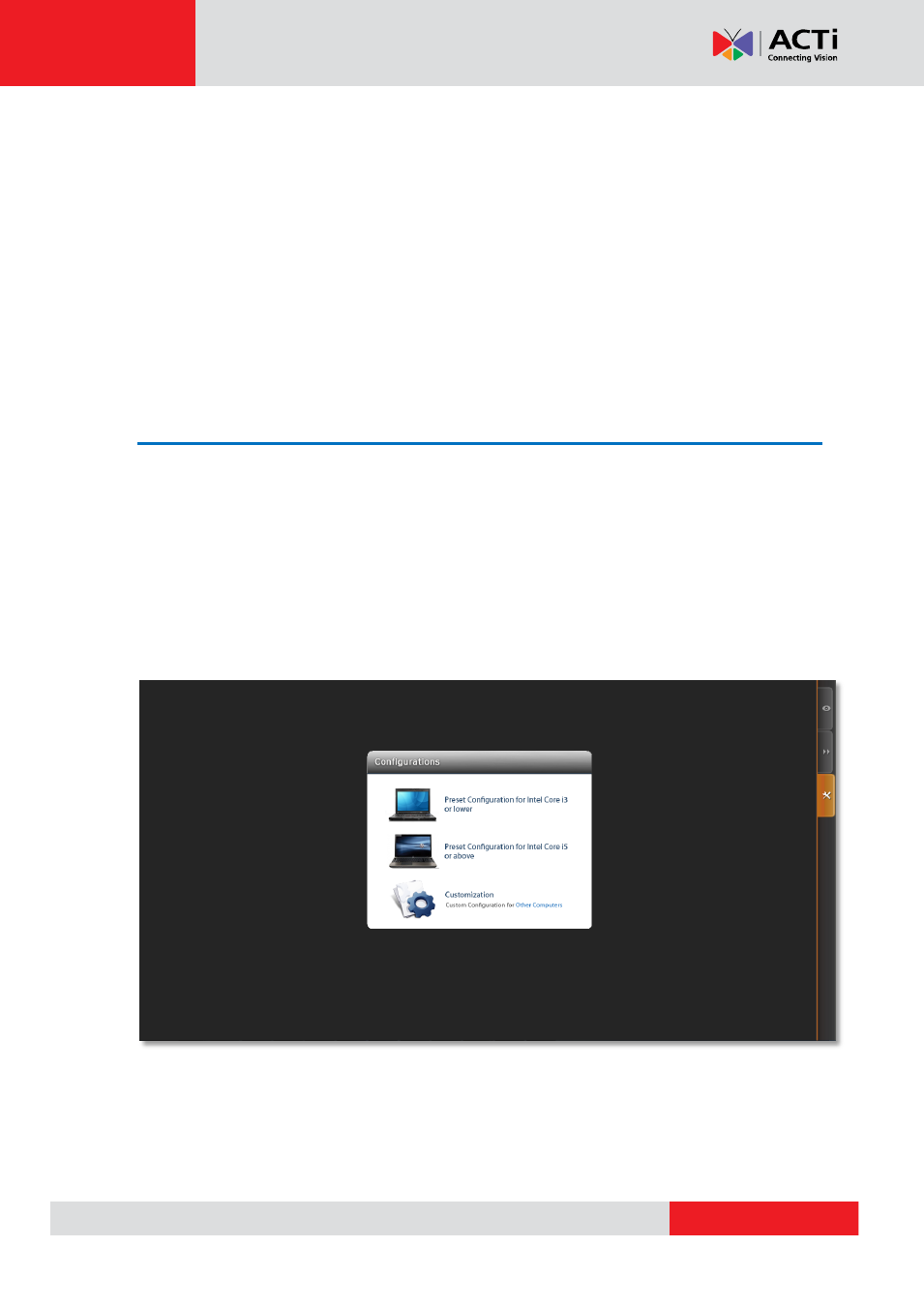
Camera Demo Tool v1.5.04.13
Startup
Before running Camera Demo Tool, please
1. Get your camera connected to your computer.
Start by changing your computer’s IP address
to be in the same network segment with your camera’s, which usually starts with
192.168.0.XXX.
2. Check the camera IP Address, Account, Password and Port number.
Selecting PC Configuration
As you first run this application, please select a PC configuration on Settings page before starting
camera related operations. Based on computer
’s speed and processing power, the preset
configurations use
appropriate video settings to ensure that your computer can work reliably and
smoothly while streaming. Next time you run Camera Demo Tool, it will load the configuration you
saved during last session.
Camera Demo Tool provides three PC configurations. Select either preset configuration whose
computing capability is more similar to your computer
’s, or the third one for other computer types.
Fig. 1 Configuration Page
If you choose
“Preset Configuration for Intel Core i3” or “lower or Preset Configuration for Intel
Core i5
” configuration, the video settings - Encoder Type, Resolution, Bit rate and FPS are all
pre-selected, which are not configurable during your operation.