Screen display – Panasonic Toughpad FZ-F1 User Manual
Page 28
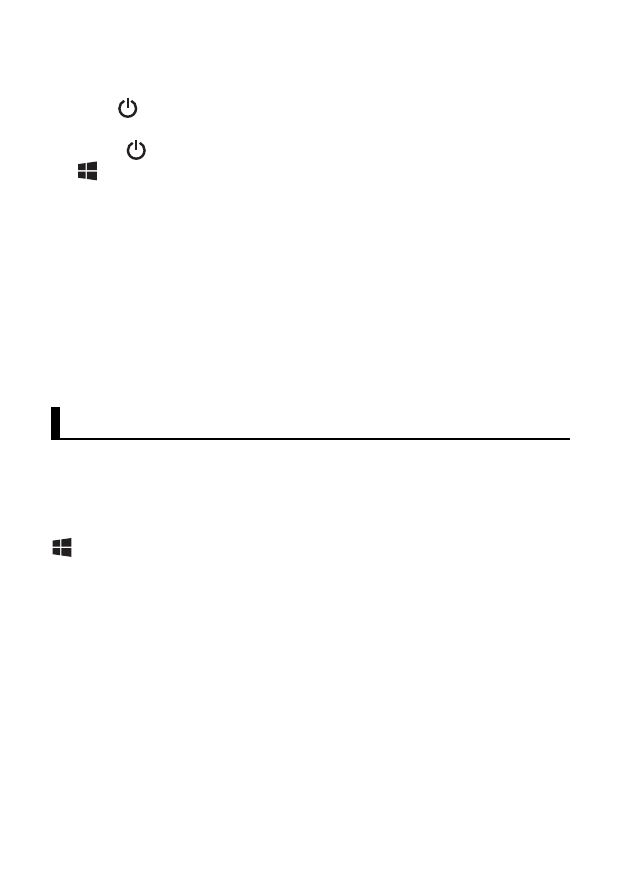
28
Turning the screen on and off
• To turn the screen off
Press
(power button).
• To turn the screen on
1. Press
(power button). By default, you may also press
(Start button) to turn on the screen.
• The lock screen is displayed.
2. Flick the lock screen upwards.
Configuring the unit for the first time
The first time you turn the unit on, you will be prompted to configure
different settings. Follow the on-screen instructions and configure
each item as needed. An Internet connection is required to configure
certain items.
• If you do not want to add the provisioning package when you are
prompted, press [Cancel] and proceed to the next settings screen.
Using the Start screen and the All apps list
The Start screen is the starting point for all operations. The Start
screen already has a number of tiles displayed on it, but the tiles
displayed and their locations can be changed as necessary. Press
(Start button) to return to the Start screen at any time. Flick the
Start screen to the left to switch to the All apps list, where all of the
applications on the device are displayed in a list.
Screen display