Changing the border color of a wipe, Reversing a wipe, Rendering transitions – Grass Valley Aurora Edit LD v.7.0 User Manual
Page 121
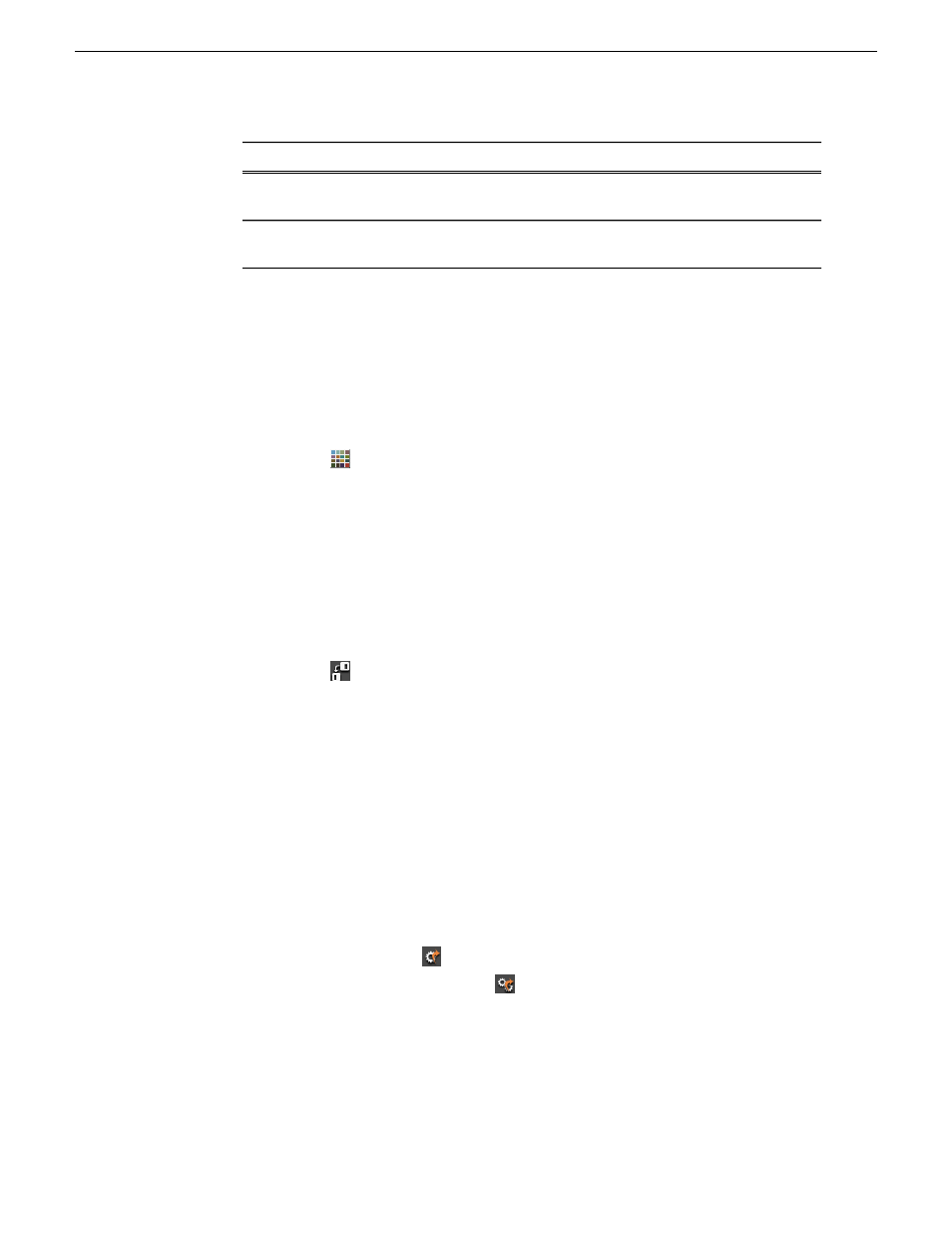
Description
Range
Definition
Option
0 is no softness and 100 is the full softness
available for the outside region of the border.
0-100
Softens the leading
edge of the wipe.
O-Soft
0 is no softness and 100 is the full softness
available for the inside region of the border.
0-100
Softens the trailing
edge of the wipe.
I-Soft
Changing the border color of a Wipe
You can change the color of the wipe border to match a specific color scheme for your
station or to provide more visual contrast in a clip.
The default color for a border is white. The Border color is only visible if the Border
Width is set to a value greater than zero.
1. Click the
Change Color
button on the Transition Tool.
The Color window appears.
2. Click on the new border color and click
OK
.
The box beside the Change Color button displays the new border color.
Reversing a Wipe
You can reverse the direction of a Wipe transition in your sequence.
1. Click the
Reverse
button in the Transition Tool.
2. Create the transition.
Rendering transitions
A transition is placed on the Aurora Edit Timeline as an unrendered object, and must
be rendered before the sequence can be sent to another destination.
You can render a transition anytime after creating it, and you can render a selected
transition or all transitions in your sequence.
Select one of these methods for rendering:
•
To render a single transition, double-click once in the Timeline to select the
transition and click
Render
on the Main Toolbar.
•
To render all transitions, click
Render All
on the Main Toolbar.
A window appears, showing the rendering progress.
08 April 2010
Aurora Edit LD User Guide
121
Transitions