Using automatic color correction – Grass Valley Aurora Edit LD v.7.0 User Manual
Page 174
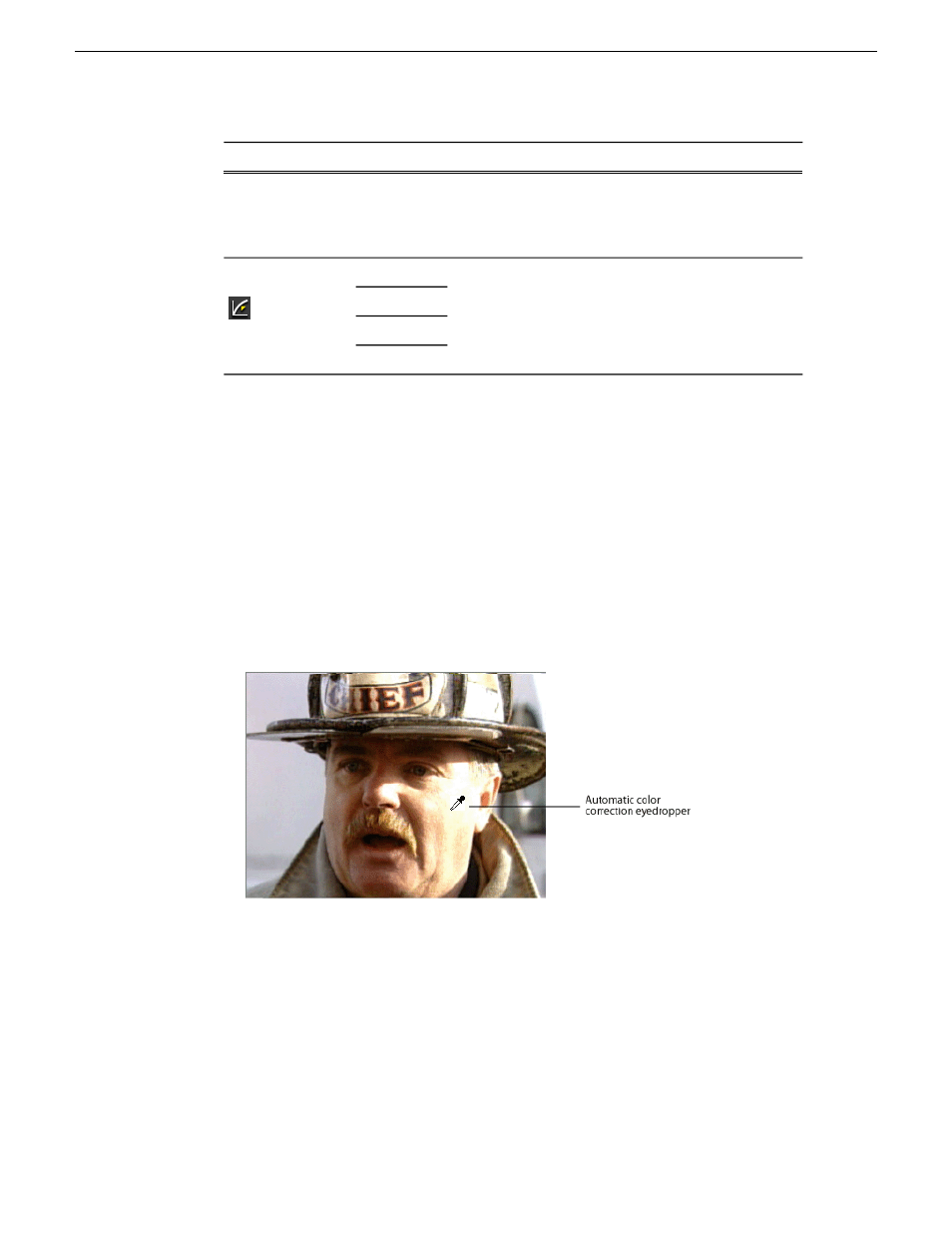
Description
Range
Option
Parameter
All
color individually or use the automatic
adjustment (select a white area of the
image you want to adjust to using the
eyedropper).
Lets you bring out more detail in a
color component; applies different
1.00 to 4.40
Red
Gamma Balance
Green
values of gamma to the red, green, and
blue components of an image.You
adjust each color individually.
Blue
All
Using automatic color correction
You can have Aurora Edit correct color parameters automatically.
1. Click a parameter button for the parameter you want to adjust.
Select from White Balance, White Clip, Black Balance, or Gamma Balance.
2. Using the eyedropper on the video image, drag a box around an area that represents
the best color for the parameter you’re adjusting.
For example, select the “whitest” area if you are adjusting White Balance.
3. Let go of the mouse.
Aurora Edit adjusts the color in the video image automatically.
4. Repeat steps 1-3 for the other parameters.
174
Aurora Edit LD User Guide
08 April 2010
Video effects