Grass Valley Aurora Edit LD v.7.0 User Manual
Page 190
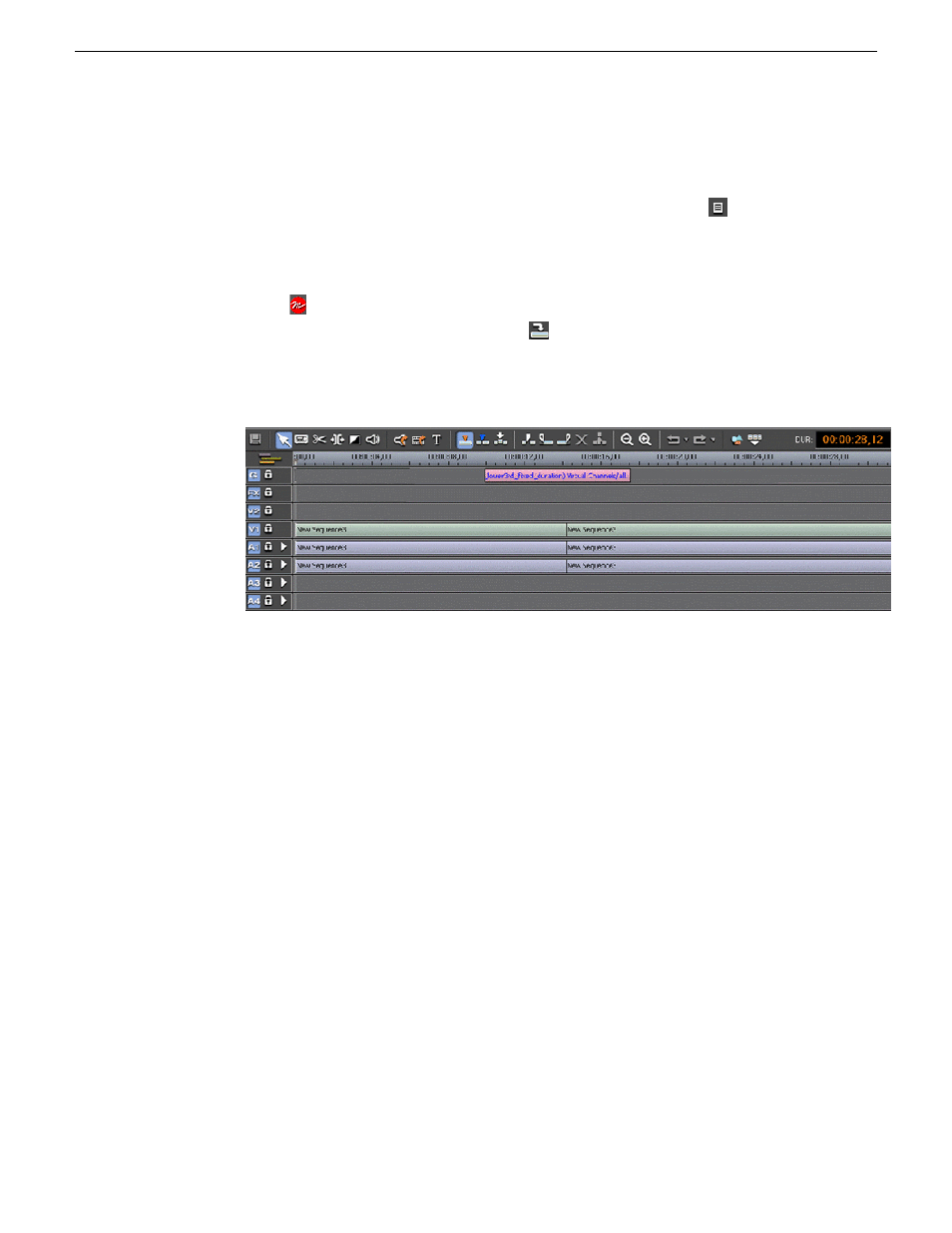
The story name gets appended to the sequence title and a unique ID is assigned
from the news service. Click
OK
to close the sequence and open the Timeline.
4. Once the Timeline is open, you can view the script by selecting the
Story View
button in the top left main menu bar.
The Story View view opens showing the story created in VizRT and selected
in the Assignment List. MOS objects appear on the left side of the Story View
in red
.
5. At the top of the Story View window is a
Copy to Timeline
button. Select it to
move the MOS object(s) onto the open Timeline Graphics track. At this time, the
object is still a MOS object and must be retrieved from the VizRT graphics system
to be visible to the editor.
NOTE: Multiple MOS objects can be present in the script and all will be
copied to the Timeline at the same time.
6. To retrieve the graphic(s), right-click on each graphic and select the
Retrieve Graphic
command from the pop-up menu.
This will bring up the
Importing Graphic
window which will show the progress
of the graphic retrieving operation.
7. Once the graphic has been retrieved, the editor can play the graphic on the Timeline
to preview it.
Aurora Edit LD will not be able to preview the graphic. In addition, it can only
retirieve to bins that it has access to. The graphic will be rendered into the
sequence by the conform server.
190
Aurora Edit LD User Guide
08 April 2010
Graphic Tools