Linking to an existing news or sports story – Grass Valley Aurora Edit LD v.7.0 User Manual
Page 85
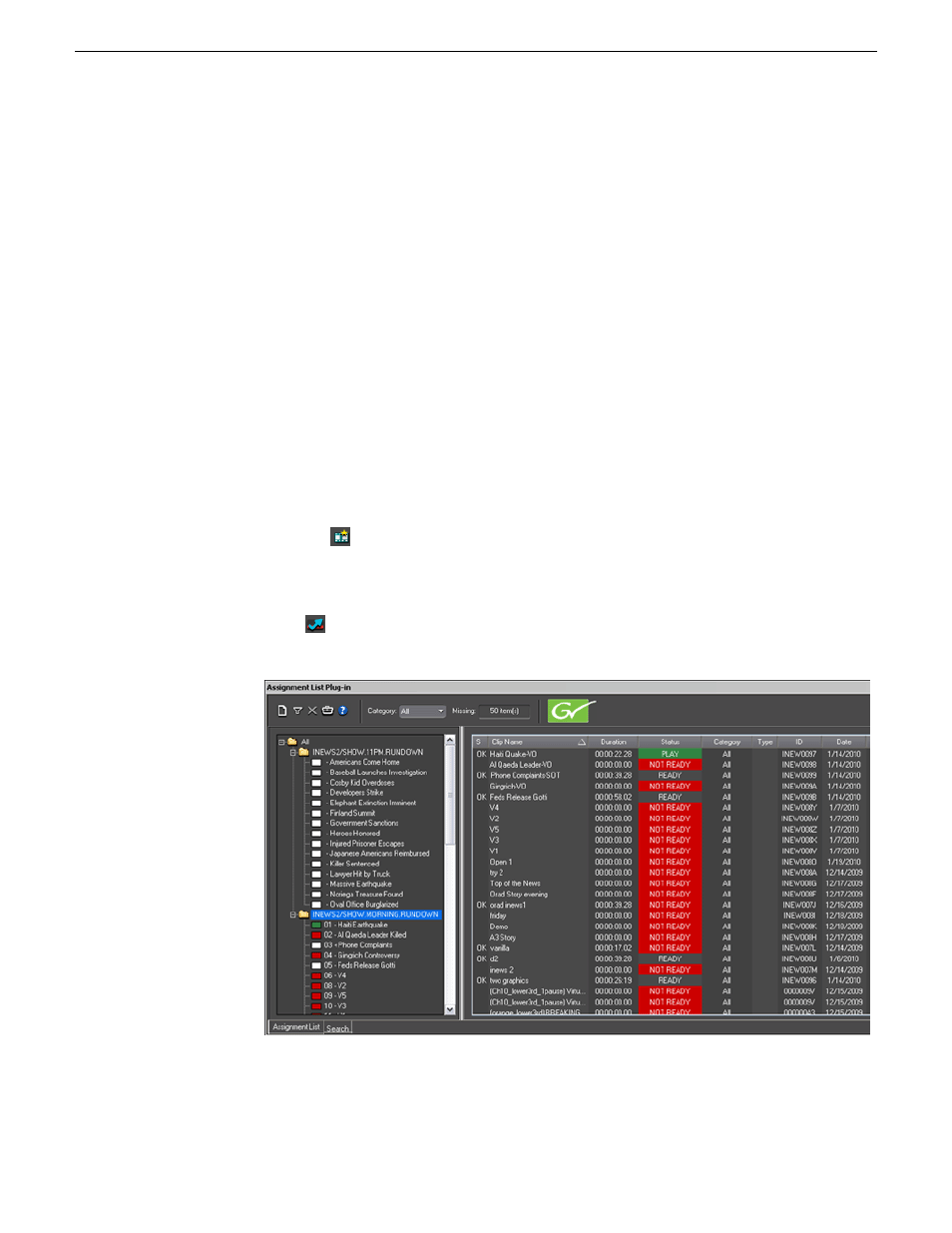
Linking to an existing news or sports story
Aurora Edit can link to scripts on iNEWS, Octopus, and AP/ENPS Newsroom computer
systems, which you can use as an aid for creating your sequence or linking the NCS
script to add graphics or video clips to the Timeline.
You can link to a news or sports story when you create a new sequence, as described
below, by opening Sequence Properties and clicking the Link to Story icon.
When an optional Orad or VizRT graphics system is installed, MOS graphic objects
in the NCS script can be copied to the Graphics track on the Timeline in Aurora Edit
or Aurora Edit LD. The MOS object can be retrieved from the graphics engine to a
graphic on the Timeline and the editor can then preview and edit the graphic if required
before sending it to playout. Orad graphics can also be sent directly to playout once
retrieved to the Timeline.
Video elements from feeds started in Aurora Ingest Scheduler or archived offline
assets can be brought into ENPS from a search within ENPS. The video can then be
moved into the ENPS script as a MOS object. The editor can link to the script and
move the MOS object into the clip player then copy it onto the Timeline.
1. Click the
New Sequence
button in the Bin contents toolbar.
You can also link to an existing sequence by opening the sequence and clicking
the Story View button in the main toolbar.
2. Click
Link to Story
.
The Assignment List window appears, displaying available stories.
3. In the Rundown View in the left portion of the Assignment List window, expand
the desired rundown by clicking the + icon.
08 April 2010
Aurora Edit LD User Guide
85
Preparing to edit