Unlinking restored assets – Grass Valley Aurora Edit LD v.7.0 User Manual
Page 147
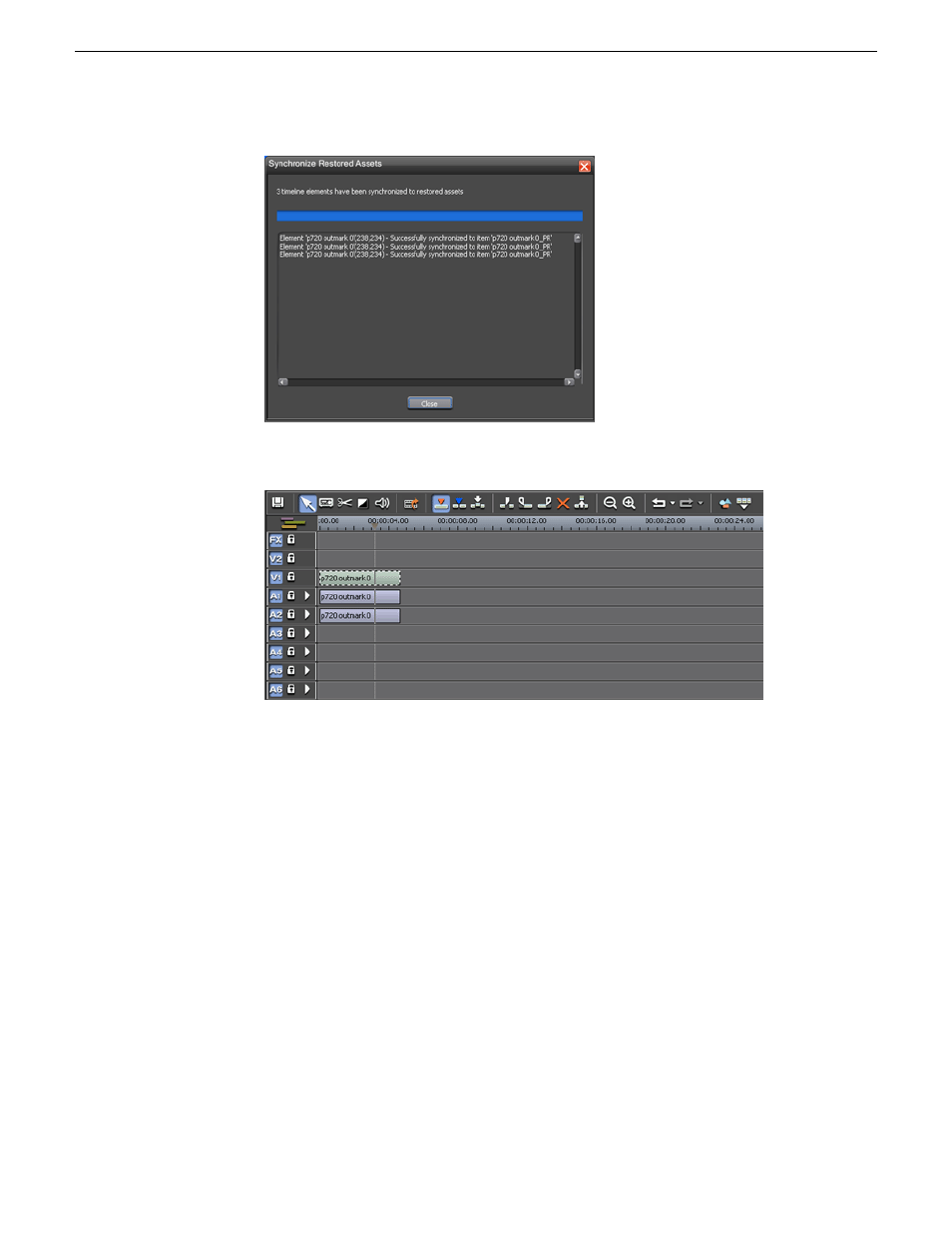
Once synched up to the project the clips will appear as online media on the
Timeline.
NOTE: In Aurora Edit and Aurora Edit LD, once the video is synchronized,
the tops of the clips may have a blue bar. The blue bar will appear depending
on the media and the format of the Timeline. If the hi-res media does not
match the Timeline format, the blue bar will be present.
7. The project is ready to be sent to playout.
Unlinking restored assets
Once the project has been sent to playout, the editor has the option to unlink all offline
restored asset(s) or any single restored asset from the sequence, returning the restored
assets on the Timeline to proxy references.
If the restored assets no longer need to be stored in hi-res format on the Timeline.
Unlinking the restored assets will still preserve their position on the Timeline with
lo-res media and they will still be available for previewing the story or for future
restores.
There are three ways to unlink restored assets as described below.
08 April 2010
Aurora Edit LD User Guide
147
Advanced editing