Using filters to refine a search, About searching with filters – Grass Valley Aurora Edit LD v.7.0 User Manual
Page 63
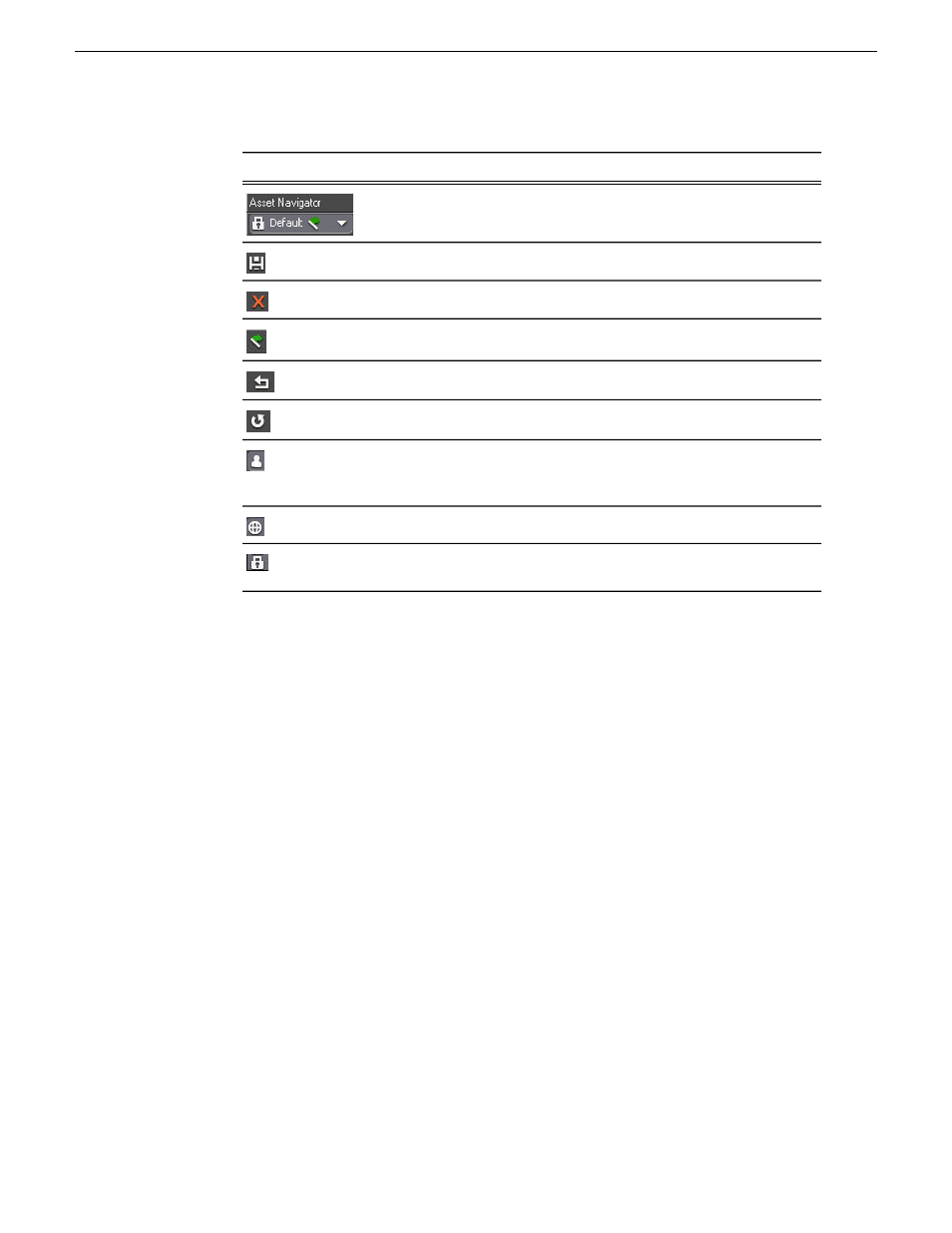
Description
Icon
Displays the name of the current search, if any.
Saves search criteria, either globally or locally.
Deletes the current search.
Sets the current search to be the default search.
Resets the default search.
Undoes the default search reset.
Indicates a search saved on the MediaFrame server by a
particular user. Can be accessed by the user from any Browse
Client where they're logged in.
Indicates a search saved globally.
Indicates a default search (installed with the application,
cannot be modified).
Using filters to refine a search
About searching with filters
Using a filter, you can search assets by name, description, or other specific criteria.
You can also use a filter if you are searching for a fragment of metadata.
You can also use a filter in conjunction with text in the asset name or asset metadata
text fields. If you search using a text field and a filter, only assets that have the search
term and meet the specified criteria are returned.
You can create an unlimited number of filters and save them as part of a search. Filters
can be used as independent search criteria or together with a text search that uses
Boolean operators, fragments of asset names, or other asset metadata. Creating a
keyword-based filter or an association-based filter lets you find logical assets that are
associated with specific criteria.
If more than one filter is defined, an AND operator is implied between them.
When you create a filter, you can add it to your list of favorite filters. This allows you
to quickly access the filters.
08 April 2010
Aurora Edit LD User Guide
63
Using MediaFrame to manage media