Grass Valley Aurora Edit v.7.0 User Manual
Page 10
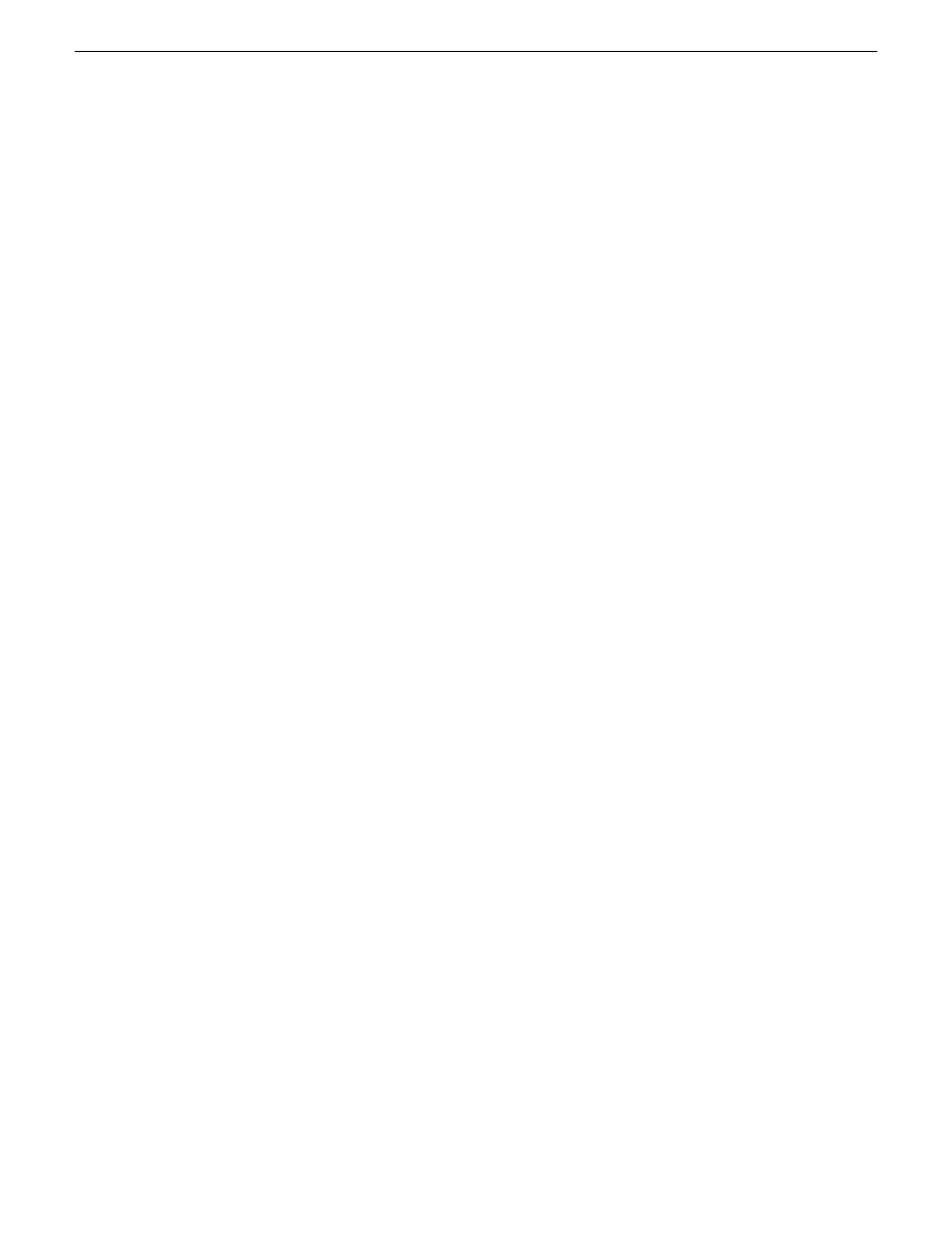
Match Frame to Bin..........................................................................................................172
Match Frame to source....................................................................................................173
Seaching for Offline Assets..............................................................................................174
Moving offline assets to the Timeline...............................................................................175
Restore and synchronize offline assets...........................................................................176
Unlinking restored assets................................................................................................179
Linking video MOS objects to the Timeline.........................................................................180
About Aurora Edit and Final Cut Pro...................................................................................183
Exporting an Aurora Edit sequence as a Final Cut Pro EDL ..........................................183
Importing an Aurora Edit sequence on Final Cut Pro .....................................................184
Exporting a Final Cut Pro file ..........................................................................................184
Converting existing Aurora Edit files to .mov format .......................................................185
Opening an Aurora Edit clip on Final Cut Pro .................................................................185
Creating video effects - overview........................................................................................188
Understanding video effects................................................................................................189
Moving the foreground image within the viewer window.....................................................190
Moving foreground image—dragging image....................................................................190
Moving foreground image—using the joystick.................................................................190
Moving foreground image—moving the resize slider.......................................................190
Moving foreground image—adjusting the dials................................................................190
Moving foreground image—using the keyboard..............................................................191
Other ways to add a video effect to the Timeline.............................................................192
Changing the duration of a video effect...........................................................................192
Using saved effects in your sequence.............................................................................192
Importing video effects.....................................................................................................193
Using video effect options................................................................................................194
Adding effect properties...................................................................................................195
Understanding keyframes................................................................................................196
Inserting keyframes.........................................................................................................197
Modifying keyframes........................................................................................................197
Viewing video effects within your sequence........................................................................200
Saving video effects............................................................................................................200
Rendering video effects.......................................................................................................200
Layering video effects..........................................................................................................201
Exporting video effects........................................................................................................201
Effects & what they do.........................................................................................................202
How video effects work together......................................................................................202
Understanding video effects and keyframes....................................................................202
Resize video effect...........................................................................................................204
Key Shape video effect....................................................................................................204
Blur & mosaic video effects..............................................................................................205
Color Effect......................................................................................................................207
10
Aurora Edit User Guide
08 April 2010
Contents