Sending sequences – Grass Valley Aurora Edit v.7.0 User Manual
Page 238
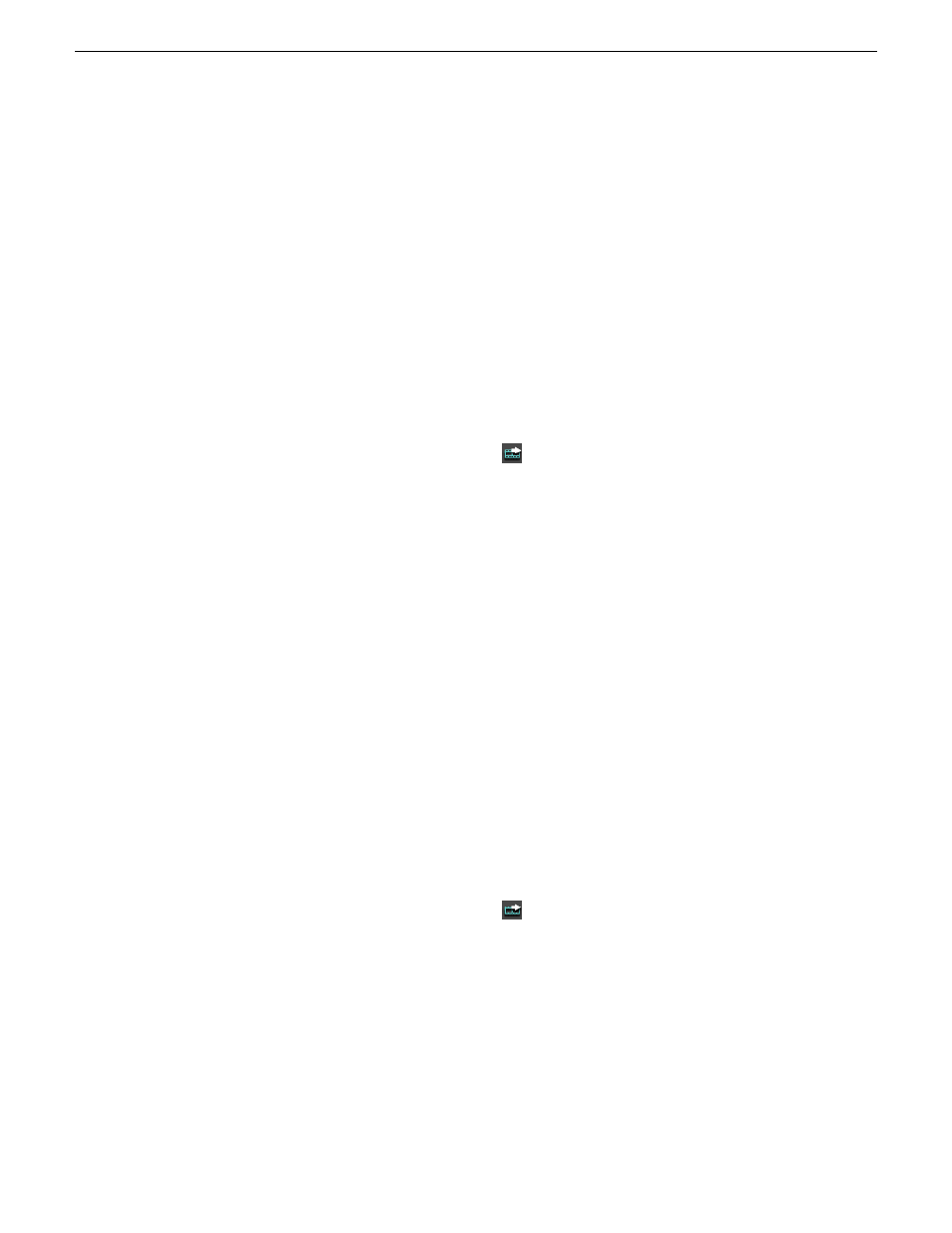
Sending sequences
Sending your completed sequences to a playback server is the most common way to
use Aurora Edit. You can also send your sequences to another Aurora Edit workstation
or to a network server.
If you have a K2 Media Client or M-Series iVDR, you can send your sequences to
the server for almost instant playback to air. Once you establish a network between
the media server and other Aurora Edit workstations, you can send clips and sequences
to other Aurora Edit workstations as well as the media server.
1. Go to the Bin and highlight the sequence you wish to send by clicking on the
sequence title.
If the sequence is open on the Timeline, you don’t need to go to the Bin.
2. Press
F2
on the keyboard or click the
Send To File
button in the toolbar.
The Select Destination window appears, showing all available locations.
3. Click on the box where you want to send the sequence.
You can use the Video ID of a sequence instead of the sequence name by
selecting the
Use Video ID
box in the Select Destination window. If no Video
ID appears with the sequence, that box is grayed out.
4. If you want to change the name of the sequence, enter it in the
Send As:
field.
You cannot change the
Send Type
field.
5. Click
Send
or press
Enter
on the keyboard to send your sequence.
Associating a sequence with an Aurora Playout placeholder
If you create a clip or sequence on Aurora Edit for a specific placeholder in Aurora
Playout, you need to send it back to a playout Media Server so it can be played to air.
1. Select the completed sequence in the Aurora Edit Bin.
If you have the completed sequence open in Aurora Edit, it is already selected.
2. Press
F2
on the keyboard or click the
Send To File
button in the toolbar.
The Send To Selected Destinations window appears, displaying the list of open
Aurora Playout placeholders.
238
Aurora Edit User Guide
08 April 2010
Sending and exporting output