Enhancing audio with digidesign pro tools – Grass Valley Aurora Edit v.7.0 User Manual
Page 160
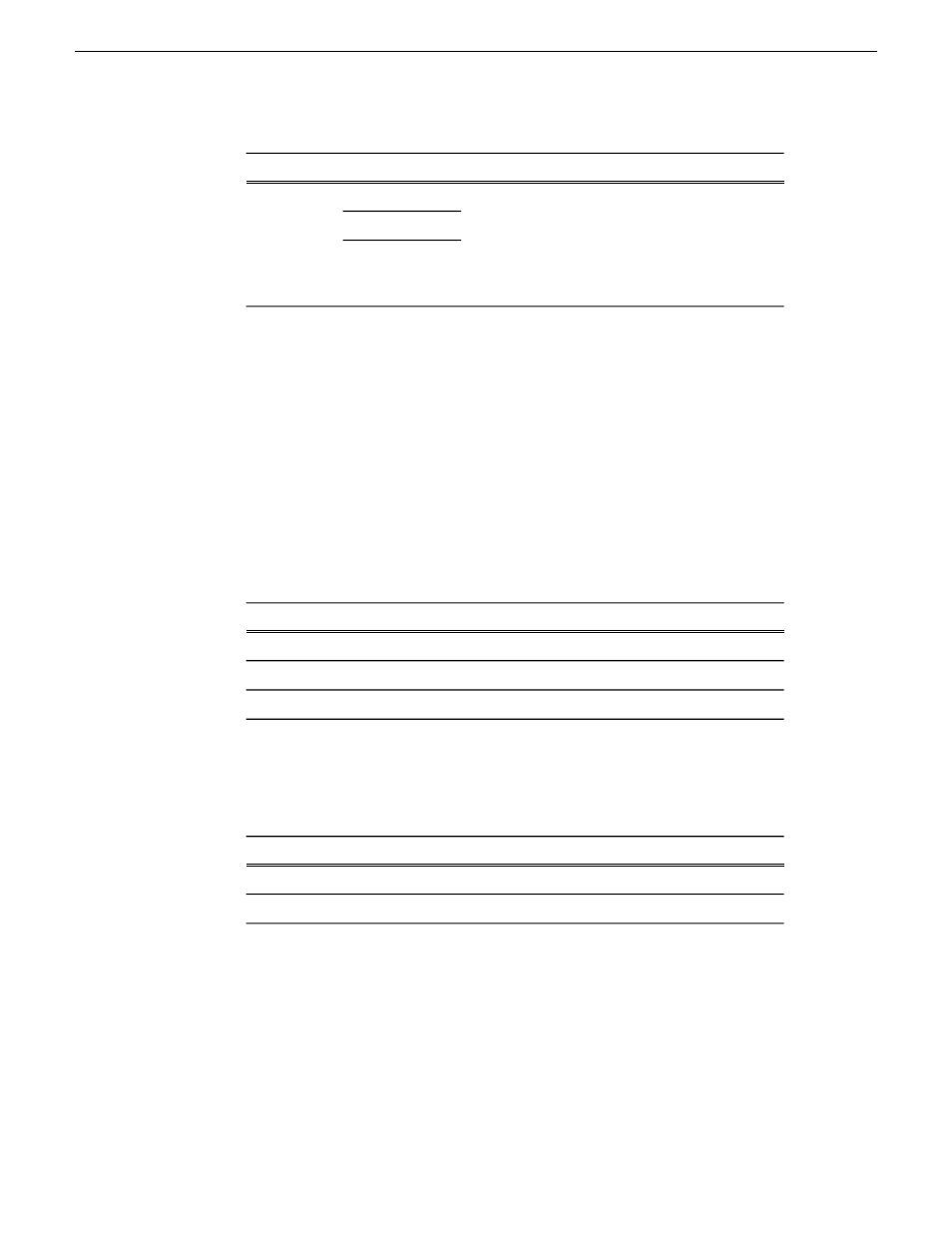
Description
Option
Setting
Select which post-production audio tool you are
using.
NOTE: If you select Pro Tools, the filename
may be truncated, as Pro Tools only supports
filenames with 31 characters or less.
Pro Tools
Compatibility
Nuendo
Fairlight
NOTE: You only need to select export options once; selected settings are
saved and applied to subsequent files.
6. Click
OK
in the Export Options window, then click
Save
.
Enhancing audio with Digidesign Pro Tools
You can use Digidesign Pro Tools, version 6.7 and higher, to enhance the audio in
your Aurora Edit sequences.
1. Open the Pro Tools application.
2. Create a new session with these settings:
Selection
Session Parameter
BWF (.WAV)
Audio File Type
48 kHz
Sample Rate
16 Bit
Bit Depth
3. Select
File | Import Session Data
.
4. Select the OMF file that you exported from Aurora Edit and click
Open
.
5. In the Import Session Data window, choose these settings:
Selection
Option
Convert clip-based gain to automation
Off
Ignore keyframe gain
6. Click
OK
.
7. Make your audio enhancements.
8. Select
File | Export selected tracks as OMF/AAF
.
9. In the Export to OMF/AAF window, choose these settings:
160
Aurora Edit User Guide
08 April 2010
Audio