Creating transitions for an area of the sequence, Deleting transitions – Grass Valley Aurora Edit v.7.0 User Manual
Page 142
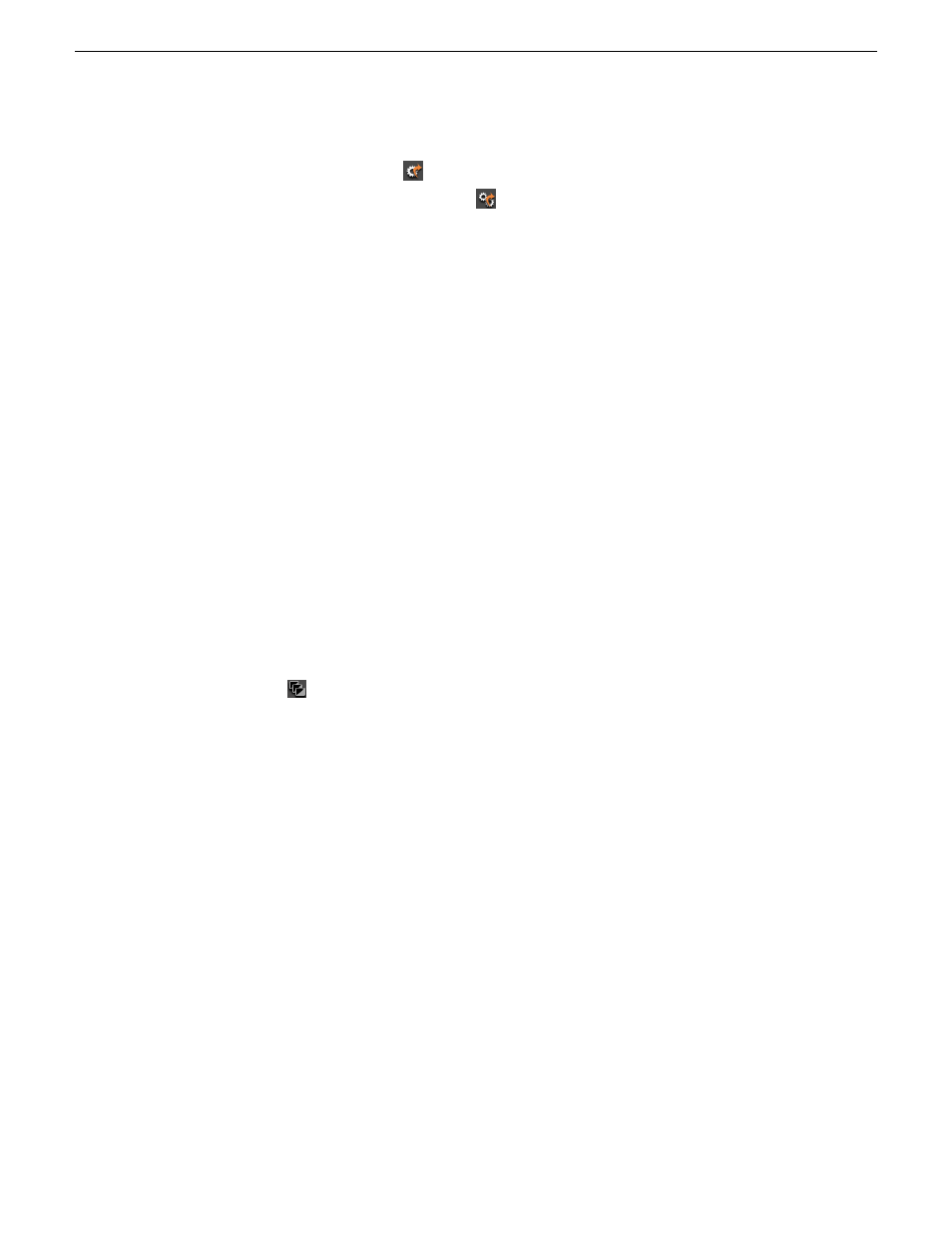
To render a single transition, double-click once in the Timeline to select the
transition and click
Render
on the Main Toolbar.
•
•
To render all transitions, click
Render All
on the Main Toolbar.
A window appears, showing the rendering progress.
Related Links
Recording completed sequences to tape
on page 239
on page 200
Creating transitions for an area of the sequence
You can create a transition on several cutpoints at once by defining an area of your
sequence.
The type of transition you select applies to all cutpoints on all active tracks within the
defined area. Applying transitions to a defined area of your sequence does not override
any existing transitions you already have in your sequence; these transitions remain
unchanged. By default, Aurora Edit applies the transitions to all active tracks on the
Timeline; including the audio tracks, even if the Auto-Audio Crossfade button is off.
If you want a transition to apply to the video tracks only, deselect all of the audio
tracks in the sequence.
1. Define the area where you want to apply transitions with a Mark In and Mark Out
point.
2. Define the transition you want to apply to all cutpoints within the marked area.
3. Click
Transition All
.
Transitions appear at all cutpoints within the marked area.
Related Links
Deleting transitions
Sometimes you need to delete a transition on the Timeline.
1. Select the transitions to delete using one of these methods:
•
To delete one transition, click on the transition to select it.
•
To delete several transitions at once, hold down the
Ctrl
key on the keyboard,
then click on each transition you need to delete.
2. Press
Delete
on the keyboard.
The transition disappears from the Timeline.
142
Aurora Edit User Guide
08 April 2010
Transitions