Moving foreground image—using the keyboard, Adding a video effect to the timeline – Grass Valley Aurora Edit v.7.0 User Manual
Page 191
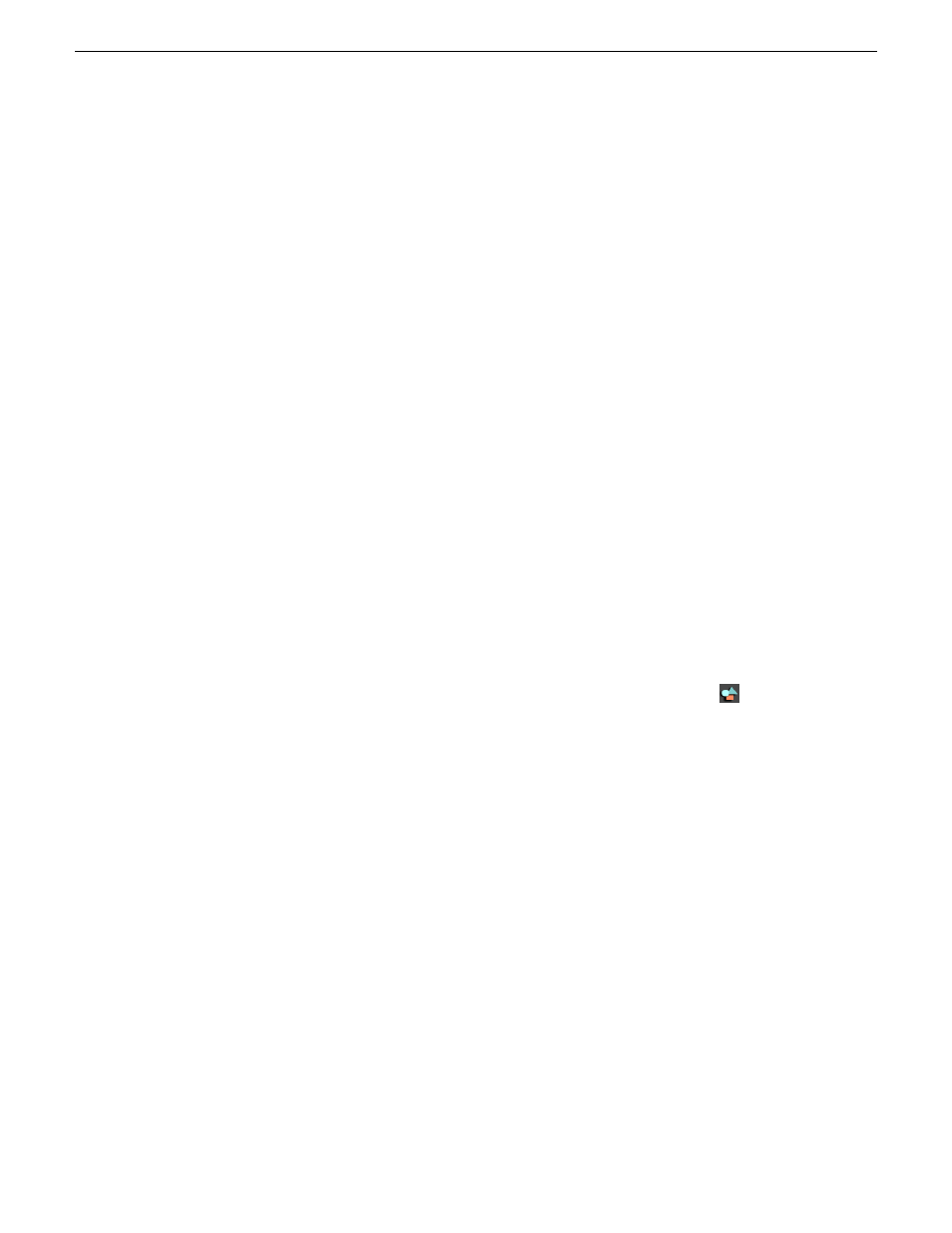
Click the dial and drag right to increase the value or drag left to decrease the
value. Double-click a dial to reset it to 0.
•
•
Enter a value in the box below a dial.
•
Click the up and down spin controls beside a value box.
Moving foreground image—using the keyboard
You can use the arrow keys on the keyboard to move the foreground image.
•
To move the image along the X-Axis, use the left and right arrows
•
To move the image along the Y-Axis, use the up and down arrows
•
To move the image along the Z-Axis, click
Ctrl +
use the up and down arrows
•
To move the image along the X-Aspect, click
Shift +
use the left and right arrows
•
To move the image along the Y-Aspect, click
Shift +
use the up and down arrows
Adding a video effect to the Timeline
Creating a new video effect involves placing a blank effect template on the Timeline.
The blank effect will contain the keyframes that comprise the effect.
There must be an effects (FX) track present to add a blank effect to the Timeline.
When you first create a sequence you can check the
Video Effects Track
checkbox to
add an effects track to the Timeline.
If you are working with a sequence without an effects track, click the
Sequence
Properties
button on the Timeline Toolbar and check the
Video Effects Track
checkbox
to create the track.
1. Click
Add Effect
within the Video Effects Tool.
2. Enter the duration of the effect (the default is 1 second).
3. Click
OK
.
The effect appears on the Timeline at the pointer location.
Related Links
Creating video effects - overview
on page 194
on page 194
on page 200
on page 189
08 April 2010
Aurora Edit User Guide
191
Video effects