Saving a sequence, Splitting clips, Saving a sequence splitting clips – Grass Valley Aurora Edit v.7.0 User Manual
Page 122
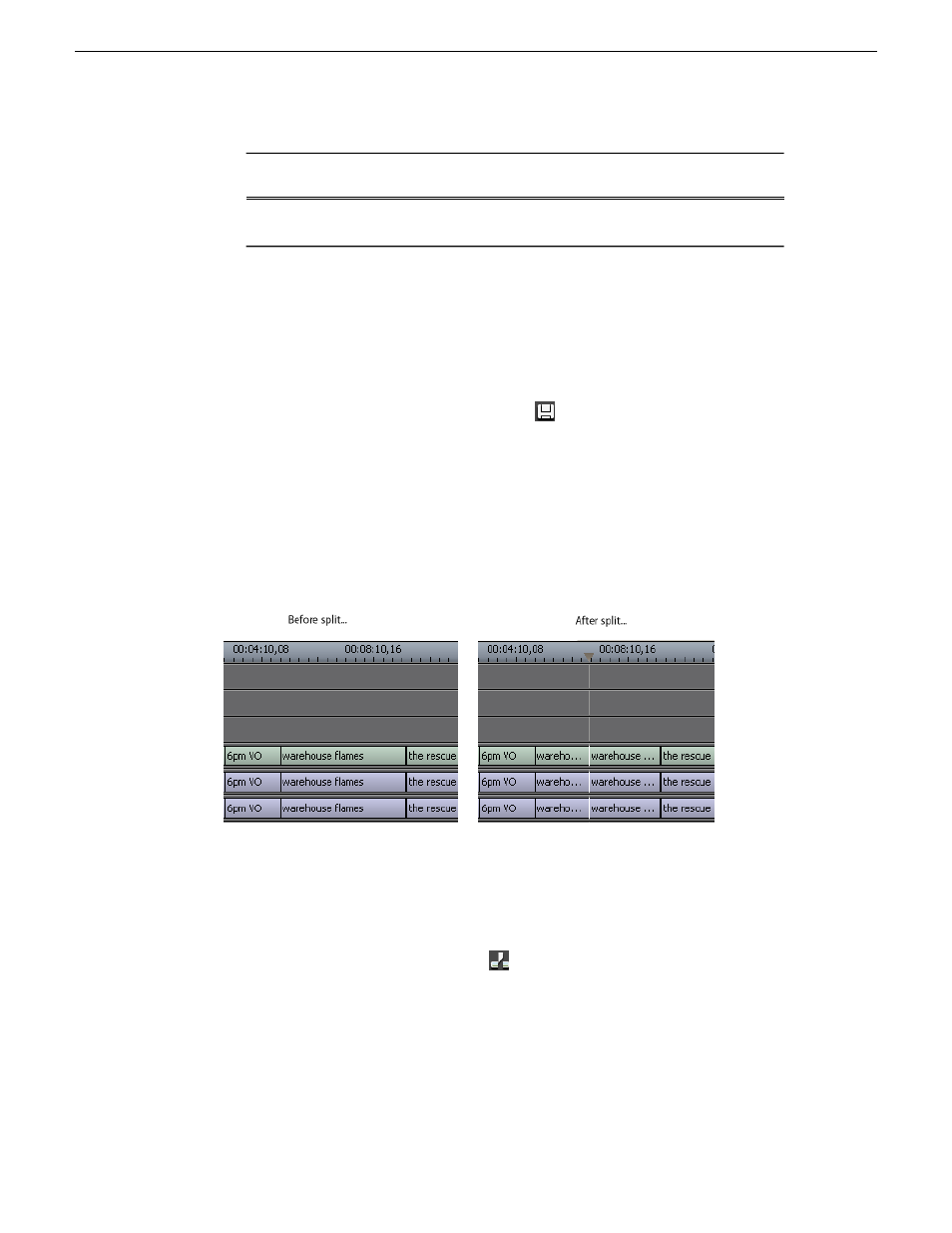
Description
Keyboard
Key
Icon
Command
Selects previous shuttle speed.
Down
arrow
N/A
Saving a sequence
You need to save your sequence periodically to your workstation Bin or to the shared
database.
•
Press
Ctrl + S
on the keyboard or click the
Save
button in the Timeline toolbar.
Aurora Edit saves the sequence in the Bin where you created it.
Splitting clips
You can split an existing clip into two clips. For example, you can insert new material
between two split sections or split a clip and remove a piece to tighten the sequence.
1. Press
1
on the keyboard to choose the Timeline Tool.
2. Drag the cursor to the spot where you want to split the clip.
You can also use the
A
,
S, D
, and
F
keys to find the split point.
3. Press
\
on the keyboard or click the
Split Clip
button on the Timeline toolbar.
The clip splits in two.
To split only one of the tracks (for example, split the Video track and leave A1 and
A2 intact), deselect the track button at the left of the Timeline for tracks you want to
be unaffected by the split.
122
Aurora Edit User Guide
08 April 2010
Working in the Timeline