Adding a freeze frame to your sequence – Grass Valley Aurora Edit v.7.0 User Manual
Page 170
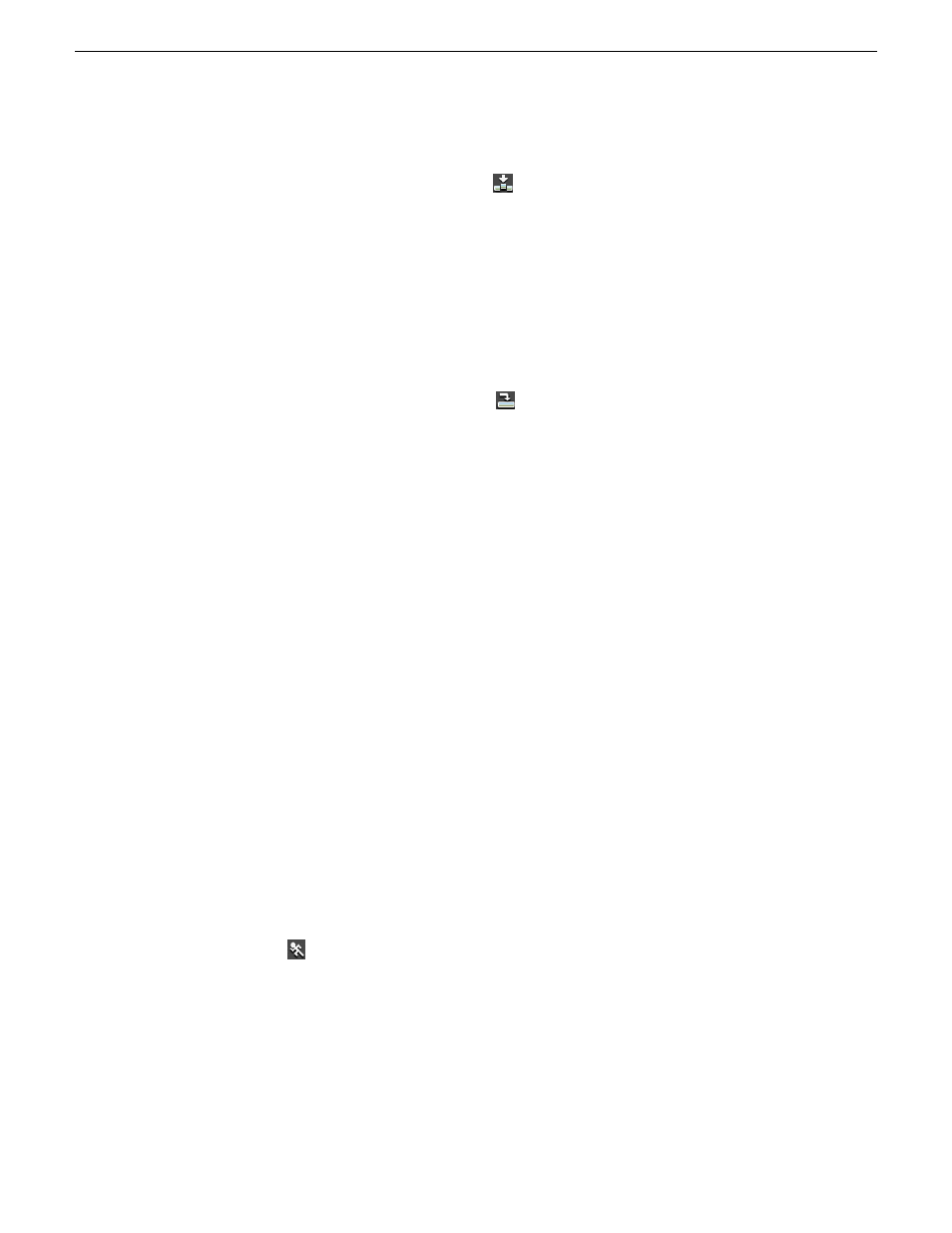
1. Press
9
on the keyboard or click the
Fit to Fill
button in the Timeline toolbar.
2. Mark In and Out points in the Timeline for the area to be filled:
•
To Mark an In point, move the cursor to the desired clip beginning and press
I
on the keyboard.
•
To Mark an Out point, move the cursor to the desired clip end and press
O
on
the keyboard.
3. In the Bin, double-click on the clip you are using for the fill.
4. Mark the selection you want to use by marking an In and Out point.
5. Press
C
on the keyboard or click the
Copy to Timeline
button.
A new clip appears in the Timeline covering the space indicated.
6. Click
Cancel
to close the Bin Trimmer window.
7. Clear the Mark In and Mark Out points for the new clip by pressing
P
and
[
on the
keyboard.
8. Play the sequence to determine if the Fit to Fill works in your sequence.
9. Turn off Fit To Fill mode.
If you have a clip in the Bin that’s trimmed the way you want it, you can drag it to the
Timeline while in Fit To Fill mode to automatically fill the area between the Mark In
and Mark Out points. You can also create a freeze frame by setting the In and Out
points to the same position.
Adding a freeze frame to your sequence
You can create a freeze frame to use in a sequence; you might typically use a freeze
frame at the end of a clip to hold the image.
1. Select a clip.
2. Move the cursor to the frame you want to freeze.
3. Press
M
on the keyboard or right-click and choose
Match Frame to Bin
.
The viewing monitor displays the frame from the source.
4. Mark an In point where you want the frame to occur.
5. Click
Enable variable speed controls
and select
0
.
6. Press
F12
to start recording.
7. Press the
spacebar
to stop recording when you have enough media.
The freeze frame appears as a new clip with an unrendered image.
You can also create a freeze frame by setting the play speed of a clip already on the
Timeline to zero. The system uses the Mark In point as the freeze frame.
170
Aurora Edit User Guide
08 April 2010
Advanced editing