Grass Valley Aurora Ingest v.6.5.2 User Manual
Page 149
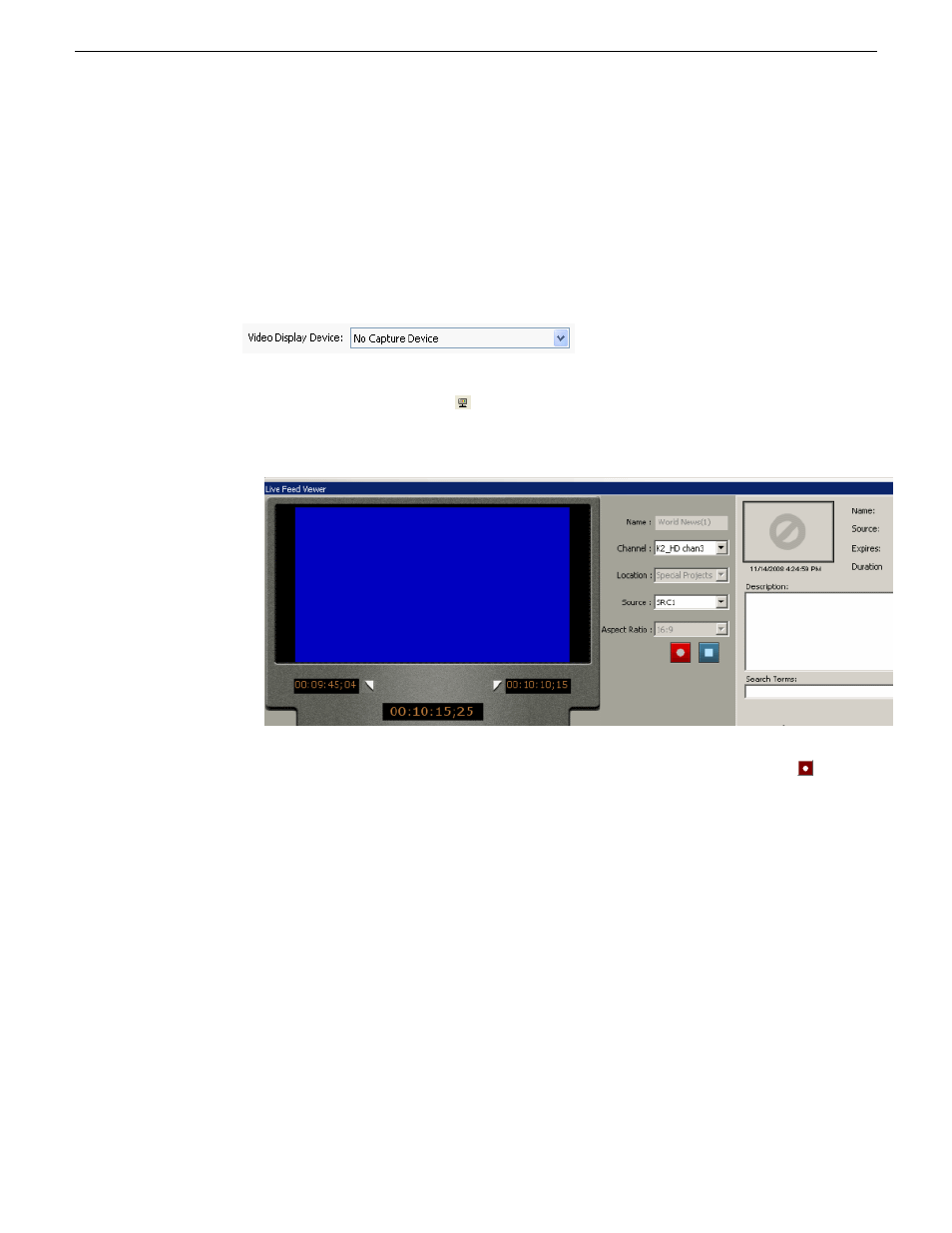
You need to enable the feature in the video viewer tab within Tools | Options of the
Scheduler.
If you have a router configured in your system, you can setup the router source for
the Live Previewer in the video viewer tab within Tools | Options of the Scheduler.
You do not need to have a video capture card installed in order to use this feature.
You can set the Video Display Device dropdown to No Capture Device and configure
your router source to an external monitor to preview the feed.
1. Click the
Video Viewer
icon or select
View | Live Feed Viewer
.
The Live Previewer window opens to the bottom half of the Scheduler interface.
2. You can set details of an event and start a crash record by clicking the
Record
button within the window.
As the recording starts, you can view the incoming feed and also add metadata
for the feed within the right portion of the Live Previewer window.
3. You can also open any recording feeds on Scheduler with the Live Previewer and
trim the clip in real-time. Once mark-in and mark-out points had been selected,
you can enter keyword for the trimmed clip and the keyword should be searchable
within the MediaFrame database.
13 August2009
Aurora Ingest System Guide
149
Using Aurora Ingest - Scheduler