Selecting the asset viewer – Grass Valley Aurora Ingest v.6.5.2 User Manual
Page 150
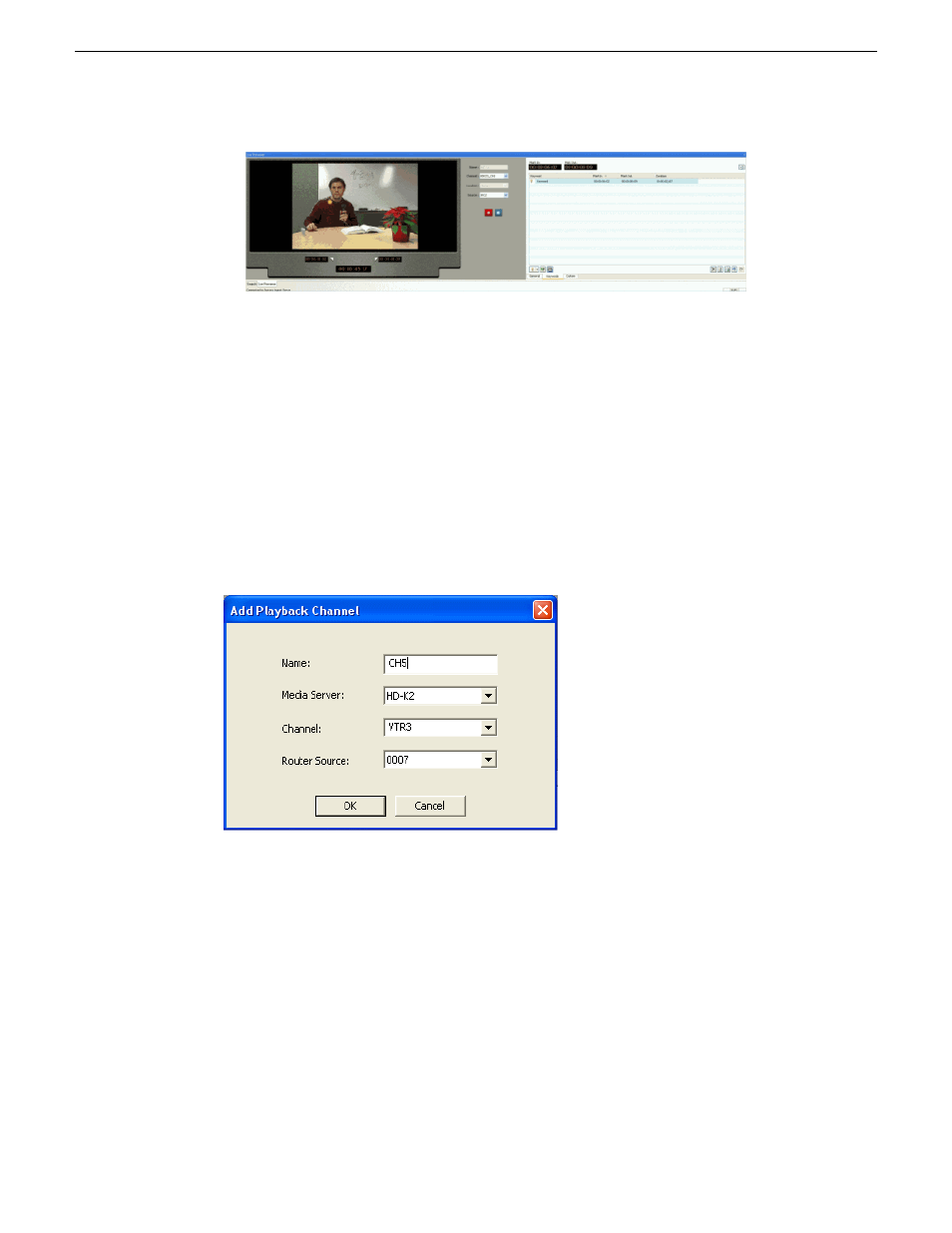
Selecting the Asset Viewer
With the Asset Viewer, you can view a previously recorded item or a currently
recording item, and trim the top and tail of the clip if it is already linked to an Aurora
Playout placeholder. The feature for playback of high-resolution clips on the High
Resolution Asset Viewer is currently supported on K2 media clients only. With the
MediaFrame integration; you can view low-resolution clips using the Asset Proxy
Viewer, provided that proxies have been generated from ingested physical assets.
Playback of high-resolution clips on Asset Viewer requires the configuration of preview
channels in the Preview tab within
Tools|Options
of Aurora Ingest - Server.
If you have a router configured in your system, you need to setup the router source
for the playback channel. Aurora Ingest - Server will switch the router source of the
playback channel to the router destination of video capture card or video monitor
defined in the Video Viewer tab within
Tools|Options
of the Scheduler.
A video capture card is not mandatory because the Asset Viewer window will still
launch and you can trim the clip by previewing it using an external monitor. The Asset
Viewer uses the same video capture device and router destination as the Video Viewer.
150
Aurora Ingest System Guide
13 August2009
Using Aurora Ingest - Scheduler