Using mediaframe in scheduler, Searching assets – Grass Valley Aurora Ingest v.7.0.0 User Manual
Page 166
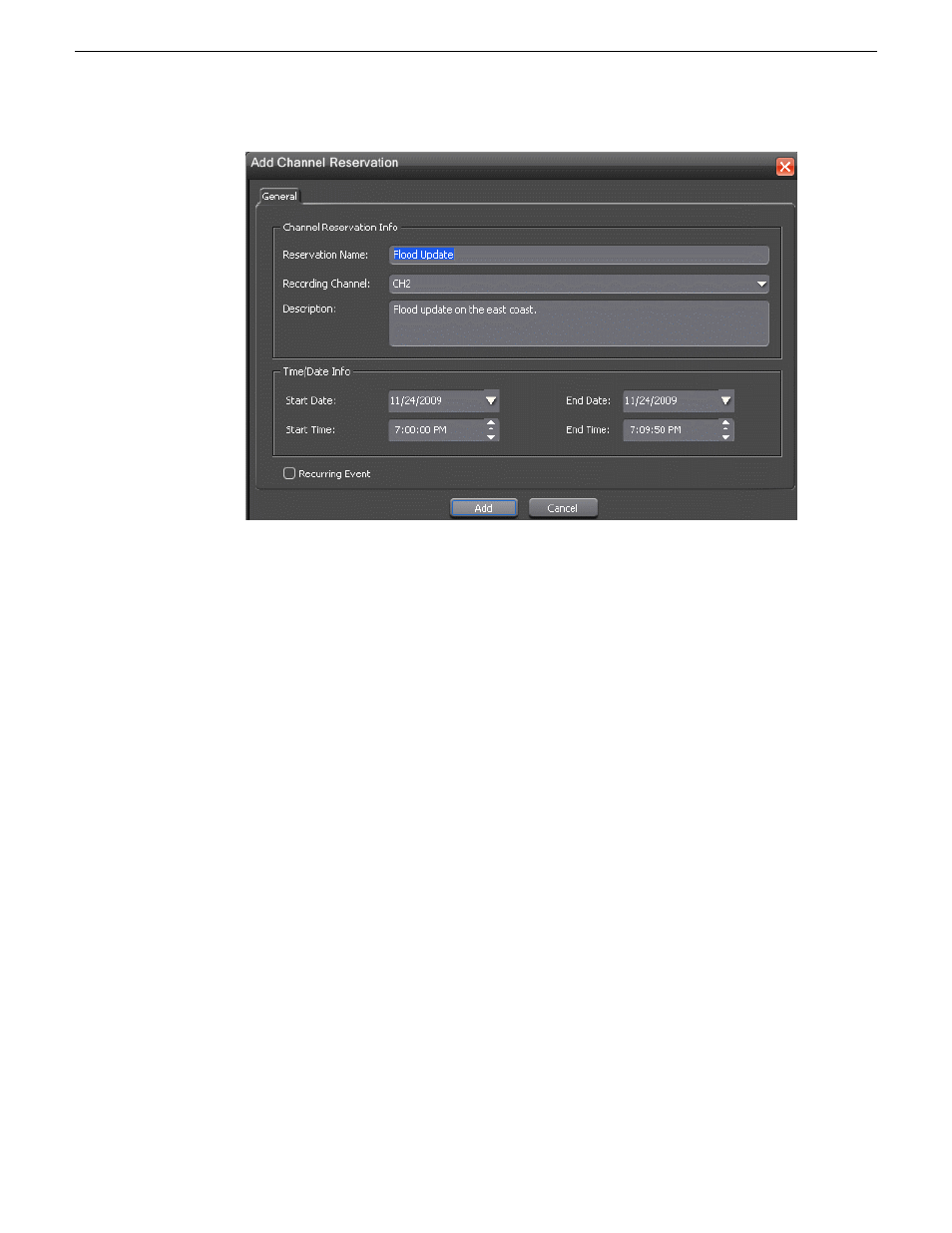
The Add Channel Reservation dialog box displays.
2. Specify the name of the reservation and the time/date info. If desired, add a
description of the clip.
You can also make the reservation as a recurring event. If you do not specify a
channel, Ingest with automatically assign one based on availability.
Using MediaFrame in Scheduler
MediaFrame components can be used within Scheduler after MediaFrame server had
been specified within the System setting of Aurora Ingest Server.
There are three MediaFrame components that can be used with Scheduler:
•
Adding and editing metadata of assets using the Metadata tab
•
Searching assets within servers and MediaFrame database
•
Viewing proxy assets via the Asset Proxy Viewer
The adding and editing metadata of assets on the Metadata tab had been described
within the Adding New Events section.
Searching Assets
With MediaFrame integration, users can quickly search assets using keywords and
metadata within the Search window.
166
Aurora Ingest System Guide
14 April 2010
Using Aurora Ingest - Scheduler