Aurora ingest error messages – Grass Valley Aurora Ingest v.7.0.0 User Manual
Page 209
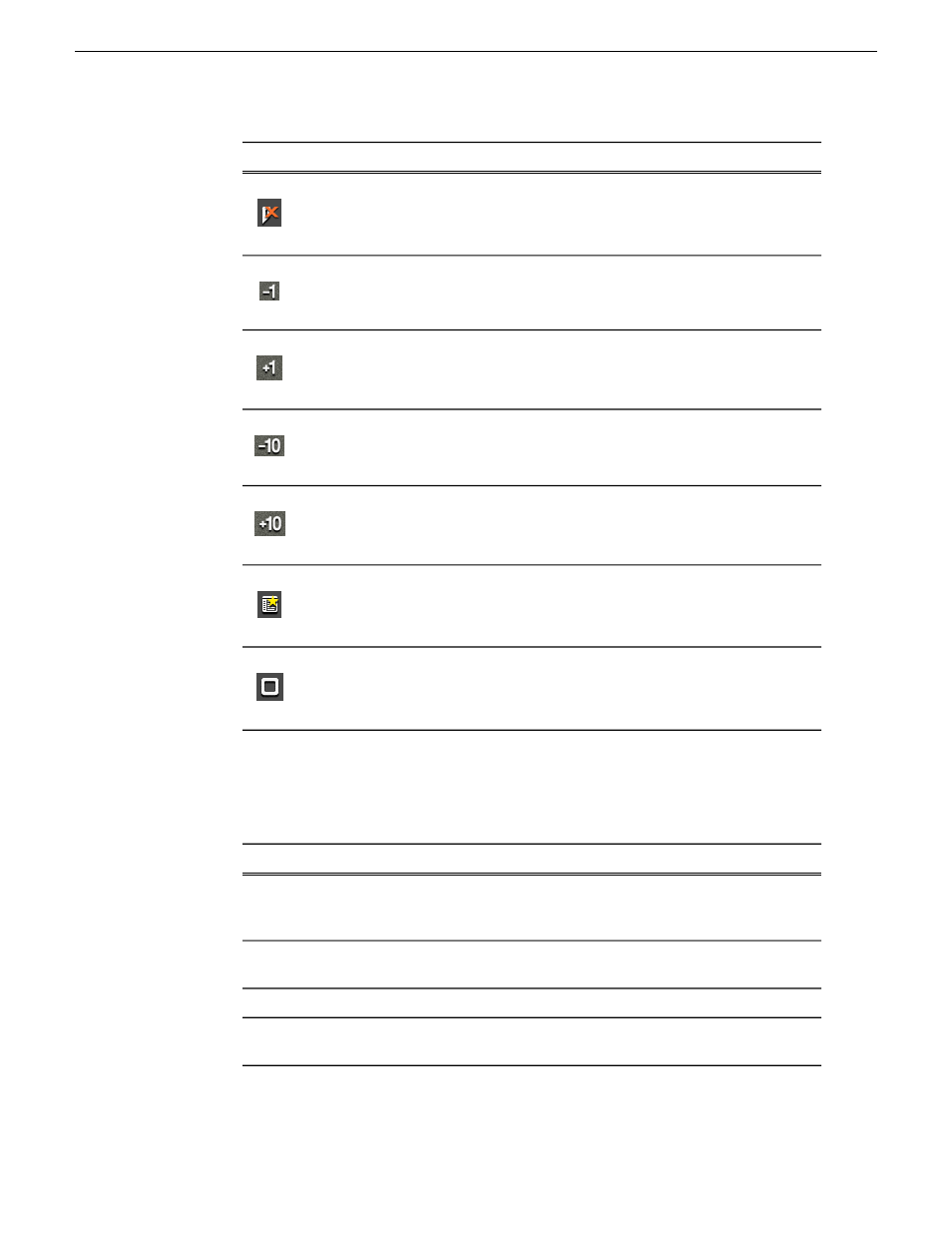
Function
Name
Key
Icon
Clears the Out point.
Clear Mark Out
[
Moves cursor one frame back on the
Timeline.
Back 1 Frame
A
Moves cursor one frame forward on the
Timeline.
Forward 1 Frame
S
Moves cursor 10 frames back on the
Timeline.
Back 10 Frames
D
Moves cursor 10 frames forward on the
Timeline.
Forward 10 Frames
F
Adds marked clip to segment list.
Add Clip to
Segment List
C
Toggles between recording and stopping
recording.
Stop
Space Bar
Aurora Ingest error messages
The following table describes Aurora Ingest error messages.
Description
Error Message
Could not allocate channel for recording. Please
make sure that AppCenter is running and channel
is set to AMPRecorder.
No available channel at the time of
record
Could not switch router. Please make sure that
the destination is not locked and router is running.
Could not switch router
Could not switch timecode mode.
Could not switch timecode mode
Could not cue the clip. Please make sure that
channel is set to AMPRecorder, not AMPPlayer.
Could not cue the clip
14 April 2010
Aurora Ingest System Guide
209
Aurora Ingest Appendix