Grass Valley Aurora Ingest v.7.0.0 User Manual
Page 49
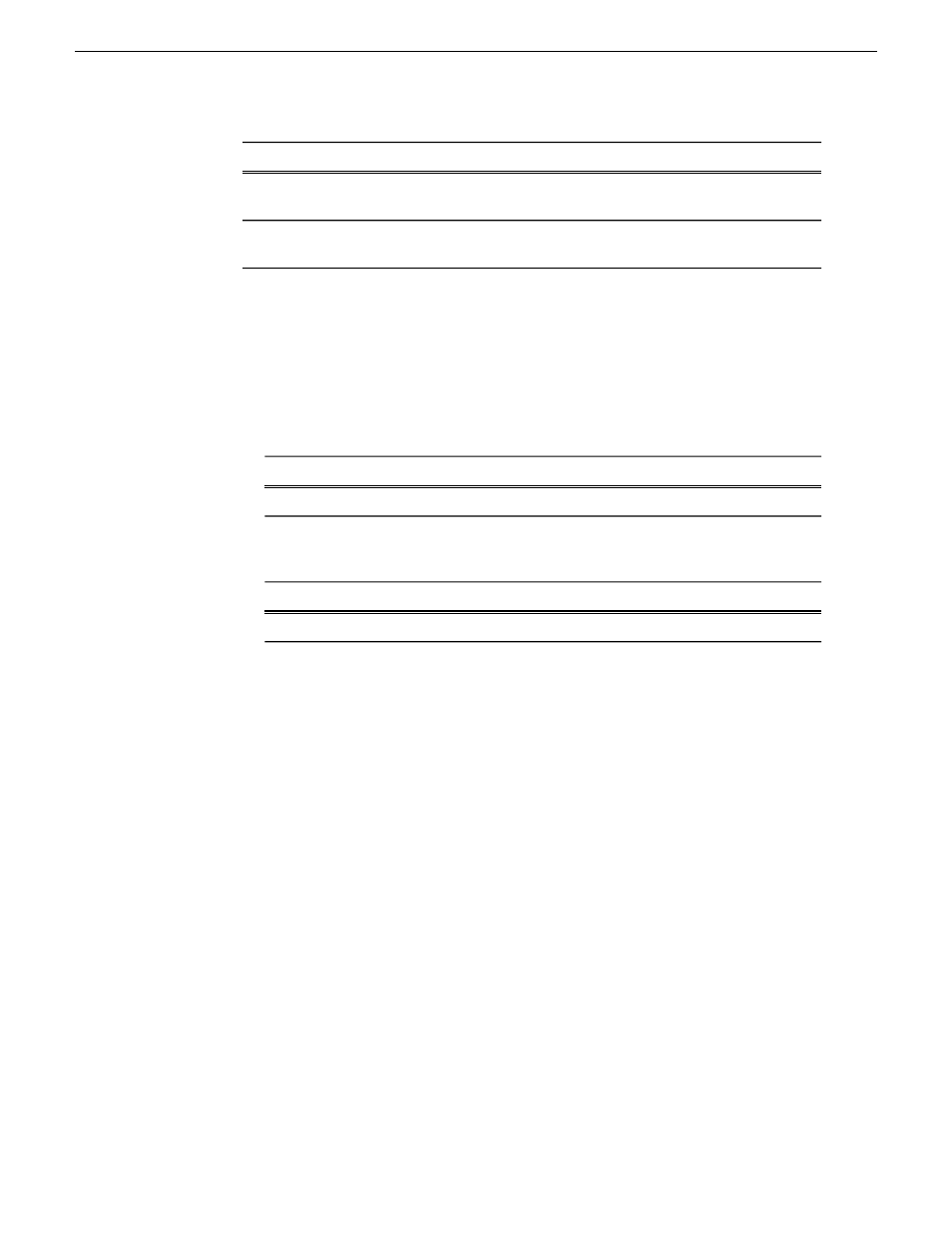
File name
Software
AuroraSuite_7.0.x.xxx.cab
Aurora Suite – For Aurora Ingest RMI
device only
PCMonitoring_x.x.x.xx.cab
Grass Valley Windows Monitoring SNMP
agent
NOTE: You need to reinstall RMI if you upgrade GVG MLib software in future.
For Aurora Ingest RMI device, you must also add the following software package to
the deployment group. Depending on the K2 software version of your K2 SAN, also
add software package installation files as follows:
NOTE: Add files for either 3.x OR 7.x. Do not add files for both 3.x AND 7.x.
•
If your devices access storage on a K2 software version 3.x K2 SAN, add software
package installation files as follows:
File name
Software compatible with 3.x K2 SAN
GenericISCI_x86_3.3.x.cab
Generic iSCSI client
•
If your devices access storage on a K2 software version 7.x K2 SAN, add software
package installation files as follows:
File name
Software compatible with 7.x K2 SAN
GenericISCI_x86_7.1.x.cab
Generic iSCSI client
SNFS is bundled with the Generic iSCSI cab file.
1. In the
Software Deployment | Deployment Groups
tree view, select a deployment
group.
2. Click the
Add
button.
The Add Package(s) dialog box opens.
3. Do one of the following to select the software package:
•
Select from the list of packages then click
OK
.
•
Click
Browse
, browse to and select the package, then click
Open
.
4. If one or more EULAs are displayed, accept them to proceed. If you do not accept
a EULA, the associated software is not assigned to the deployment group.
SiteConfig adds the package to the deployment group.
The package appears in the Managed Packages list for the selected deployment group.
SiteConfig creates new software deployment tasks for the package and displays them
in the Tasks list view.
14 April 2010
Aurora Ingest System Guide
49
Managing Software