Grass Valley FT Server User Manual
Page 77
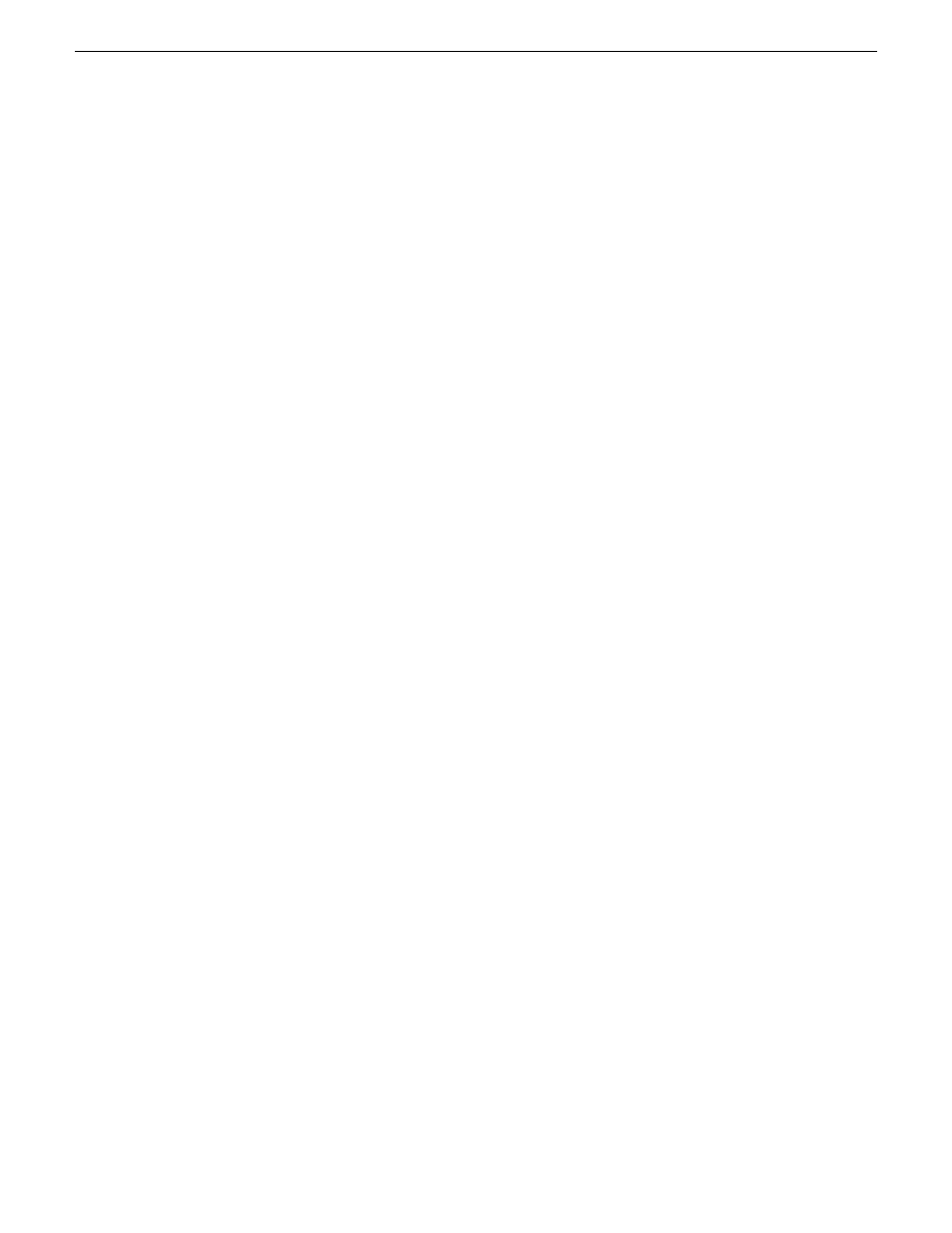
21. On the Next Selection page, select
No, I do not
and then click
Next
.
22. On the Restoration Options page, do not make any selections. Click
Next
.
23. On the “…ready to proceed…” page, verify that you are restoring the correct image to the correct
location. Click
Proceed
.
24. On the Operation Progress page, observe the progress report.
25. When a message appears indicating a successful recovery, click
OK
.
26. Click
Operations | Exit
to exit the Acronis True Image program.
The machine restarts automatically.
27. Remove the recovery media while the machine is shutting down.
28. Wait until startup processes are complete on the top CPU/IO module. Leave the module running.
29. When prompted, enter the machine name.
Make sure the name is identical to the name it previously had.
At first start up after reimage, the system is in Embedded Security Update mode by default.
30. On the bottom CPU/IO module, connect AC power cabling. The module starts up.
Continue with the steps in the master task for restoring from a generic recovery disk image.
Acronis 11.5: Restoring from the generic recovery disk image Type II
Use this sub-task only as directed by the steps in the master task for restoring from a generic recovery
disk image.
This task applies to the Type II FT Server model.
This task restores a server to its factory default state. For example, if you neglected to make a first
birthday image, you might need to use this procedure. If the image from which you are restoring
was made from the same, specific machine to which it is being restored, do not use this task.
NOTE: This procedure restores the server (C:, D:, and E: partitions) to its factory default
condition. Passwords and other site-specific configurations are reset to factory defaults.
1. Make sure that media access is stopped and that the system on which you are working is not
being used.
2. Disconnect the AC power cabling from the bottom CPU/IO module.
3. Perform the steps in this procedure on the top CPU/IO module.
4. Connect all motherboard NICs to LAN connections.
5. Manage connections as follows:
a) Disconnect the mouse from the USB port, if it is currently connected.
NOTE: A problem with Acronis 11.5 on the FT server requires this workaround. The
mouse must be temporarily disconnected before booting into Acronis, then reconnected
after Acronis fully loads.
b) If not already connected, connect keyboard and monitor.
20131220
FT Server Instruction Manual
77
Servicing the FT Server