Locking a destination, Breakaway switching – Grass Valley Jupiter v.1.0 User Manual
Page 63
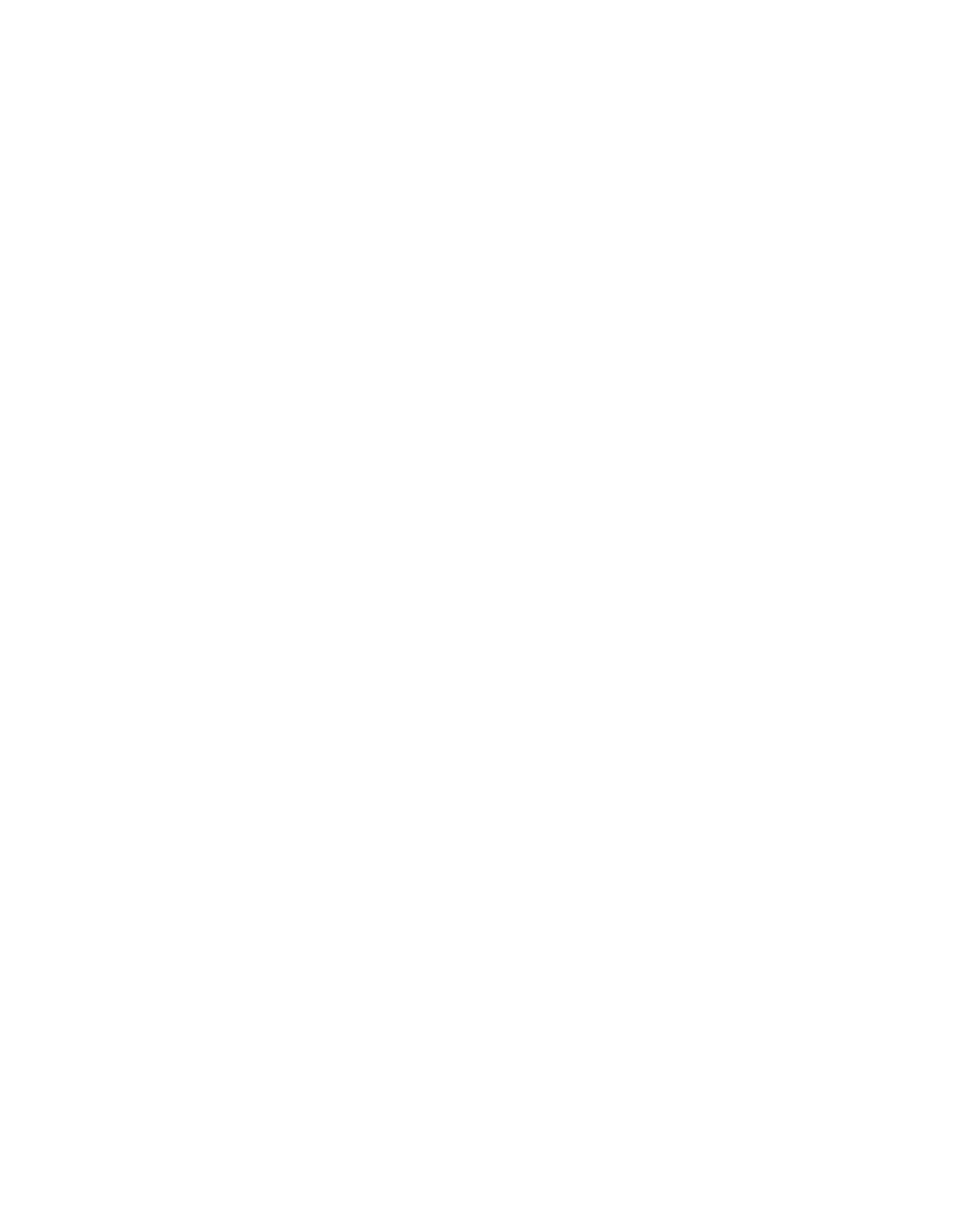
Jupiter L-S Series Control Panels Installation and Operating Manual
63
L32/L64 Control Panels
2.
Press
Protect/Lock
. The button will stop blinking and the
Take
button will
illuminate.
3.
Press
Take
to unprotect the destination. The
Protect/Lock
button will
return to low amber.
Locking a Destination
To Lock a Destination:
1.
Confirm the destination to be locked appears in yellow in the
Destination window (accomplished with Direct or Menu destination
selection described earlier).
2.
Press
Protect/Lock
twice. The button will illuminate in red and the
Take
button will light green.
3.
Press
Take
to lock the destination. The
Protect/Lock
button will blink red.
Note
This locks only the levels this control panel can control (as defined on the CP
Level set assigned to the panel).
•
If another panel selects this destination for control, that panel's
Protect/Lock
button will illuminate steady red. If the other panel
attempts to switch this destination, an
L
indicator will be displayed,
along with the name of the locking panel.
•
On S25 and S50 panels that lack a
Protect/Lock
button and display,
when the controlled destination is protected the source button will
illuminate amber, and when locked it will be red.
To Unlock a Destination:
1.
Confirm the destination to be unlocked appears in yellow in the
Destination window (accomplished with Direct or Menu destination
selection described earlier). The
Protect/Lock
button will blink red.
2.
Press
Protect/Lock
. The button will stop blinking and the
Take
button will
illuminate.
3.
Press
Take
to unlock the destination. The
Protect/Lock
button will return
to low amber.
Breakaway Switching
Breakaway takes of individual levels can be performed by directly selecting
previously assigned Level buttons, or by using the menu.