Sticky levels mode, Protecting or locking a destination – Grass Valley Jupiter v.1.0 User Manual
Page 97
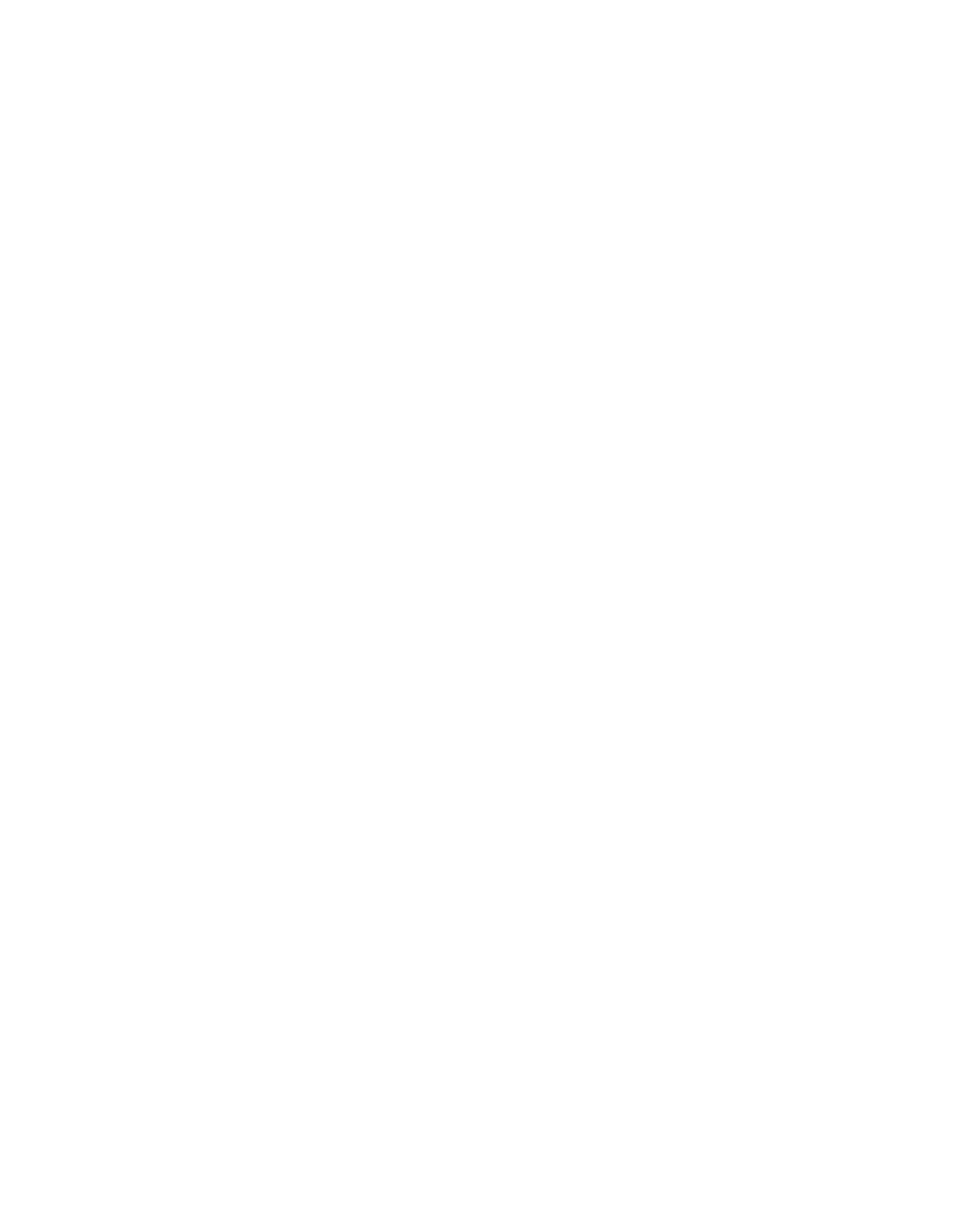
Jupiter L-S Series Control Panels Installation and Operating Manual
97
SXY Control Panel
2.
The name of the level and its current source is shown in the Status
window.
Sticky Levels Mode
If breakaway switching is performed often, you may want to leave sticky
mode ON.
To turn on Sticky Levels mode:
1.
Press
Select
. The display windows will display various modes.
2.
Rotate the selector knob to
Panel Config?
and press
Select
.
3.
Scroll to
Sticky Level
. Its current status will be reported (-ON- or -OFF-).
4.
Press
Select
to turn Sticky Level ON or OFF.
The panel exits Config Mode and operates in the new Sticky Level mode.
Protecting or Locking a Destination
1.
Confirm that the desired destination appears in the Destination
window. If not, see
Selecting a Destination to be Controlled on page 93
.
2.
Choose whether to protect or lock the destination:
•
To protect, press
Protect/Lock
once. The button will illuminate amber,
indicating a protect operation in progress.
•
To lock, press
Protect/Lock
twice. The button will illuminate red, indi-
cating a lock operation in progress.
The
Take
button will illuminate green.
3.
Press
Take
to protect or lock the destination. The
Protect/Lock
button will
blink, indicating that panel has set the protect or lock.
•
If another panel selects this destination for control, that panel's
Protect/Lock
button will illuminate steady amber or red. If the other
panel attempts to switch this destination, a
P
or
L
indicator will be
displayed, along with the name of the protecting panel.
•
On S25 and S50 panels that lack a
Protect/Lock
button and display,
when the controlled destination is protected the source button will
illuminate amber, and when locked it will be red.