Selecting a source (single destination mode) – Grass Valley Jupiter v.1.0 User Manual
Page 70
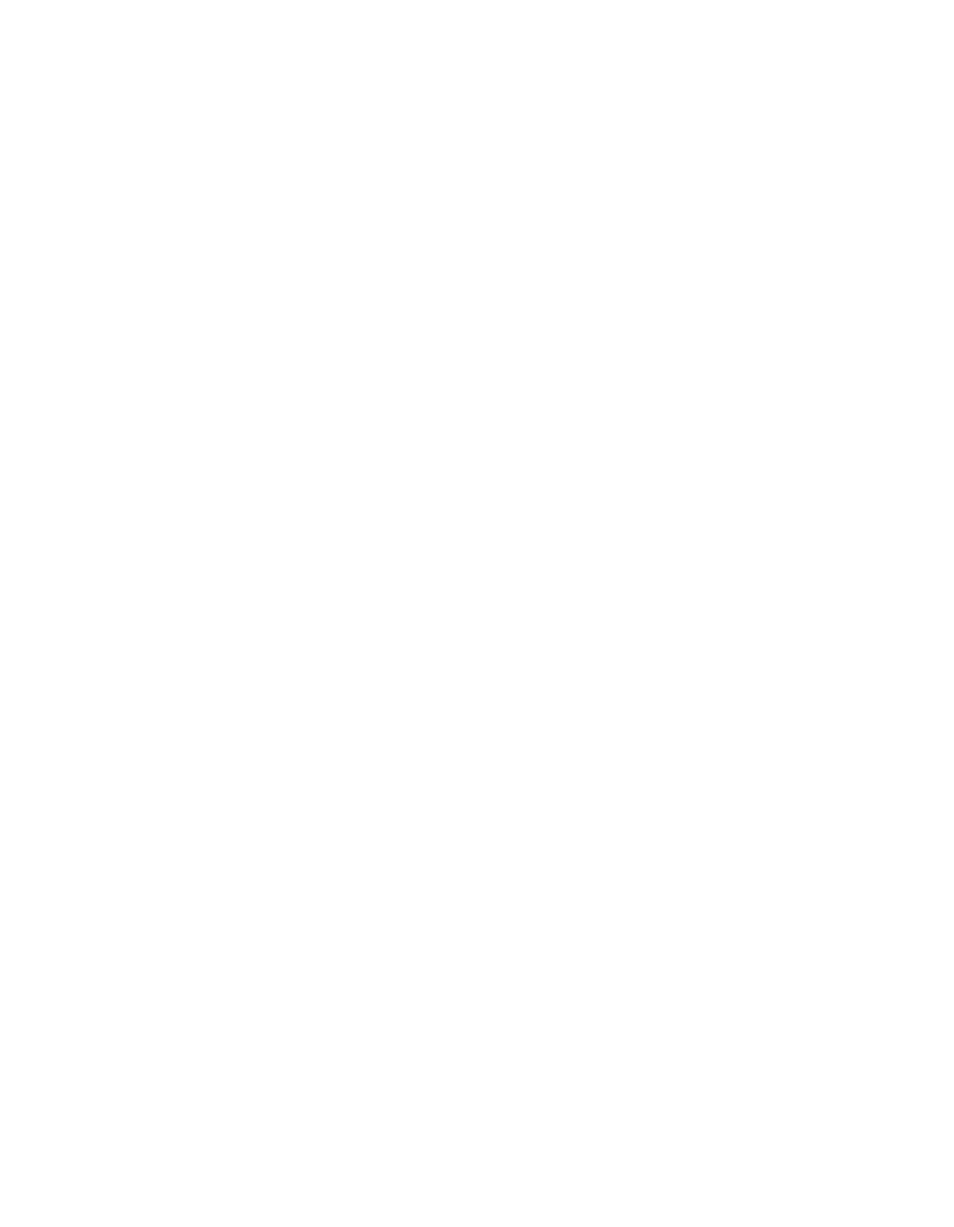
70
Jupiter L-S Series Control Panels Installation and Operating Manual
Section 5 — L-S Series Panel Operation
Selecting a Destination to be Controlled (Single Destination Mode)
Page Selection Method
1.
Press
Menu
and push the
Select Destination?
soft button for the D3
window. The D1 window will display
Destination?
and the other
windows will display a page of destinations.
2.
Use the
Up/Down
arrow buttons to scroll through the available pages of
destinations (e.g.
Pg: 3/ 66
in the D3 window). Destinations appear in
groups of 16, in yellow.
3.
Select the desired destination by pressing its adjacent soft button.
4.
Press
Take
. The Destination window will display the name of the
destination now being controlled in yellow, and the panel returns to the
Single Destination mode, ready for source selection. By default, the soft
buttons for all levels will illuminate.
Unless some buttons are toggled off, switching to a new source will involve
all levels. (For information about breakaway switching, see
•
If the destination cannot be changed, it may be because the panel has
been limited to a certain destination by the CP Output set used on the
MPK Devices table. See
Section 4-Jupiter System Configuration
Category Subset Method
1.
Press
Dest
. The D1 window will display
Destination?
and the other
windows will display a page of destinations.
2.
Press a Category button (VTR, VCR, etc.). This will restrict the
destinations displayed in the windows to that selected category. If
multiple pages in that category exist, you can scroll through them with
the
Up/Down
arrow buttons.
3.
Select the desired destination by pressing its adjacent soft button.
4.
Press
Take
to select it as the active destination and return to Single
Destination mode.
Selecting a Source (Single Destination Mode)
Note
If a destination has been Protected or Locked by another panel, the Protect/
Lock button will illuminate steady amber (Protect) or red (Lock) and the des-
tination will not be able to be switched. To continue, the destination must be
unprotected or unlocked by the panel that set the protect or lock (the name
of that other panel will be displayed in the menu).