Button assignment, Undo (l64 only), Button (see – Grass Valley Jupiter v.1.0 User Manual
Page 67
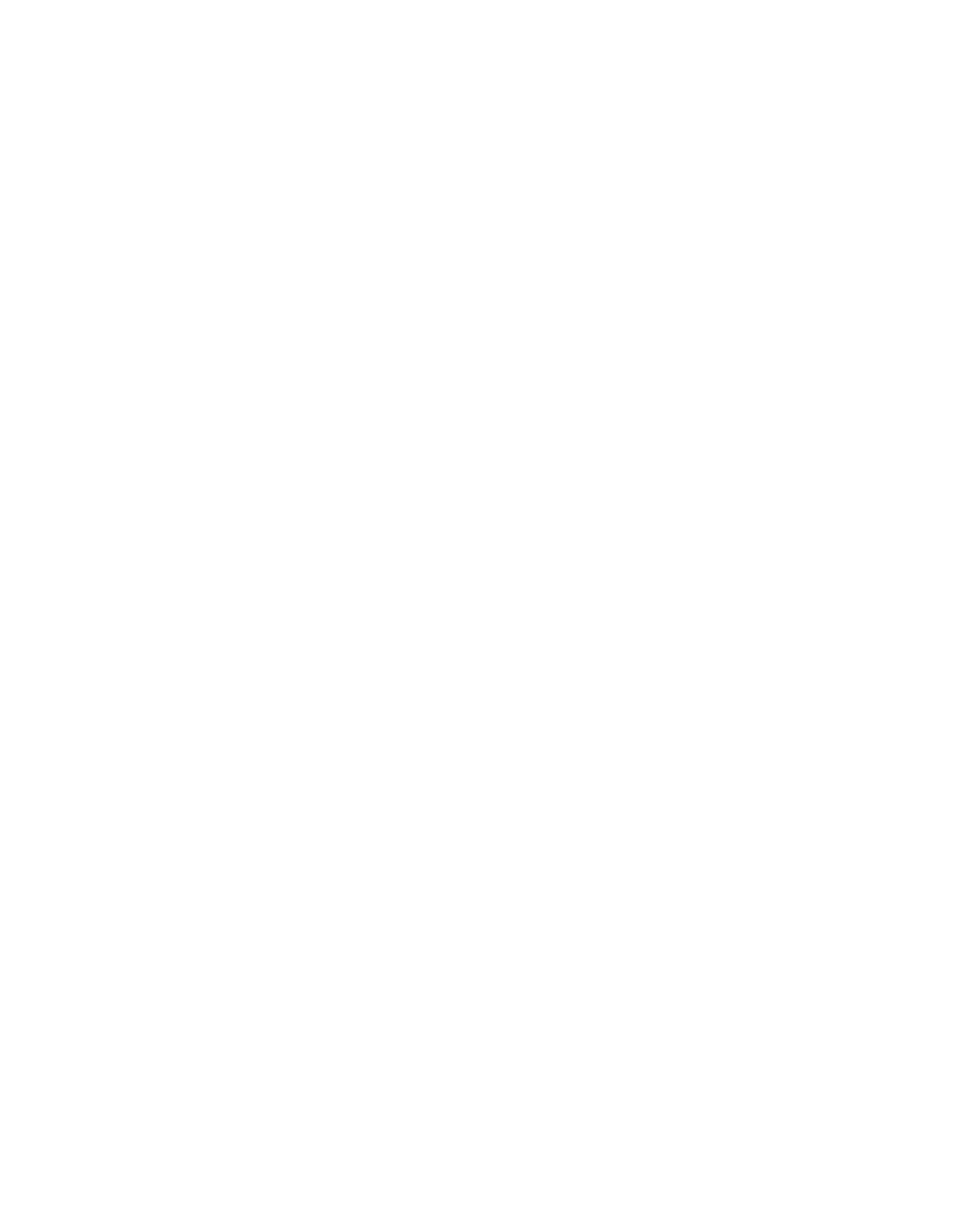
Jupiter L-S Series Control Panels Installation and Operating Manual
67
L32/L64 Control Panels
Button Assignment
Panel buttons can be assigned different functions, to permit quick selection
of destinations, sources, levels, sequences. and overrides.
1.
Press
Menu
.
2.
Use the
Up/Down
arrow buttons to scroll to
PanelConfig?
3.
Press
Take
.
4.
Scroll to
Assign Buttons?
and press
Take
.
5.
The menu displays
Select Assignment Type
. Scroll to the button type you
wish to assign (Source, Destination, Level, Sequence, or Override) and
press
Take
.
6.
Use the
Up/Down
arrow buttons to scroll through the list of available
items. When the correct item is displayed, press
Take
.
7.
Press the a button on the front panel to be used for this item. That
button will illuminate in red and its number will appear in the menu.
8.
Press
Take
. The menu will ask
Save this Button Assignment?
Press
Take
.
9.
The menu returns to
Select Assignment Type.
You can now repeat
through
above for more panel button assignments.
10.
When done, press
Clear
to escape assignment mode.
Undo (L64 Only)
When Source Swap mode is OFF, the
Undo
button lights after each Take.
Pressing
Undo
presets the previous source. Pressing
Take
at this time will
then route that previous source to the destination. By pressing
Undo
and
Take
repeatedly you can swap back and forth between two sources.
When the
Preset
button is illuminated, the Undo button lights whenever a
new source is selected as a preset, and after each Take is performed. As
above, pressing
Undo
when it is illuminated restores the last source to
preset, and by pressing
Undo
and
Take
repeatedly you can swap back and
forth between two sources.