Adding and modifying asset metadata, Clearing metadata – Grass Valley K2 AppCenter v.9.0 User Manual
Page 138
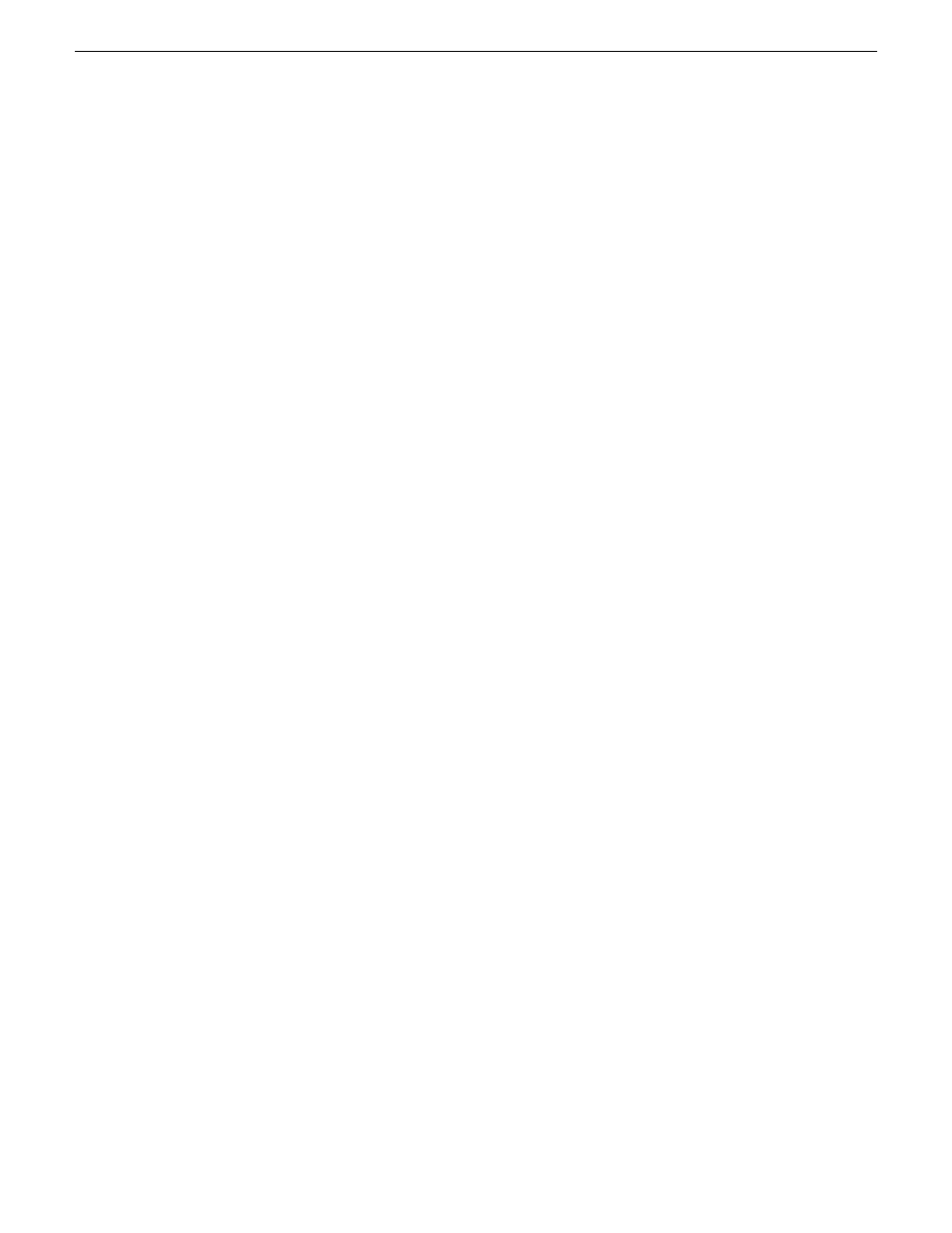
Adding and modifying asset metadata
Use the following steps to add or modify metadata in the properties dialog box. The metadata names
you add will appear in the properties dialog box for all assets.
1. Select an asset in the Clips pane asset list.
2. Open the Properties dialog box using one of the following methods:
•
Select
Clips | Properties
.
•
Select
Properties
in the asset context menu.
•
Click the
Properties
button in the Clips pane.
If the Properties button is not displayed in the Clips pane, refer to assignable buttons in the Guide
to using the Clips pane section.
The properties dialog box appears.
3. Click the
Data
tab, then click
Add Data
or
Modify
on the data page.
4. Define or modify metadata using the following steps:
a) Select
Name
, then enter the metadata name in the Name dialog box. Names are not case
sensitive. “Episode” and “episode” are treated the same. You cannot modify names of existing
metadata.
b) Select
Type
, then choose a data type from the drop-down list. Metadata types include: String,
Integer, Float, Date, and Boolean.
c) Select
Value
, then enter a metadata value in the Value dialog box.
d) Click
OK
to close the Add or Modify dialog box and save changes.
Related Topics
on page 118
on page 137
Clearing metadata
Clearing metadata removes the value entered for the selected metadata but does not delete the
metadata name from the properties data page.
1. Select the asset in the Clips pane asset list.
2. Open the Properties dialog box using one of the following:
•
Select
Clips | Properties
.
•
Select
Properties
in the asset context menu.
•
Click the
Properties
button in the Clips pane.
If the Properties button is not displayed in the Clips pane, refer to assignable buttons in the Guide
to using the Clips pane section.
The properties dialog box appears.
3. Click the
Data
tab, then scroll to locate and select the metadata entry you want to clear.
138
K2 AppCenter User Manual
29 October 2012
Managing clip media