Removing a cue point, Renaming a cue point, Changing the timecode source – Grass Valley K2 AppCenter v.9.0 User Manual
Page 67: Removing a cue point renaming a cue point
Advertising
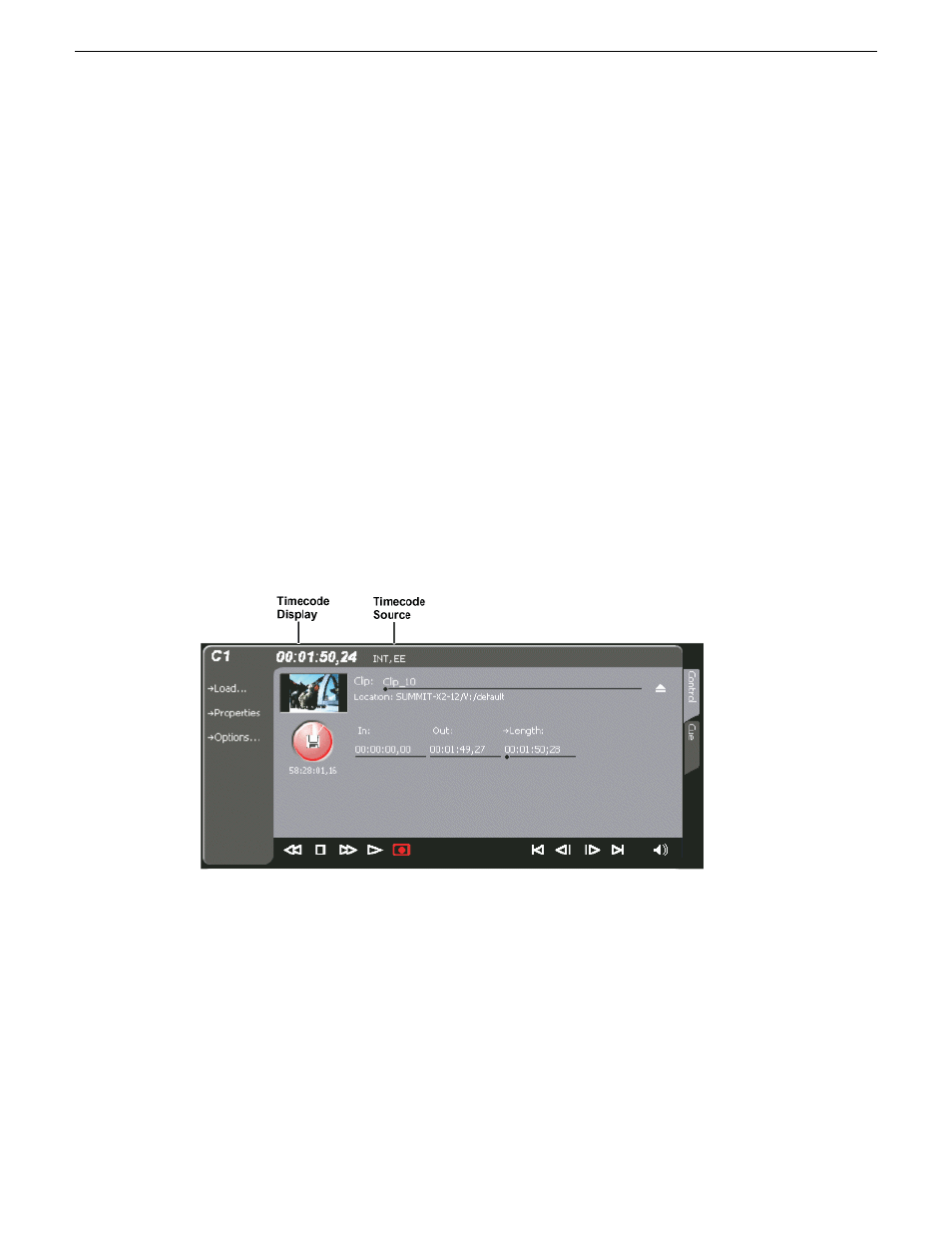
Removing a cue point
1. While recording, click on the Cue tab.
2. Select a cue point in the list.
3. Do one of the following:
•
Click the
Remove
button.
•
Select
Control | Remove
.
Renaming a cue point
1. While recording, click on the Cue tab.
2. In Cue view, select a cue point in the list.
3. Select
Control | Rename.
4. Use the text entry dialog to enter a new cue name, then click
OK
or press
Enter
.
Changing the timecode source
To change the timecode source:
1. Click on the channel whose timecode you want to specify.
2. Select
Control | Options
. The Options dialog box displays.
3.
Timecode
tab.
29 October 2012
K2 AppCenter User Manual
67
Recording Clips
Advertising
This manual is related to the following products: