Channels overview – Grass Valley K2 AppCenter v.9.0 User Manual
Page 51
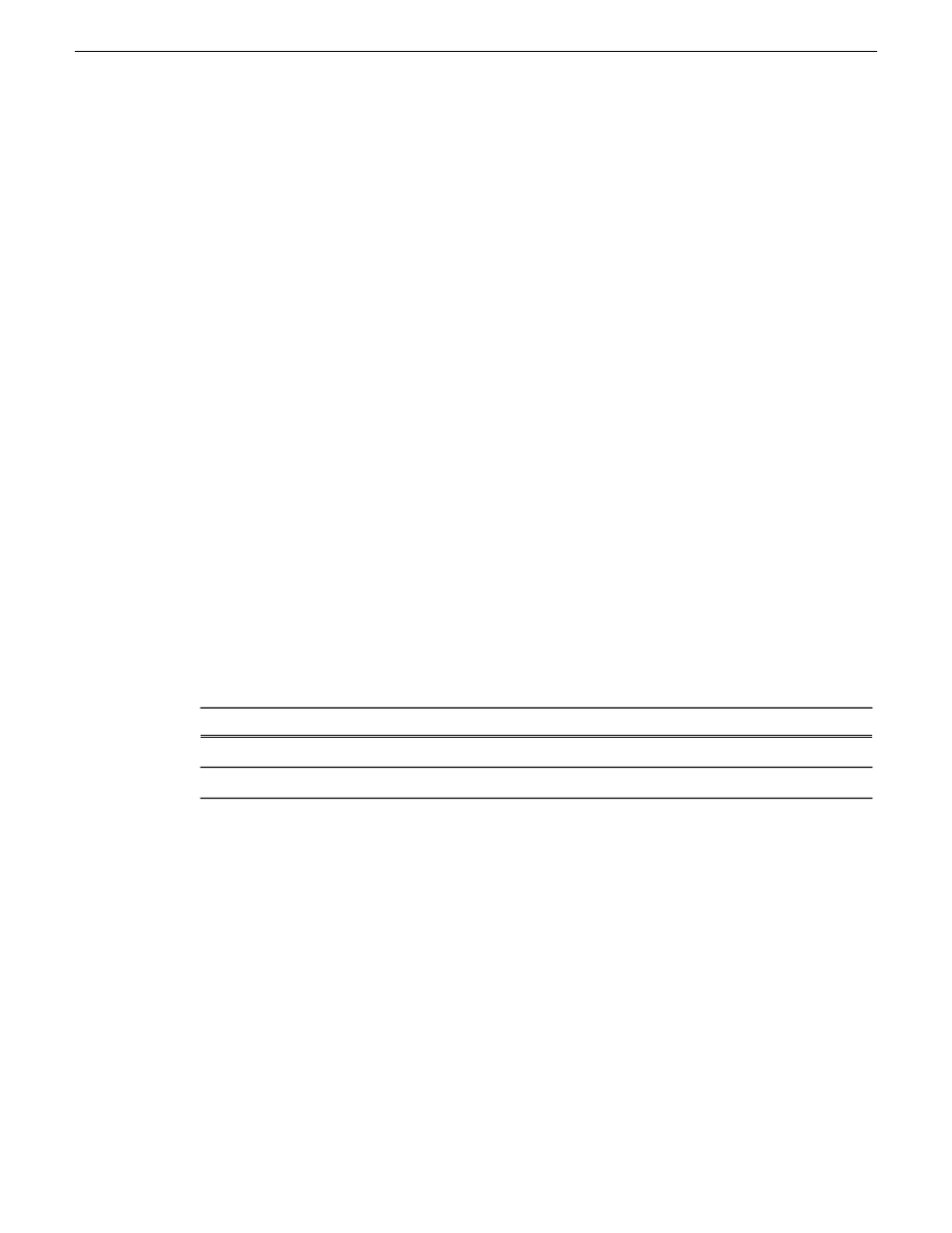
Bin
– A bin is a container used to organize assets like clips and lists in the same way as directories
or folders are used on a typical computer system. Bins can be nested inside other bins. A bin is
associated with a single disk volume.
Channel application
– Channels in AppCenter are always in one application or another. Each
application has its own set of buttons, lists, controls, and other characteristics, relative to the operations
performed in that application. The name of the application for the channel is displayed in the channel’s
monitor pane, which is also where you can change the application for the channel.
Clip thumbnail
– Used for visual identification of a clip. By default, the thumbnail is generated from
the 16th frame of video. You can select a new thumbnail using Player. If no thumbnail is available,
an icon is displayed showing there is no thumbnail.
Current Bin
– The current bin functions as the target bin when recording clips or creating playlists.
It is also the source bin used to load clips and lists.
Selected channel
– There is always one channel that is selected. When a channel is selected, the
channel is displayed with a blue outline around the channel pane. The monitor pane has a red outline
if recording and a green outline if playing a clip or playlist; if selected while the channel is inactive,
the monitor pane is also outlined in blue. The keyboard is delegated to controlling the selected
channel. To select the channel either select a channel in the monitor pane or press a keyboard shortcut.
Changing the channel selection does not disrupt other channels, they continue to operate in the
background.
Storage
– The term “Storage” is used to refer to external, shared storage. Storage that is used with
a stand-alone K2 Summit/Solo system will be specifically designated as “internal storage” or as
“direct connect” storage, which is storage directly attached to the stand-alone.
Timecode
– Timecode is displayed in hours:minutes:seconds:frames. However, the timecode syntax
differs based on whether the video is drop frame or non-drop frame.
Second Field
First Field
: (colon)
. (period)
Non-drop frame
; (semicolon)
, (comma)
Drop frame
For example, in drop frame timecode, a clip could start on 01:15:00,04 and end on 01:15:00;09.
Volume
– The set of media drives that functions as a single physical disk.
Channels overview
A channel is a set of resources that together have the capability to record or play media. AppCenter
channels have applications for performing tasks such as recording or playing. When AppCenter
starts, each channel comes up in an application. There is always one channel selected in AppCenter.
The title bar displays the selected channel’s name and the control application running on it.
When a channel is selected, the control application that is using that channel is the active control
application. To select a channel, click on the channel monitor pane or click the control application
in the control applications pane. The selected channel can receive input from the keyboard. Selecting
a channel does not affect processing on any of the other channels, which operate in the background.
29 October 2012
K2 AppCenter User Manual
51
Using AppCenter