About storage utility, Opening storage utility, Opening storage utility through appcenter – Grass Valley K2 Media Client System Guide v.3.3 User Manual
Page 113
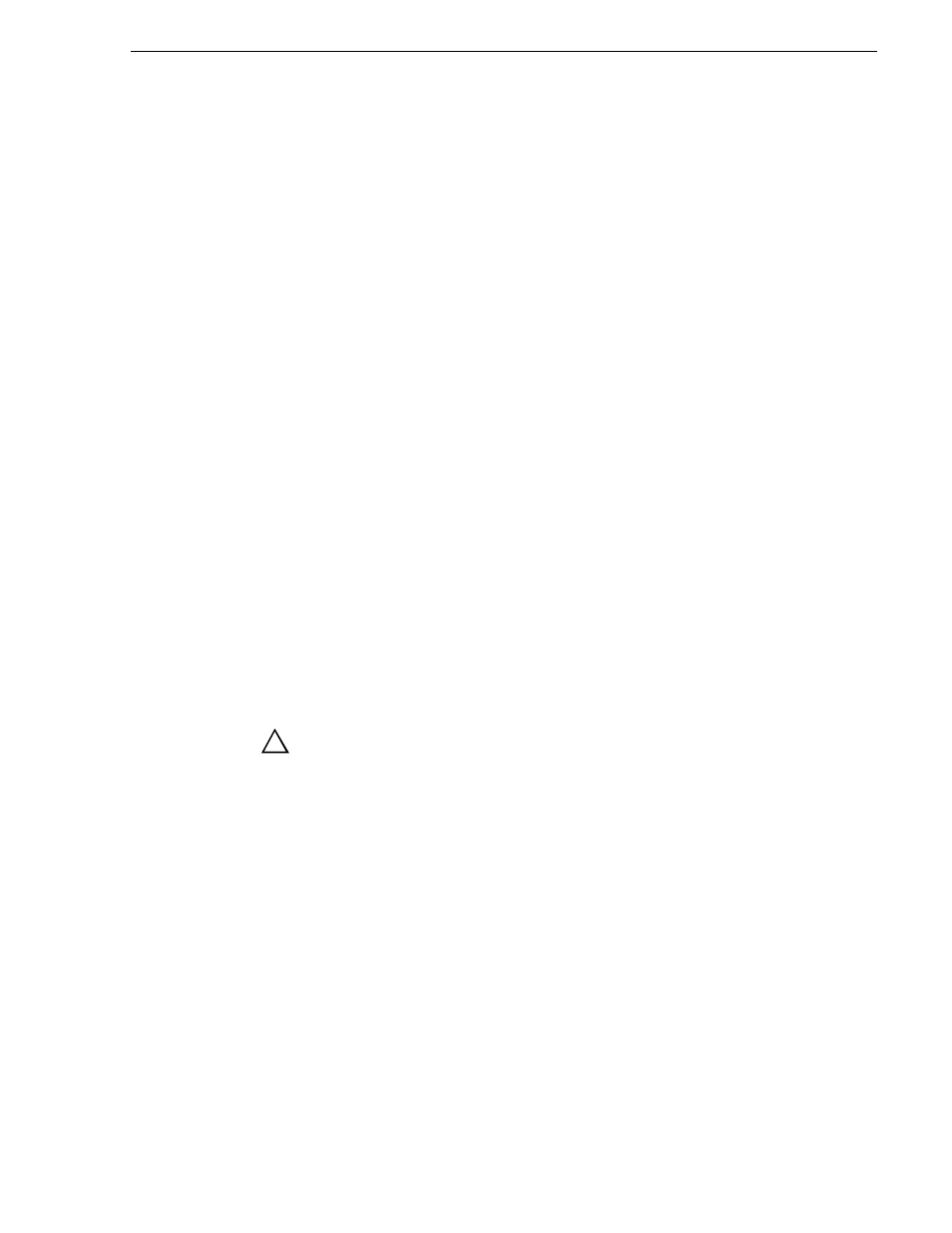
June 9, 2009
K2 Media Client System Guide
113
About Storage Utility
About Storage Utility
You can use Storage Utility for general maintenance tasks on a stand-alone K2 Media
Client. Refer to the K2 Media Client Service Manual for repair procedures, such as
those required to replace a failed drive. Also refer to
“Storage Utility” on page 46
for
a general description of Storage Utility.
NOTE: Do not run Storage Utility on a shared storage (SAN) K2 Media Client. For
shared storage, run Storage Utility only via the K2 System Configuration
application, as explained in the K2 Storage System Instruction Manual.
The Storage Utility runs on either the local K2 Media Client or from a Control Point
PC. In both cases the Storage Utility’s primary functionality is hosted by the K2
Media Client. The Storage Utility uses the connection to the RAID disks for access
and configuration.
The K2 Media Client runs in either an online mode or an offline mode. These modes
are required for Storage Utility operations, as follows:
• Online mode — This is the K2 Media Client’s normal operating mode. When the
K2 Media Client is in the online mode and you open Storage Utility, you can stay
in this mode while you view the devices, LUNs, and disks of the internal storage
system, but you can not configure the storage system. However, some operations
are available that do not configure the storage system, such as identify a drive (flash
the drive LEDs), get controller logs, disable a drive, and force a drive to rebuild.
• Offline mode — In this mode the K2 Media Client channels are disconnected and
all media access operations are disabled. You are prompted to put the K2 Media
Client into offline mode when you select an operation that configures the storage
system. When the K2 Media Client is in the offline mode you can configure the
storage system and perform all Storage Utility operations. When you exit Storage
Utility you can put the K2 Media Client back into online mode.
CAUTION: Use the Storage Utility only as directed by a documented
procedure or by Grass Valley Support. If used improperly, the Storage
Utility can render your K2 Media Client inoperable or result in the loss
of all your media.
Opening Storage Utility
There are two ways to open Storage Utility for work on a stand-alone K2 Media
Client, as explained in the following sections.
Opening Storage Utility through AppCenter
Unless prevented by a system problem, you should always open Storage Utility
through AppCenter. When you do this your AppCenter login permissions are passed
to Storage Utility, so you do not have to log into Storage Utility separately.
If you are running AppCenter on the local K2 Media Client, as Storage Utility opens
it connects to the storage system of that K2 Media Client. If you are running
AppCenter on a control point PC, as Storage Utility opens it connects to the storage
system of the K2 Media Client that hosts the channel currently selected in AppCenter.
To open Storage Utility through AppCenter, do the following:
!