Grass Valley K2 Media Client System Guide v.3.3 User Manual
Page 121
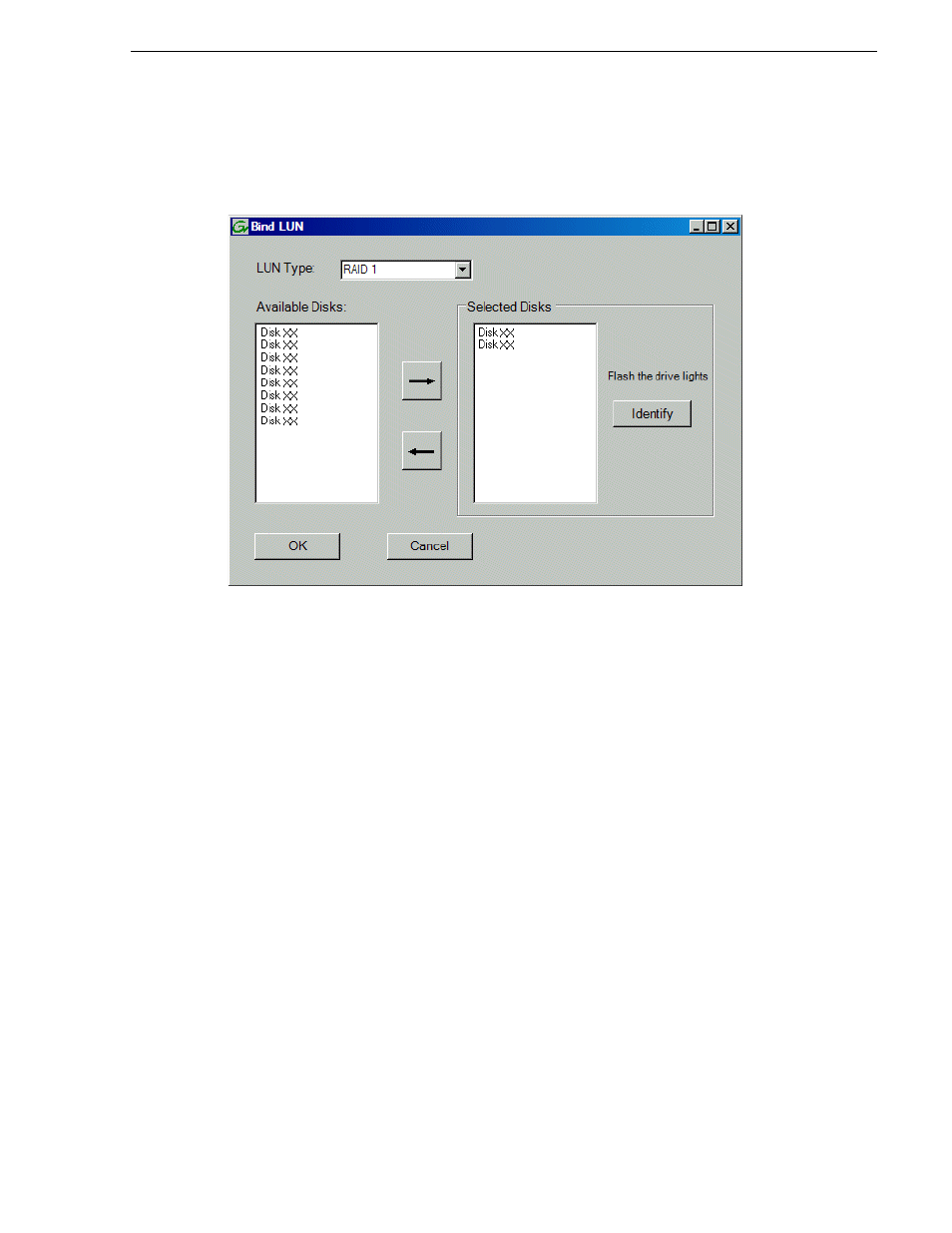
June 9, 2009
K2 Media Client System Guide
121
Bind Luns
The Bind LUN dialog box opens showing all unbound disks for the controller listed
in the Available Disk list.
3. In the LUN Type drop-down list, select either RAID 0 or RAID 1, then proceed as
follows:
• RAID 0 — In the Available Disks list, select one media disk, then click the
arrow button to add it to the Selected Disks list.
• RAID 1 — In the Available Disks list, select two contiguous disks, then click
the arrow button to add them to the Selected Disks list. (TIP: Use ‘shift-click’ or
‘control-click’ to select disks.)
For direct-connect RAID, refer to
Chapter 7,
Direct Connect Storage.
NOTE: As an aid in identifying a disk module’s physical location, select it in the
Selected Disks list, then click
Identify Disks.
This causes the disk drive LED to flash.
4. Click
OK
to close the Bind LUN dialog box and begin the binding process.
The Progress Report opens and displays binding progress.
5. Repeat the previous steps for remaining unbound disks. You do not need to wait
until the first LUN is bound before you can start binding the next LUN. Multiple
LUNs can be in the binding process all at the same time.
6. When progress reports 100% complete for all the LUNs that you are binding,
proceed to the next step.
7. Restart the K2 Media Client.
8. After binding one or more new LUNs, you must make a new file system, as
explained in
“Making a new media file system” on page 122
.