Streaming video between k2 systems, Set up hosts files – Grass Valley K2 Media Client System Guide v.3.3 User Manual
Page 58
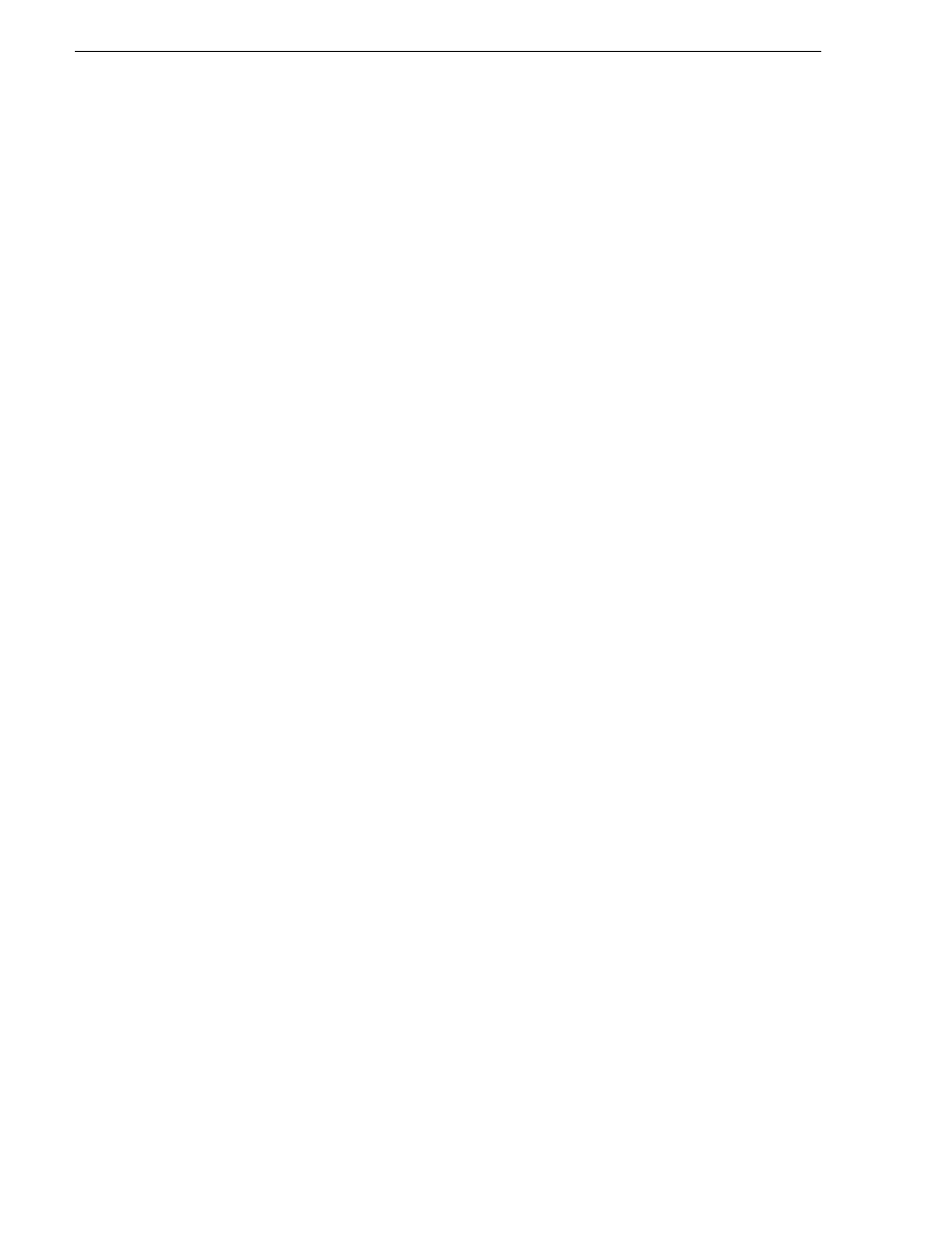
58
K2 Media Client System Guide
June 9, 2009
Chapter 3 System connections and configuration
only be configured using the K2 System Configuration application. Refer to the K2
Storage System Instruction Manual.
6. If prompted, shutdown and restart Windows.
7. You must add the shared storage K2 Media Client to the K2 Storage System. Refer
to
Chapter 8,
Shared Storage.
8. If you are going to stream video between K2 systems, proceed to
“Streaming video
between K2 systems”
.
Streaming video between K2 systems
It is required that FTP/streaming traffic be on a separate subnet from control traffic
and, in the case of a K2 Storage System with shared storage K2 Media Clients,
separate from media (iSCSI) traffic. To reserve bandwidth and keep FTP/streaming
traffic routed to dedicated ports, IP addresses for FTP/streaming ports must have
double name resolution such that hostnames are appended with the “_he0” suffix.
You can use host tables or another mechanism, such as DNS, to provide the name
resolution. This directs the streaming traffic to the correct port.
In most K2 systems, network name resolution is provided by host tables. The
following procedure describes how to set up hosts tables to provide name resolution
for both the control network and the FTP/streaming network. If you are using other
mechanisms for name resolution, use the host table examples here to guide you. For
shared storage K2 Media Clients, also refer to the K2 Storage Instruction Manual for
a discussion of host tables.
Set up hosts files
Set up a hosts file located in c:\WINDOWS\system32\drivers\etc\hosts on each K2
system. If you include the names and addresses of all the systems on all the network,
then you can copy this information to all the machines instead of entering it in the
hosts file on each machine.
To provide the required name resolution for the FTP/streaming network, in the host
file each system that is a transfer source/destination has its host name listed twice:
once for the control network and once for the FTP/streaming network. The host name
for the streaming network has the extension “_he0” after the name. The K2 systems
use this information to keep the FTP/streaming traffic separate from the control
traffic.
For FTP transfers to/from a K2 Storage System (SAN), transfers go to/from K2 Media
Servers that have the role of FTP server. No transfers go directly to/from the shared
storage K2 Media Clients that are on the K2 Storage System. So in the hosts file, you
must add the “he_0” extension to a K2 Media Server hostname and associate that
hostname with the K2 Media Server’s FTP/streaming network IP address.
On optional step is to provide “error correction” aliasing for shared storage (SAN) K2
Media Clients as well. For each shared storage K2 Media Client, add the “_he0”
extension to the hostname but then associate that hostname with the K2 Media
Server’s FTP/streaming network IP address, not the K2 Media Client’s IP address.
Aliasing K2 Media Client hostnames in this way would not be required if the transfer
source/destination was always correctly specified as the K2 Media Server. However,
a common mistake is to attempt a transfer in which the source/destination is
incorrectly specified as the K2 Media Client. This “error correction” host file aliasing