K2 system configuration – Grass Valley K2 Media Client System Guide v.3.3 User Manual
Page 45
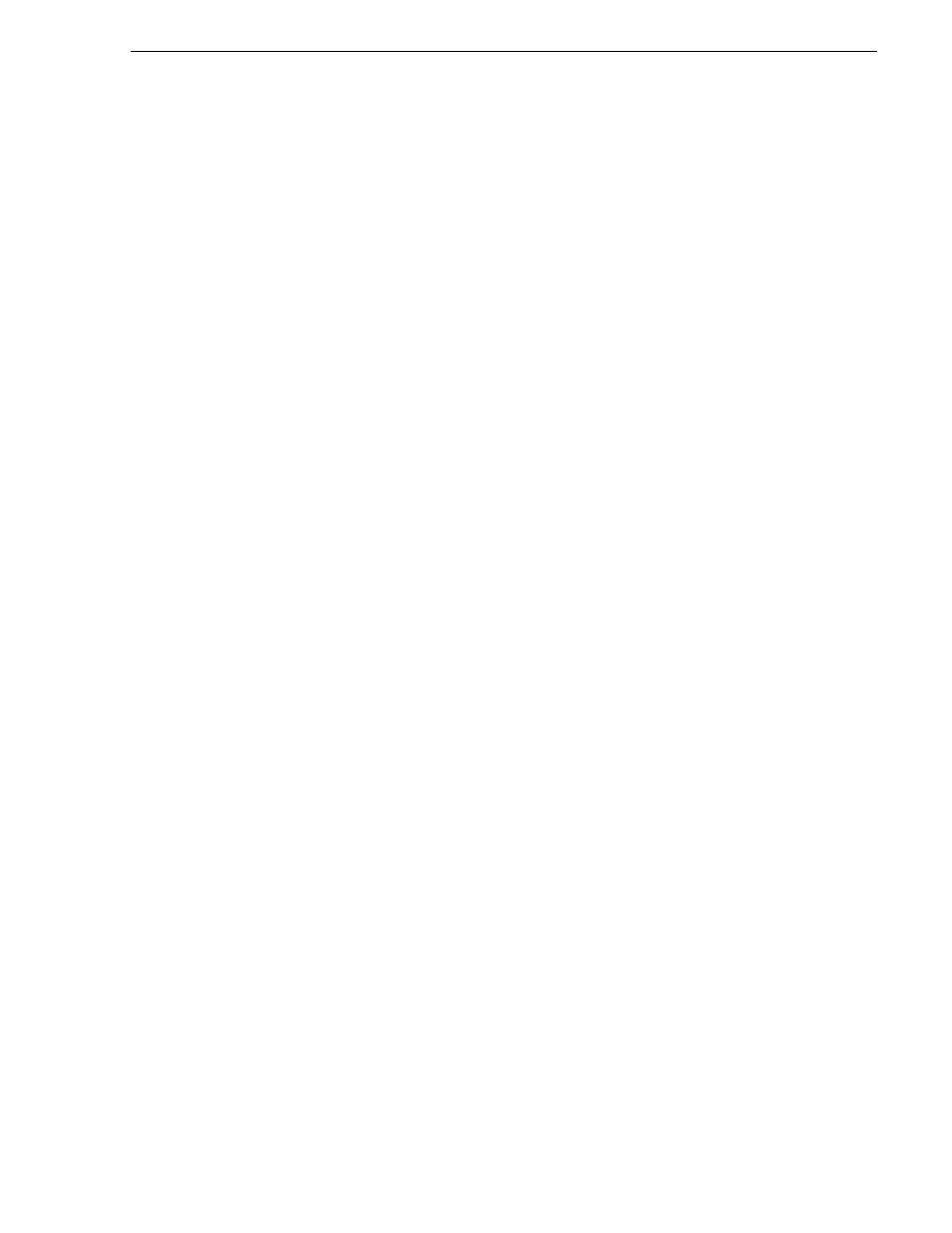
June 9, 2009
K2 Media Client System Guide
45
K2 System Configuration
K2 System Configuration
The K2 System Configuration application (K2 Config) is the primary tool for
configuring the K2 Storage System. Once the devices of the storage system are cabled
and are communicating on the control network, you can do all the configuration
required to create a working K2 Storage System using the K2 System Configuration
application.
After your K2 Storage System is initially installed and configured, as instructed in the
installation chapters in the K2 Storage System Instruction Manual, if you need to
reconfigure the system you should do so using the K2 System Configuration
Application. This enforces consistent policy and sequencing for reconfiguration tasks,
which makes the system easier to maintain and aids in troubleshooting should a
problem arise.
The K2 System Configuration application runs on a control point PC and accesses the
devices of the K2 Storage System via the control network. You can configure the
devices of the K2 Storage System as follows:
• K2 Media Client and K2 Media Server — These devices are configured directly by
the K2 System Configuration application.
• K2 Level 2, Level 3, Level 10–30 (SAS and SATA), and Nearline RAID storage
devices — The K2 System Configuration application launches a remote instance
of Storage Utility, which configures RAID storage devices. Storage Utility
components run on the K2 Media Server and the configuration actually takes place
via the Fibre Channel connection between the K2 Media Server and the RAID
storage device.
• Ethernet switches — The K2 System Configuration application can launch a
switch’s web-based configuration application.
To open the K2 System Configuration application do the following:
1. On the control point PC open the K2 System Configuration application shortcut on
the desktop. The K2 System Configuration application log in dialog box opens.
2. Log in using the designated administrator account for configuring K2 Storage
System devices. By default this account is as follows:
Username: Administrator
Password: adminK2
3. The K2 System Configuration application opens.