Configuring qos on the gige switch – Grass Valley K2 Storage System Instruction Manual v.3.3 User Manual
Page 310
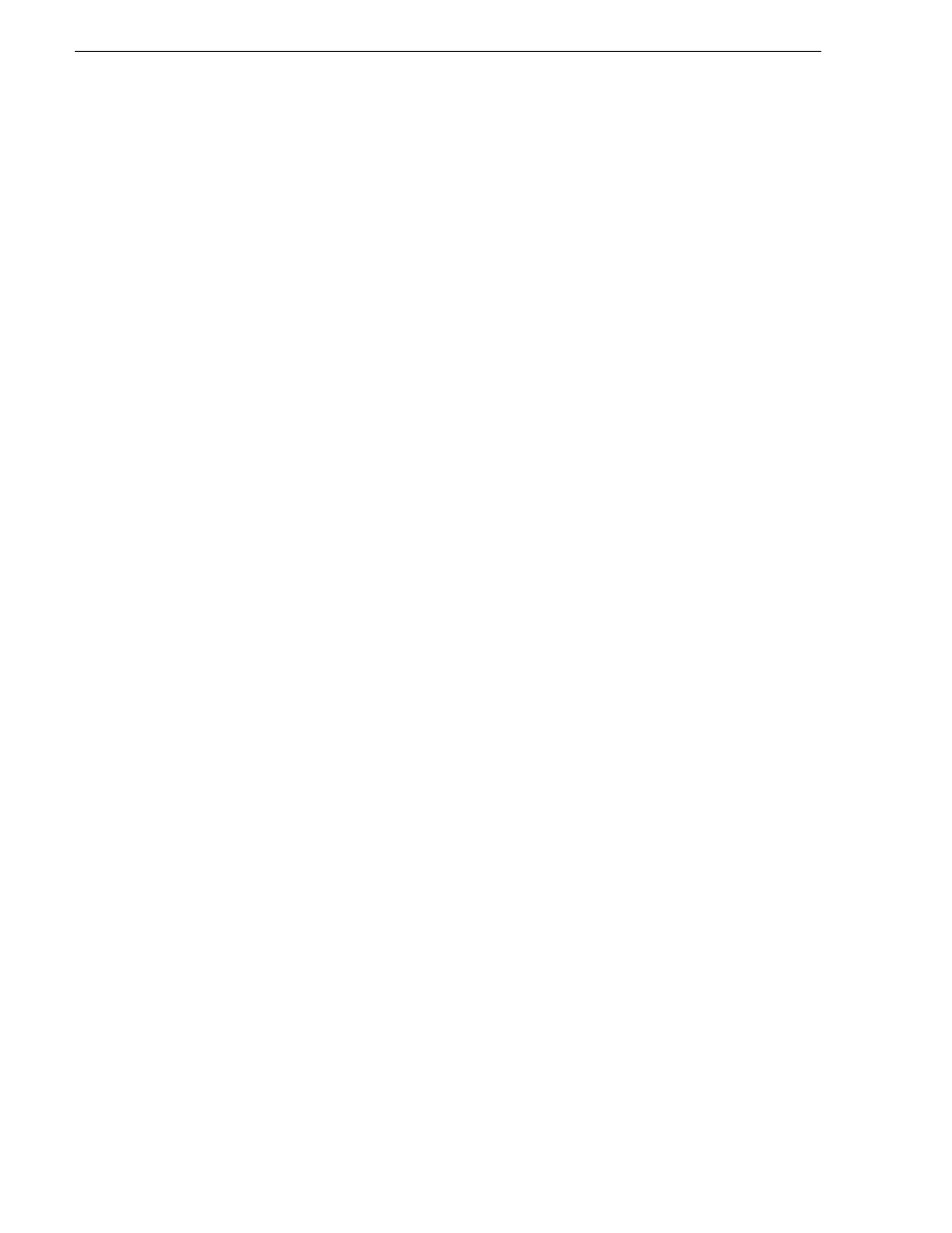
310
K2 Storage System Instruction Manual
June 25, 2009
Chapter 7 Installing the Level 30R Storage System
19.If you have a trunk, verify that for the default VLAN the trunk is displayed in the
Tagged Ports column.
20.If you have two switches, repeat this procedure for the other switch.
21.Close the switch configuration application.
Configuring QOS on the GigE switch
Prerequisites for this procedure are as follows:
• The switch is HP ProCurve switch 2900 series.
• Trunks, VLANs and all other configuration is complete.
• The switch has an IP address
• You have network access to the switch
Use this procedure to make the Quality of Service (QOS) setting on the HP ProCurve
switch 2900 series.
1. If you have not already done so, from a network connected PC open the MS-DOS
command prompt and login to the switch as administrator, as follows:
a. Telnet to the switch. For example, if the switch’s IP address is 192.168.40.12,
you type the following, then press
Enter
.
telnet 192.168.40.12
b. Press
Enter
one or more times until the switch’s username prompt appears.
c. Type the switch’s administrator username and press
Enter
, then type the
switch’s administrator password and press
Enter
. The switch console command
(CLI) prompt appears.
2. Type the following, then press
Enter
:
config
You are now in configuration mode.
3. Type the following, then press
Enter
:
show qos vlan
The screen displays VLAN information. Note the ID number of the Media (iSCSI)
VLAN. It should be 60, as follows:
VLAN priorities
VLAN ID Apply rule | DSCP Priority
------- ----------- + ------ -----------
1 No-override | No-override
60 No-override | No-override
a. Assign the Media VLAN the QOS priority of 3. For example, if the VLAN ID
is 60, you type the following, then press
Enter
.