Modifying k2 media server network settings, Modifying k2 media server control network settings, Modifying k2 media server ftp network settings – Grass Valley K2 Storage System Instruction Manual v.3.3 User Manual
Page 483: Modifying k2 media server media network settings
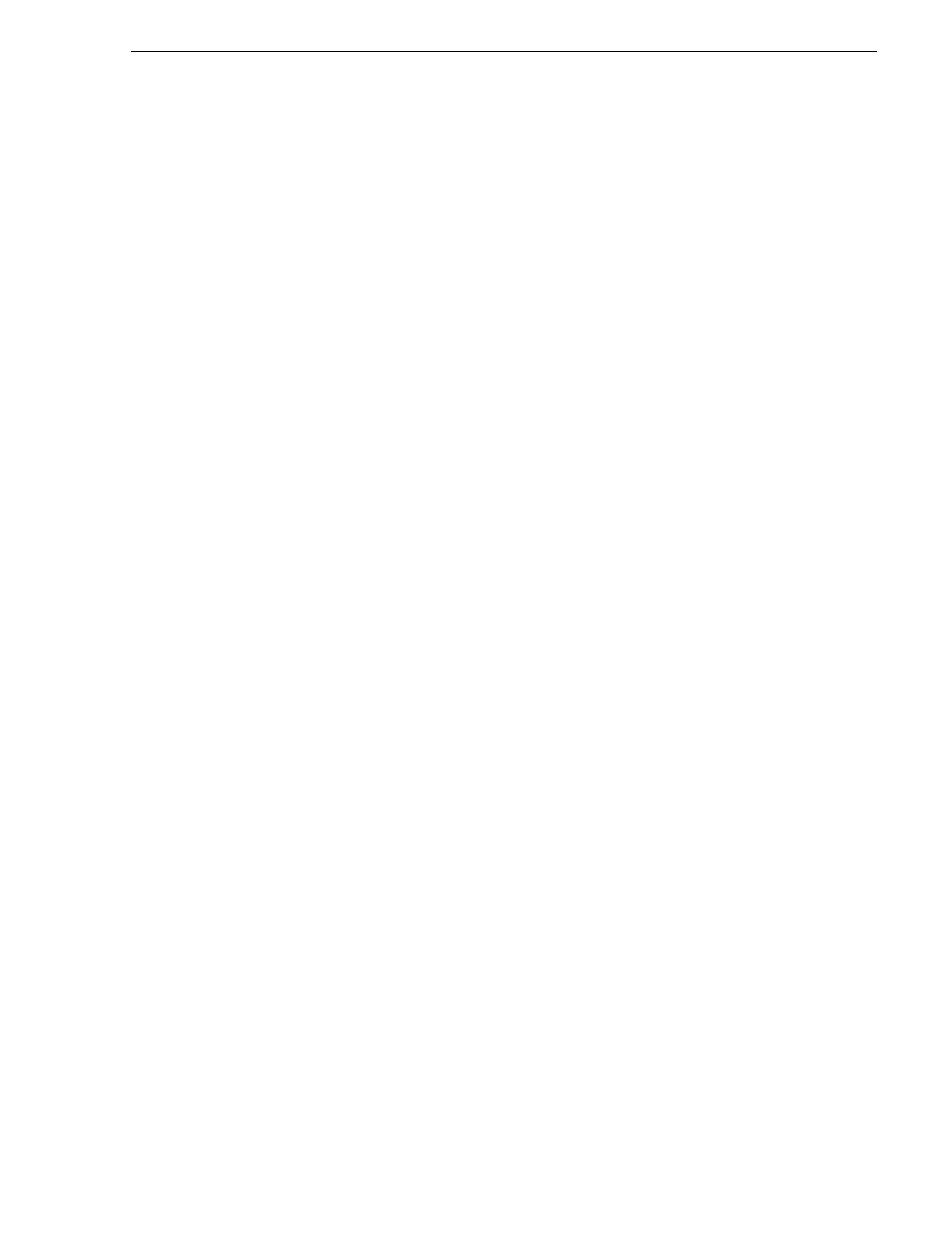
June 25, 2009
K2 Storage System Instruction Manual
483
Modifying K2 Media Server network settings
Modifying K2 Media Server network settings
Read the following sections for considerations and procedures for modifying network
settings on a K2 Media Server.
Modifying K2 Media Server control network settings
If the K2 Media Server takes the role of media file system and database server,
modifying its control network settings on an existing K2 Storage System is not
supported as a customer procedure. This is because the network identity of the K2
Media Server is embedded throughout the K2 Storage System. To reconfigure this
network identity, you must reconfigure the entire system from the start. Contact your
Grass Valley representative for assistance.
Modifying K2 Media Server FTP network settings
You can modify the FTP network settings using the K2 System Configuration
application without directly affecting the media file system or database. However,
you must be aware of the requirements of your site’s FTP, file transfer, and streaming
system design, as the FTP network settings will likely need to be changed elsewhere.
Modifying K2 Media Server media network settings
Use this procedure if you must change the IP address assigned to an iSCSI interface
board on a K2 media server. This should not be necessary for a normally operating
system and in fact it should be avoided if possible, as it requires a complete
reconfiguration of all iSCSI clients.
To change the IP address assigned to an iSCSI interface board, open the K2 System
Configuration application on the control point PC and do the following:
1. Make sure you know the load balancing bandwidth parameters for each of the
iSCSI clients, as you must re-enter these values later in this procedure.
2. Put all the devices of the K2 storage system in an offline or out of service state.
Refer to the appropriate procedures in this chapter.
3. Remove all iSCSI clients from the K2 Storage System. To do this, select each
iSCSI client and click
Remove
.
4. In the tree view, expand the node for the media server that has the iSCSI interface
adapter for which you need to change the IP address and click the
iSCSI Bridge
node. The iSCSI Bridge Server configuration page opens.
5. Select the iSCSI adapter for which you need to change the IP address and click
Modify
. A network configuration dialog box opens. Enter the IP address and subnet
mask and click
Apply
.
6. Add each iSCSI client again and reconfigure. Make sure you add them in the
correct order (highest bandwidth first) and enter the same bandwidth values (load
balancing) for each client as the values originally configured.
7. Place the devices of the K2 Storage System back online.