Replacing a disk module – Grass Valley K2 Storage System Instruction Manual v.3.3 User Manual
Page 553
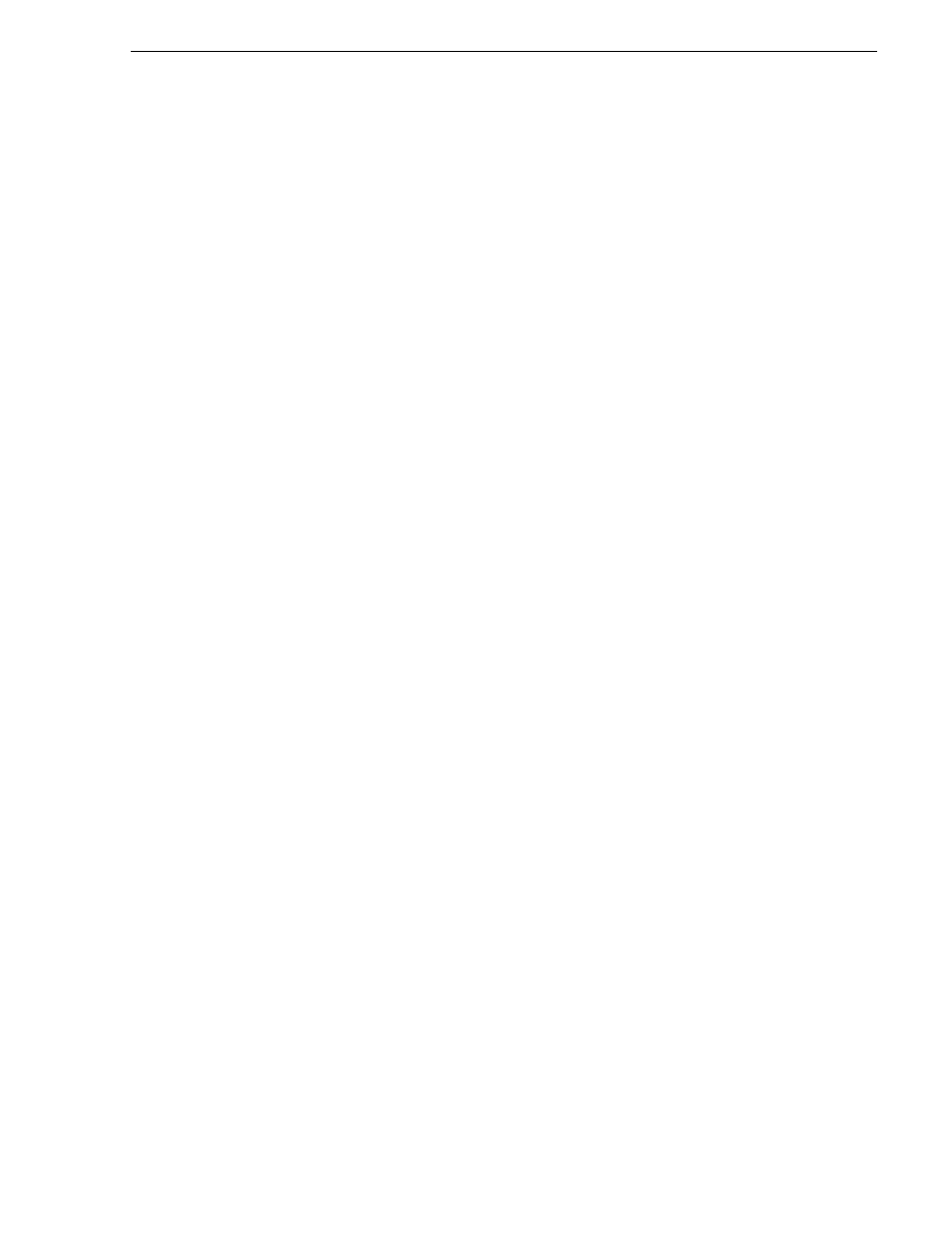
June 25, 2009
K2 Storage System Instruction Manual
553
Replacing a disk module
• All K2 Media Clients and other clients must be powered down, or in some other
way disconnected from the K2 Storage System.
• The K2 Media Server through which Storage Utility is connected to the RAID
Storage must be powered up.
• All other K2 Media Servers must be powered down.
To download disk drive firmware, do the following:
1. Refer to K2 Release Notes to determine firmware types, versions, files, and any
other special instructions regarding the particular disk drive firmware you are
downloading.
2. In the Storage Utility, right-click a controller in the tree view, then select
Advanced
| Download Disk Firmware
in the context menu. The Open File dialog box opens.
NOTE: You can download firmware to a single disk by right-clicking a disk icon in
the tree view.
3. In the Open File dialog box, browse to the latest firmware file for your disks, select
the file, and click.
4. Click
OK.
As instructed by a message that appears, watch the lights on the drives. For each
drive, one at a time, the lights flash as firmware loads. Wait until the lights on all
the drives on which you are downloading firmware have completed their flashing
pattern. This can take several minutes.
The Progress Report window appears showing the disk firmware download task
and the percentage complete.
5. When finished, restart the K2 Media Server. For Level 2 and Level 3 RAID, restart
the RAID storage devices as well.
Replacing a disk module
In the event of a disk drive failure, you’ll repair the system by replacing the disk
module as soon as possible. Refer to the Instruction Manual for your RAID storage
chassis for information on removing and replacing disk modules.
NOTE: Always use Storage Utility to physically identify the failed disk module.
Accidently removing the wrong disk module can destroy all media on the disk
drives.
When the RAID controller detects that the disk module has failed, it automatically
disables the disk module. This is reported in Storage Utility, and you should verify
that the disk module is disabled before removing it.
In some cases you might suspect that the disk module is going bad, but the controller
has not yet detected a failure and has therefore not yet disabled the drive. In this case
you should manually disable the disk module before you remove it. This avoids
momentary interruptions in signal output that can occur. The disabled state is
persistent and the disk remains disabled even if the RAID chassis is restarted. After
replacing the disabled disk module, the disk rebuild process starts automatically,
which also enables the disk module.