Creating a new file system – Grass Valley K2 Storage System Instruction Manual v.3.3 User Manual
Page 396
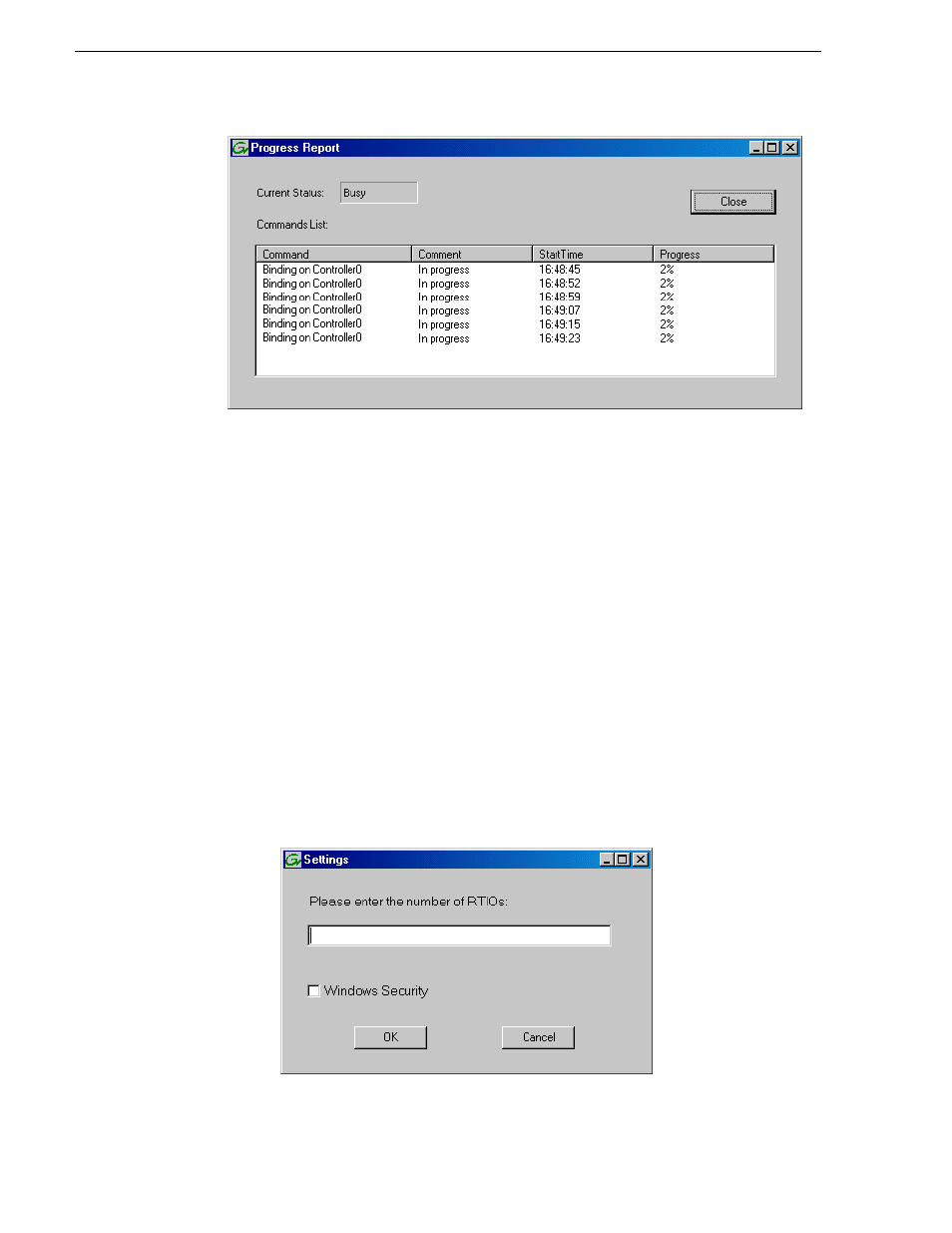
396
K2 Storage System Instruction Manual
June 25, 2009
Chapter 8 Installing the Nearline 10 Storage System
g. Close the Progress Report and repeat these steps for other unbound disks. If
specified by your system design, you can bind some disks as Hot Spares, as
explained in
“Binding Hot Spare drives” on page 551
. When you are done, if
you did not bind any extra Hot Spares, you should have the following results:
For a NL10 or a NL10R system, the disks in the primary RAID chassis and in
optional Expansion chassis should be bound as RAID 6 RANKs, with twelve
disks to a RANK.
h. Click
Close
in Progress Report window.
3. Restart the K2 Media Server.
NOTE: Make sure start up processes on the K2 Media Server are complete before
proceeding.
4. Continue with the next procedure
Creating a new file system
1. In Storage Utility, click
Tools | Make New File System
. The Setting dialog box
opens.
2. For a Nearline system, enter zero as the Real Time Input/Output (RTIO) rate.