Grass Valley KMV-3901 Quick Start v.7.80 User Manual
Page 13
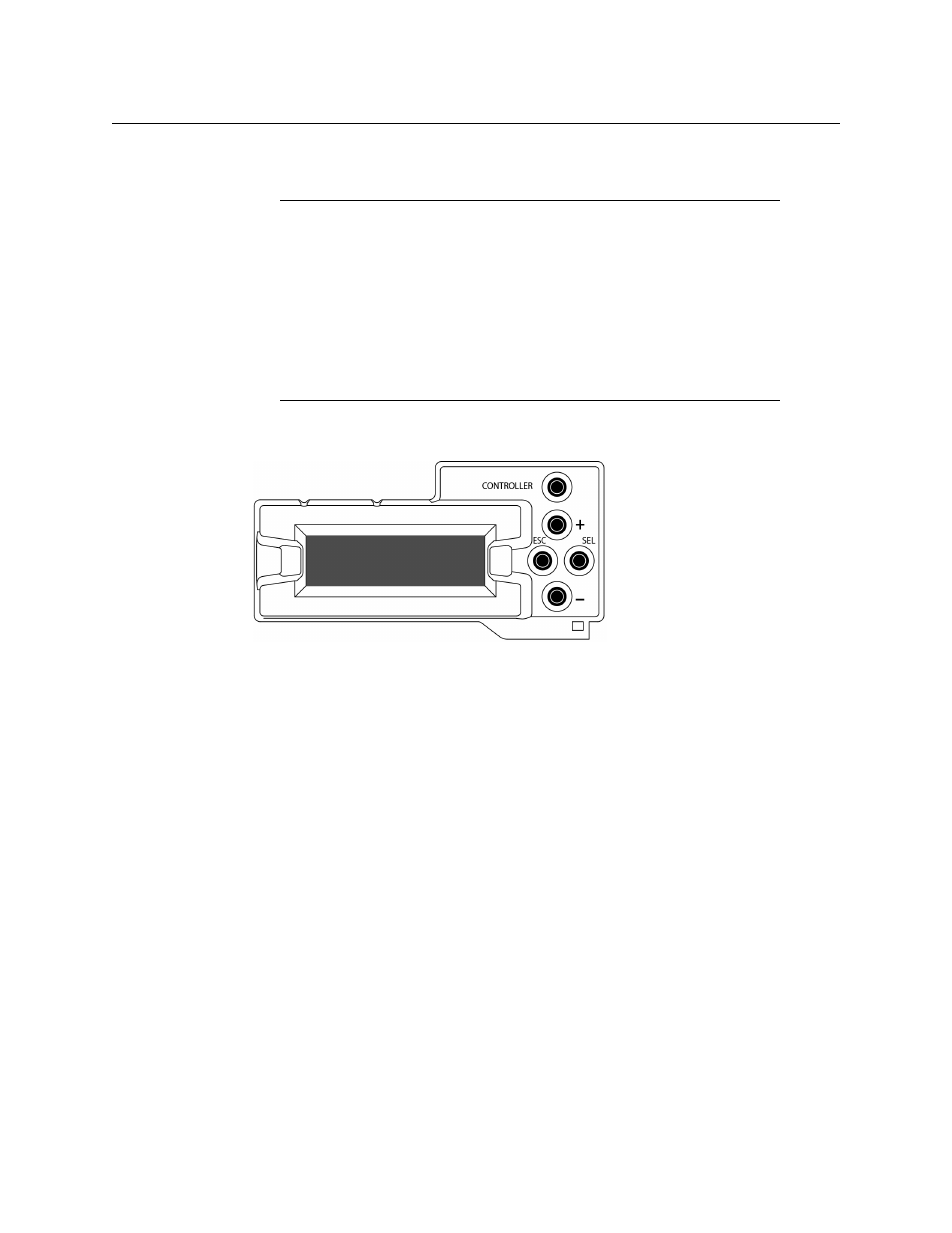
7
KMV-3901/3911
Quick Start Guide
The Status LED on the selected card flashes orange, and the associated control menu
appears on the LCD display of the Densité frame’s local control panel.
2 On the local control panel, press the [–] button twice, until RESOLUTION appears on the
LCD display:
3 Press the SEL button.
HEAD 1 appears on the control panel’s LCD display.
4 Press the SEL button again.
5 The current resolution for the display that is connected to the multiviewer’s output
head 1 (i.e. through the MV OUT 1 connector) appears on the LCD display.
6 Press the [+] and [–] buttons, to navigate to a suitable output resolution for your
display.
7 Press SEL to apply the value shown on the display.
The selected resolution is applied to the display.
8 Press ESC to return to the previous level in the local control menu.
HEAD 1 appears again on the LCD display.
9 If you wish to change the resolution on the second display (if available), then press the
[–] button.
HEAD 2 appears on the LCD display and you can repeat
above to verify
or configure the resolution of the display that is connected to the multiviewer’s output
head 2 (i.e. through the MV OUT 2 connector).
Note:
You can navigate the control menu by using the four buttons located
beneath the display:
• Press the [+] and [–] buttons, to navigate between menu options or
between parameter values.
• Press SEL to access the next menu level. When a parameter value is shown
on the display, modify the value by using the [+] and [–] buttons, and then
press SEL to apply the new value.
• Press ESC to go back to the previous menu level.
• Once you have completed your changes, press the Select button on the
front edge of the KMV-3901/3911 card to exit the control menu.