Finding the system ip address and, Application version, Below – Grass Valley KMV-3901 Quick Start v.7.80 User Manual
Page 19: Finding the system ip address, And application version
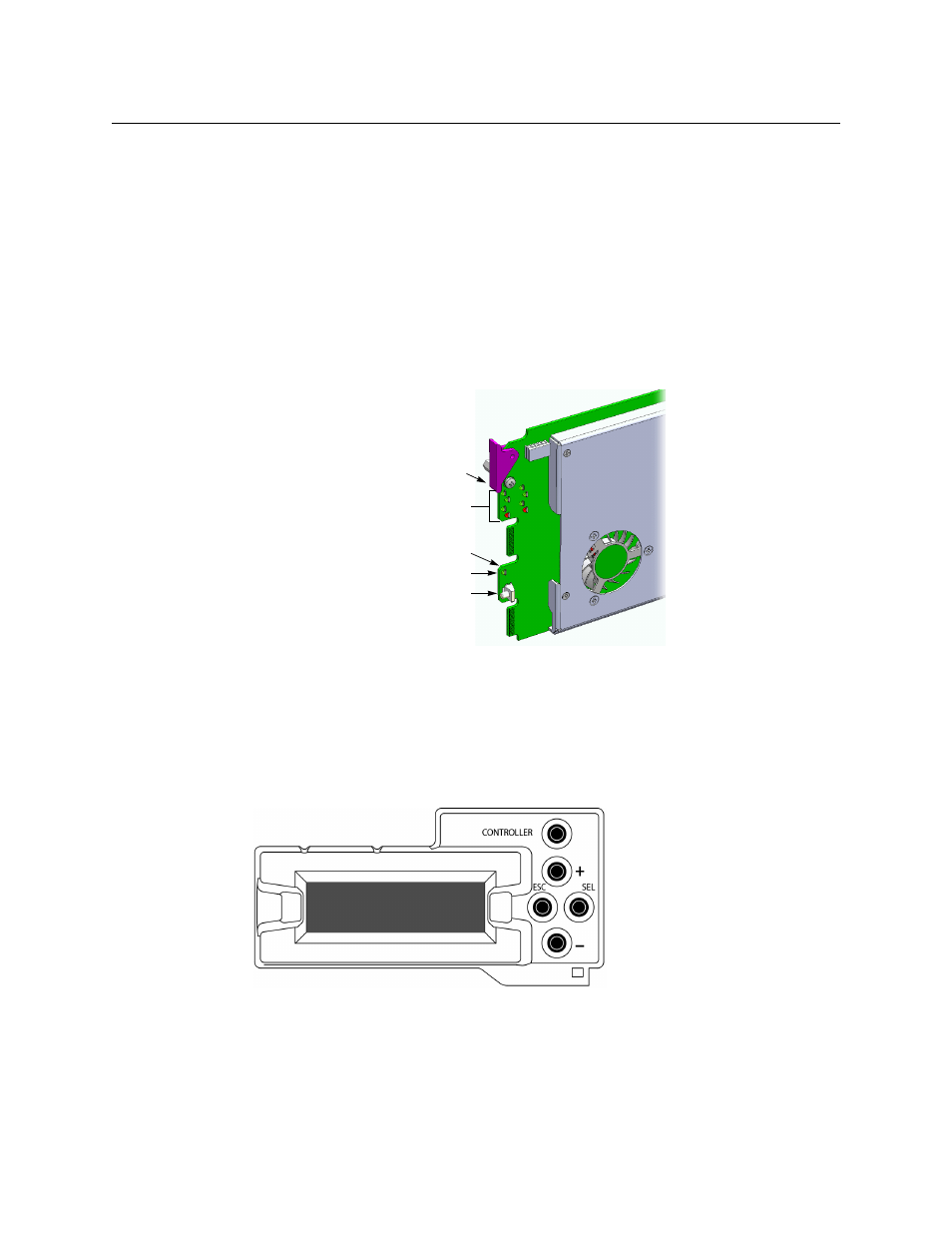
13
KMV-3901/3911
Quick Start Guide
17 Press the [–] button repeatedly until CARD # N—where N matches the slot number for
the KMV-3901/3911 card whose configuration you wish to save—appears on the
display, and then press the SEL button.
18 If you had to change the Densité controller’s default action from update settings to keep
settings in order to configure your card’s network settings, then refer to
Densité Controller’s Restore-Point Settings
, on page 9 again, to revert the default
action to update settings.
Finding the System IP Address and Application Version
To find the system IP address and application version
1 Press the Select button on the front edge of the KMV-3901/3911 card.
The Status LED on the selected card flashes orange, and the associated control menu
appears on the display of the Densité frame’s local control panel.
2 On the local control panel, press the [–] button.
The version of the Kaleido-X Software that is running on the card (e.g. “5.00-build.21”)
appears on the display.
3 On the local control panel, press the [–] button repeatedly until NETWORK SETTINGS
appears on the display, and then press the SEL button:
IP ADDRESS EDIT appears on the control panel’s display.
4 Press the SEL button again.
The current IP address appears on the display.
5 Press the Select button on the front edge of the KMV-3901/3911 card to exit the control
menu.
Select button
Status LED
Boot LED,
Power LED,
CPU Status LED (other side of board)
SDI LEDs
USB connector (other side of board)