Configuring a client pc, Changing an ip address on windows 7 or windows 8, R (see – Grass Valley KMV-3901 Quick Start v.7.80 User Manual
Page 22
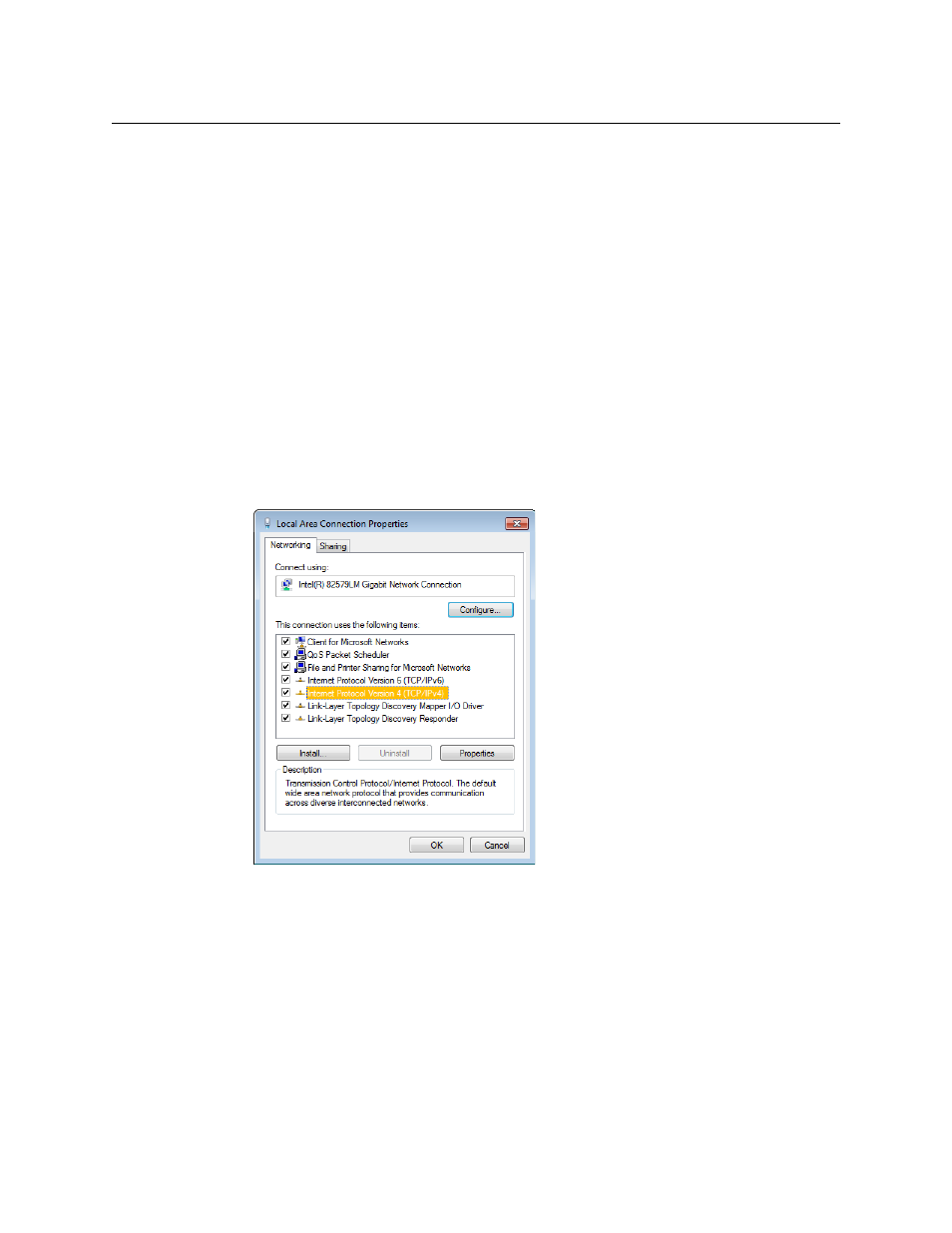
16
Setting Up Your KMV-3901/3911 Multiviewer
Networking Setup
Configuring a Client PC
The client PC that you will use to communicate with the KMV-3901/3911 multiviewer (via
XAdmin and XEdit) and the multiviewer itself must have IP addresses within the same
subnet. The following procedure applies to a typical Windows 7 or Windows 8 system. For
Windows XP, see
Changing an IP Address on Windows XP
Changing an IP Address on Windows 7 or Windows 8
To change the IP address of a client PC that has Windows 7 or Windows 8
1 Press the Windows key on your keyboard, type “control panel” and then press Enter.
2 In the search box, type “adapter”, and then, under Network and Sharing Center, click
View network connections.
3 In Network Connections, right-click the network adapter you wish to configure (e.g.,
Local Area Connection, or Ethernet), and then click Properties. If the system prompts you
for an administrator password or confirmation, type the password or provide
confirmation.
The Properties window for the selected network adapter opens.
4 On the Networking tab, under This connection uses the following items, click
Internet Protocol Version 4 (TCP/IPv4), and then click Properties.
The Internet Protocol Version 4 (TCP/IPv4) Properties window opens.
5 On the General tab, click Use the following IP address.