Setting up your kmv-3901/3911 multiviewer, Introduction – Grass Valley KMV-3901 Quick Start v.7.80 User Manual
Page 7
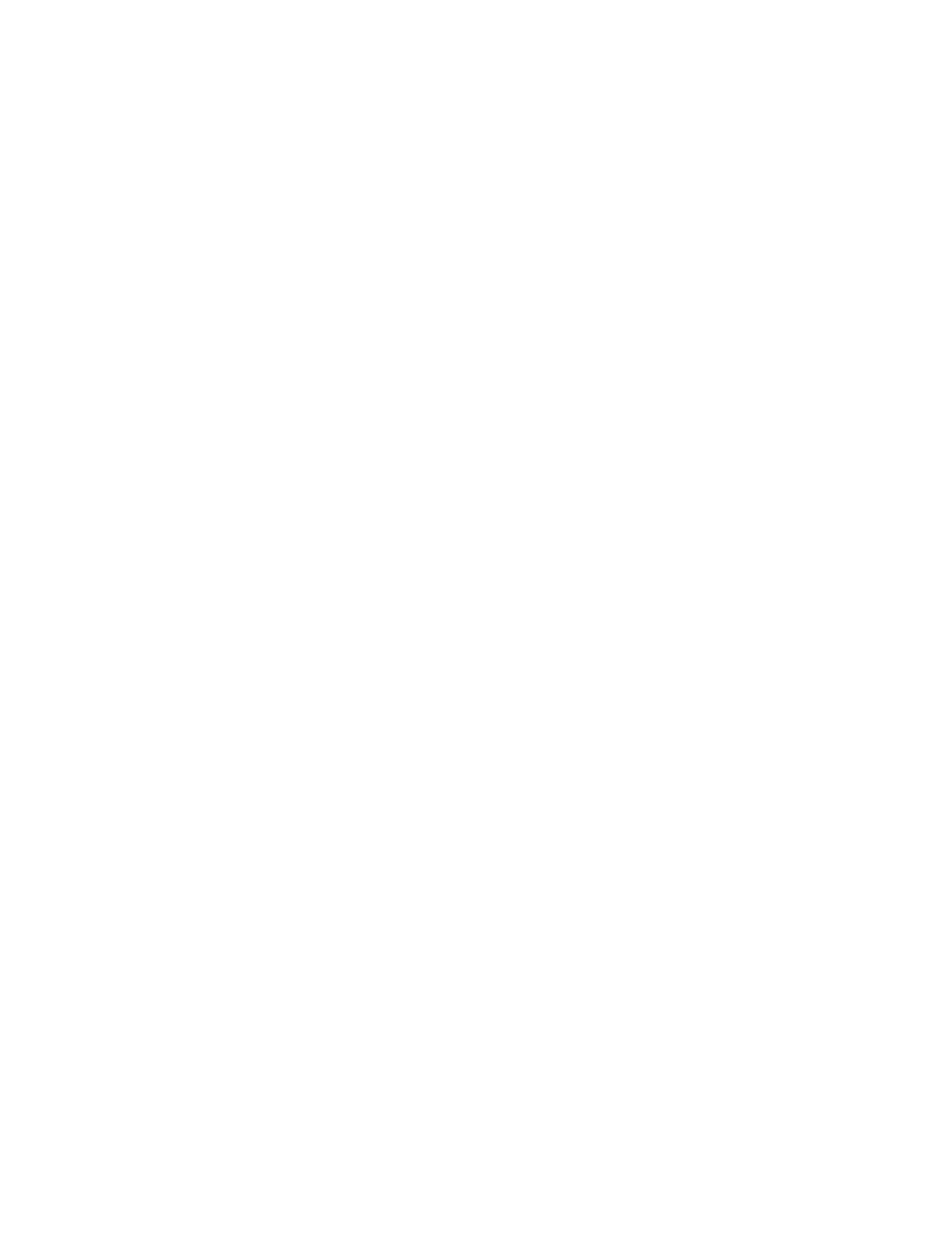
1
Setting Up Your KMV-3901/3911
Multiviewer
Welcome to the Kaleido family of multiviewers! This Quick Start Guide is designed to help
you get your Kaleido-Modular KMV-3901/3911 multiviewer up and running for the first
time. The following sections will guide you through the installation of a KMV-3901/3911
system in its default configuration.
Summary
Introduction . . . . . . . . . . . . . . . . . . . . . . . . . . . . . . . . . . . . . . . . . . . . . . . . . . . . . . . . . . . . . . . . . . . . . . . . . . 1
Getting Organized . . . . . . . . . . . . . . . . . . . . . . . . . . . . . . . . . . . . . . . . . . . . . . . . . . . . . . . . . . . . . . . . . . . . 2
Step 1: Physical Setup . . . . . . . . . . . . . . . . . . . . . . . . . . . . . . . . . . . . . . . . . . . . . . . . . . . . . . . . . . . . . . . . . 4
Step 2: Networking Setup . . . . . . . . . . . . . . . . . . . . . . . . . . . . . . . . . . . . . . . . . . . . . . . . . . . . . . . . . . . . . . 8
Step 3: XEdit Installation . . . . . . . . . . . . . . . . . . . . . . . . . . . . . . . . . . . . . . . . . . . . . . . . . . . . . . . . . . . . . . 18
Introduction
Grass Valley's Kaleido family of multiviewers ranges from quad-splits to large-scale, multi-
room monitoring systems, with outstanding image quality and signal flexibility. The
Kaleido multiviewers are available in different models: the Kaleido-MX, the Kaleido-MX 4K,
the Kaleido-IP, the Kaleido-X (7RU), the Kaleido-X (4RU), the Kaleido-X16, and the
Kaleido-XQUAD frames, as well as the Kaleido-Modular-X cards, and the Kaleido-Modular
KMV-3901/3911 cards.
The Kaleido-Modular KMV-3911 and KMV-3901 cards can display up to eight 3Gbps, HD,
or SD inputs in up to eight video windows across one or two high-resolution outputs. By
using optional cascading bridges, up to three KMV-3901/3911 cards can be configured into
a single- or dual-output system supporting up to 24 inputs.
At the heart of every multiviewer system is the Kaleido-X software, which includes the
following client applications:
• XAdmin is a Web client that your system administrator will use to manage the
multiviewer system.
• XEdit is a client application used to create layouts for the monitor wall, and to configure
the multiviewer, from your PC or laptop.
• The Router Control Software Single Bus and Matrix View applications (also part of the
iRouter Router Control Software packaged with iControl Application Servers) can be
used to control your multiviewer’s logical sources and monitor wall destinations, via
the KX Router logical router, or to control other logical routers configured within your
multiviewer system.
• Signal Path Viewer opens as a standalone panel, updated in real time, showing
assignment information between router sources and multiviewer inputs. Signal Path
Viewer is available for all multiviewer models, except Kaleido-IP (for which it is not
relevant).