Upgrading an existing sql server to sp3 – Grass Valley NewsShare v.5.5 User Manual
Page 73
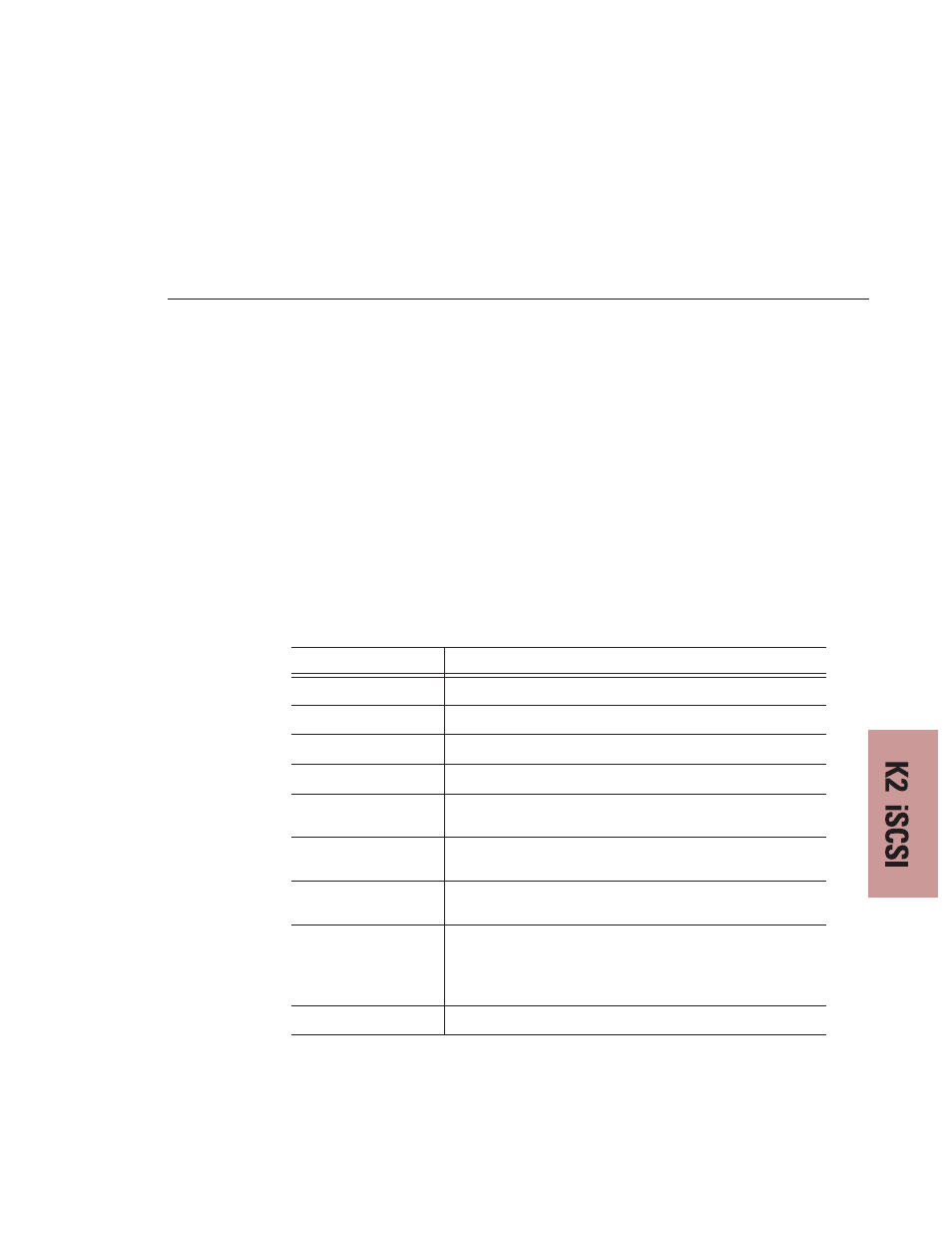
Upgrading an Existing SQL Server to SP3
Digital News Production
71
Upgrading an Existing SQL Server to SP3
To upgrade a SQL Server to SP3:
1. Make sure you are logged in to the computer as Administrator and stop any
foreground applications.
2. Locate the service pack file
sql2ksp3.exe
and double-click its icon. This
unpacks the software into a temporary directory. Use the default location of
C:\sql2ksp3.
3. Bring up
Start | Run
, type
c:\sql2ksp3\setup.bat
, and then press
Enter
to start the installation.
4. Install the software following these instructions:
On this screen...
Do this...
Welcome
Click
Next
.
License Agreement
Read and accept, then click
Next
.
Instance Name
Click
Next
.
Connect to Server
Select
Windows account information
and click
Next
.
sa Password Warning
Enter and confirm the sa password triton in lower case and click
Next
.
Backward
Compatibility Checklist
Leave unchecked
Enable cross-database ownership
, but check
the
Upgrade Microsoft Search
box. Click
Continue
.
Error Reporting
Leave unchecked
Automatically send fatal error reports
and
click
OK
.
Start Copying Files
Click
Next
.
The service pack takes several minutes to install. When the
“backup your master and msdb databases” message appears, click
OK
.
Setup Complete
Click
Finish
.