Panel graphic, Nv9648 panel configuration page(s), Common page features – Grass Valley NV9648 v.1.1 User Manual
Page 28
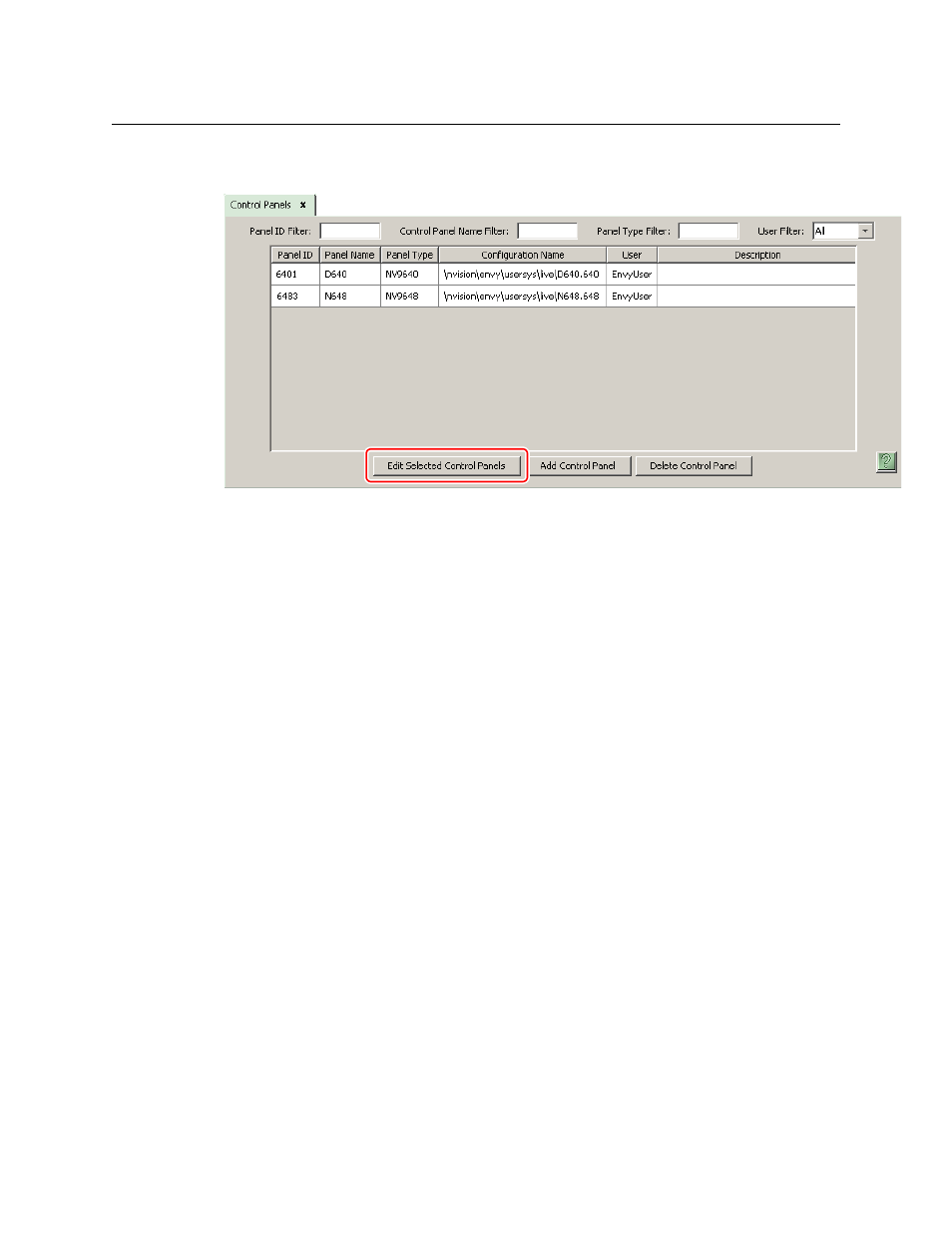
18
Configuration
NV9648 Panel Configuration Page(s)
Return to the ‘Control Panels’ page to view your new entry. To edit an NV9648 configuration,
either double-click its list entry or select the entry and then click ‘Edit Selected Control Panels’:
You will then see the panel configuration page for the selected NV9648.
The following section of this guide discusses using the panel configuration page in which you
configure an NV9648.
NV9648 Panel Configuration Page(s)
The NV9648 panel can be configured to operate under 3 behavioral models:
•
‘Panel Client’ mode.
•
‘Panel Standalone’ mode.
•
‘LCD Min XY/MD’ mode.
(The behavioral model is selected in the first entry
—
a drop-down list
—
among the panel
options.)
The panel configuration pages for the 3 models differ greatly. The set of button functions differ
and the panel options also differ.
However, the configuration pages do have some common features.
Common Page Features
Panel Graphic
At the top of the page is a graphic representation of the NV9648 panel. Above the graphic is a
the pathname of the panel’s configuration file. (This file corresponds to what you are editing,
which will eventually be sent to the NV9000.)
Configurers must click a button “proxy” in the graphic to select the button for configuration.