Button page list – Grass Valley NV9648 v.1.1 User Manual
Page 41
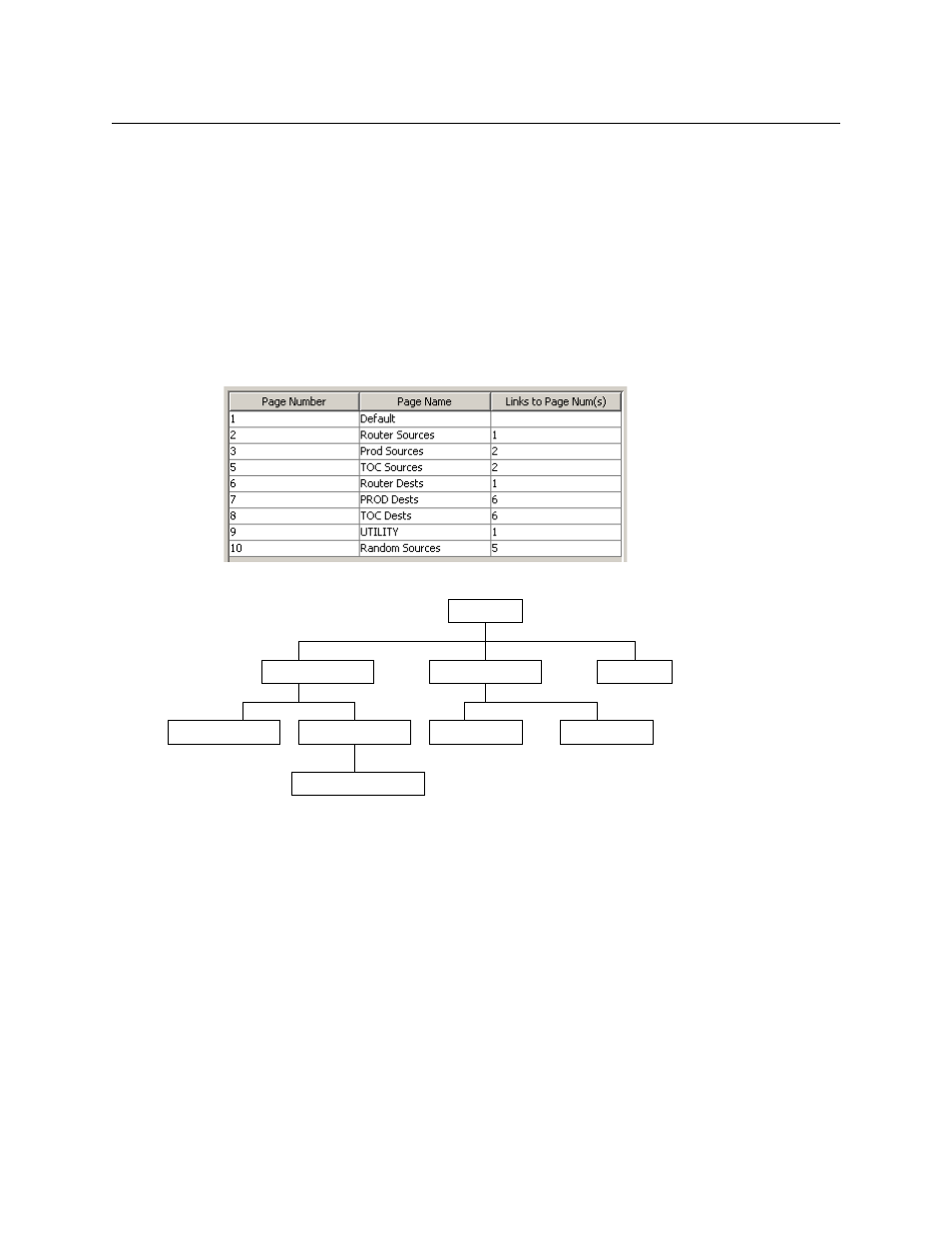
31
NV9648
User’s Guide
Button Page List
This section is the region below the button definition section. It lists the pages of the button
tree. It has 3 columns: Page Number, Page Name, and “Link to Page Num(s).”
The button page at the top (or root) of the tree is called “Default.” Initially, the tree has just the
default page, until you add other pages.
To delete a page or pages from the tree, select the pages in the button page list, right-click the
list, and choose one of the deletion commands from the context menu that appears.
Be aware when deleting pages from the tree that the deletion does not remove any naviga-
tion buttons from any button page.
This is a sample of a button page list:
It represents this tree structure:
You can change the name of a page by double-clicking the page’s name field and editing its
text. Changing the name of a page does not cause a change to the caption of the navigation
button and vice versa.
During configuration, you will use ‘Navigate’ buttons to create new pages. During configuration,
you can double-click a ‘Navigate’ button to jump to its page.
During operation, panel operators will press navigation buttons or category buttons to jump to
other pages.
When you double-click the page number field of a page you want to edit, the image of that
page appears in the panel graphic area.
The “Links to Page Num(s)” column lists, for any page, the other pages that refer to it. Using the
links column you can mentally examine the tree structure or create a sketch of the tree struc-
ture. You might note that if the link field of a page is empty, the page is inaccessible during
operation. (The exception is the default page which is always available after reset. It might
become unavailable in a configuration that has subpages with no ‘back’ buttons.)
1 Default
2 Router Sources
6 Router Dests
9 UTILITY
10 Random Sources
3 Prod Sources
5 TOC Sources
7 Prod Dests
8 TOC Dests