Grass Valley NV9648 v.1.1 User Manual
Page 48
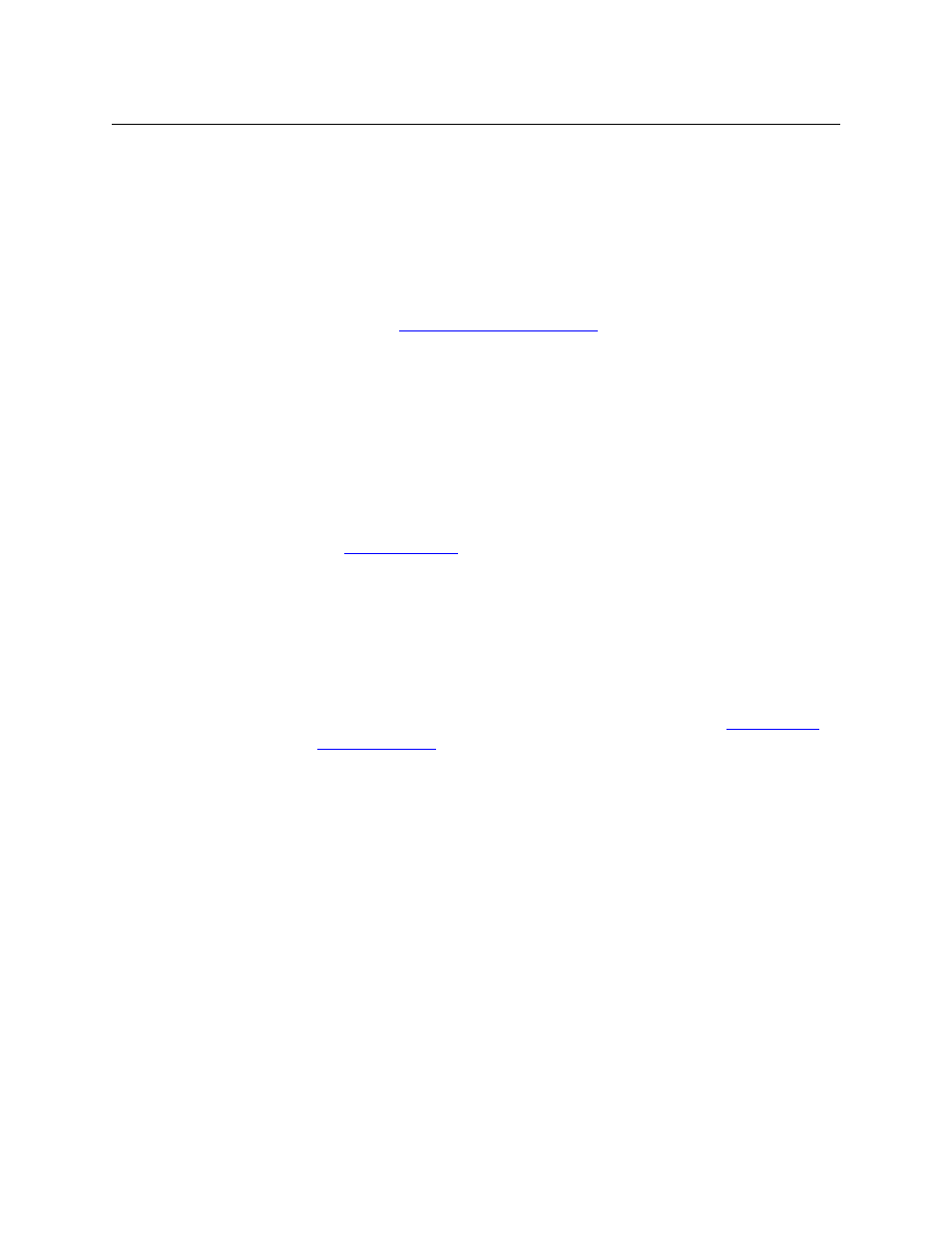
38
Configuration
Button Definitions
Salvo
Executes a salvo.
When you assign a Salvo button, a drop-down list appears in which you select a
system salvo (previously defined in NV9000-SE Utilities).
The ‘None’ entry is merely a placeholder. Do not choose ‘None’.
(You can cause the panel to generate salvo buttons automatically using the
options of the ‘Edit Navigation Button’ dialog when you create a navigation
button.) See
‘Edit Navigation Button’ Dialog
on page 39.
Selection
Typically, at least one button page should provide a set of selection buttons.
Operators press selection buttons to select levels (when the panel is in XY mode)
or to select MD devices (in MD mode). Each selection button represents one level
or one MD device.
You may configure any number of selection buttons (on any button page). The
selection buttons can be arranged anywhere on the button page.
When there are more levels, or more MD devices, than buttons on a page, the
panel enables scrolling. The operator presses ‘Page Up’ or ‘Page Down’ to scroll
through the levels or MD devices to make selections.
See
on page 42 for further detail.
During configuration, when you assign a selection button, an additional drop-
down menus appears in the button definition area: ‘Display Index’. An ‘Edit Multi-
Dest Devices’ button also appears.
The drop-down menu for the button’s display index has as many entries as the
the number of selection buttons you have defined. Choose consecutive display
indexes from 1 to the number of selection buttons on the page.
Use the ‘Edit Multi-Dest Devices’ button to define MD devices. They are assigned
to selection buttons in the order in which you define them. See
Source
A source button selects a source. (Note that a quick source button selects a
source and also performs an immediate take.)
When you assign a source button, a drop-down menu appears: ‘Source Device’.
Choose a device from the list. (The ‘None’ entry is merely a placeholder. Do not
choose ‘None’.)
Take
In X-Y mode, a take button switches the preset source device to the selected
destination device on selected levels.
In MD mode, a take button switches the preset source device(s) to the selected
destination device(s) on all levels.
In most cases, configurers should provide the operator a ‘Take’ button on one or
more pages.
Undefined
Makes the button undefined and inactive. On the actual panel, it will remain
unlit (dark).
Type
Description