Configuration of the apcii – Grass Valley NV8500 Series v.3.5 User Manual
Page 159
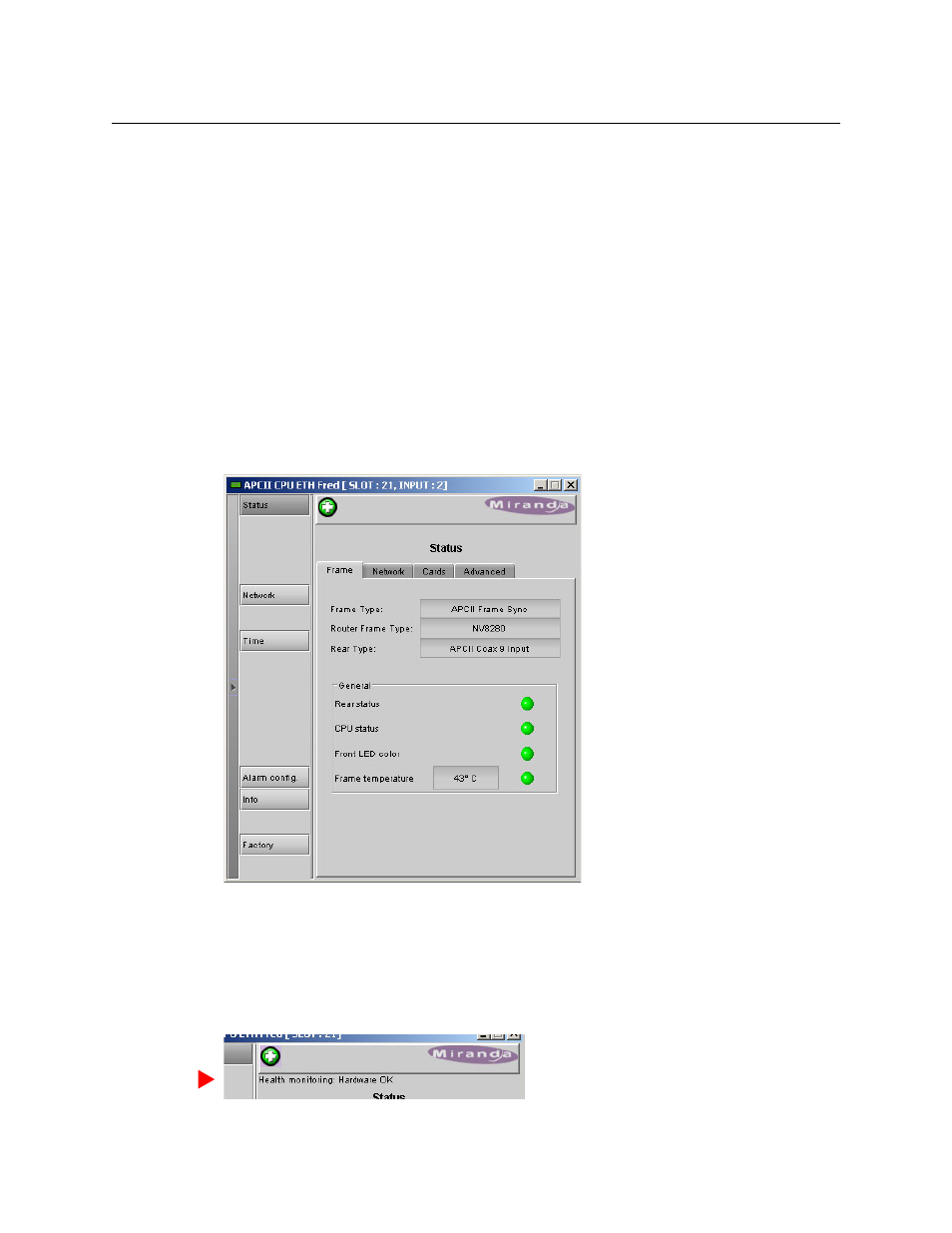
143
NV8500 Series
User’s Guide
After you have identified the APCII card (and its video ports), you can double-click the ‘APCII’
entry to edit the card’s functions and you can double-click any ‘RFS-0886’ entry to edit that
video port’s frame sync functions.
The icons for the entries are color-coded: green means healthy, read means an alarm condition
exists. Refer to the iControl-Solo User’s Guide for information about these and other colors.
Configuration of the APCII
The windows available when you edit an APCII are appropriate for diagnostics and mainte-
nance, but have no direct bearing on the operation of an NV8500 router or even of the frame
sync card itself.
We do not address this subject in any detail.
Again, please refer to the iControl-Solo User’s Guide if you are interested in this subject.
The APCII configuration window has a navigation pane at the left and a work area in which to
enter configuration values at the right:
The navigation pane has 6 buttons:
Status
Network
Time
Alarm Config
Info
Factory
Click a button to access the corresponding configuration page.
The APCII window also has a green “health” icon. Hover your cursor over the icon to view a brief
health message: